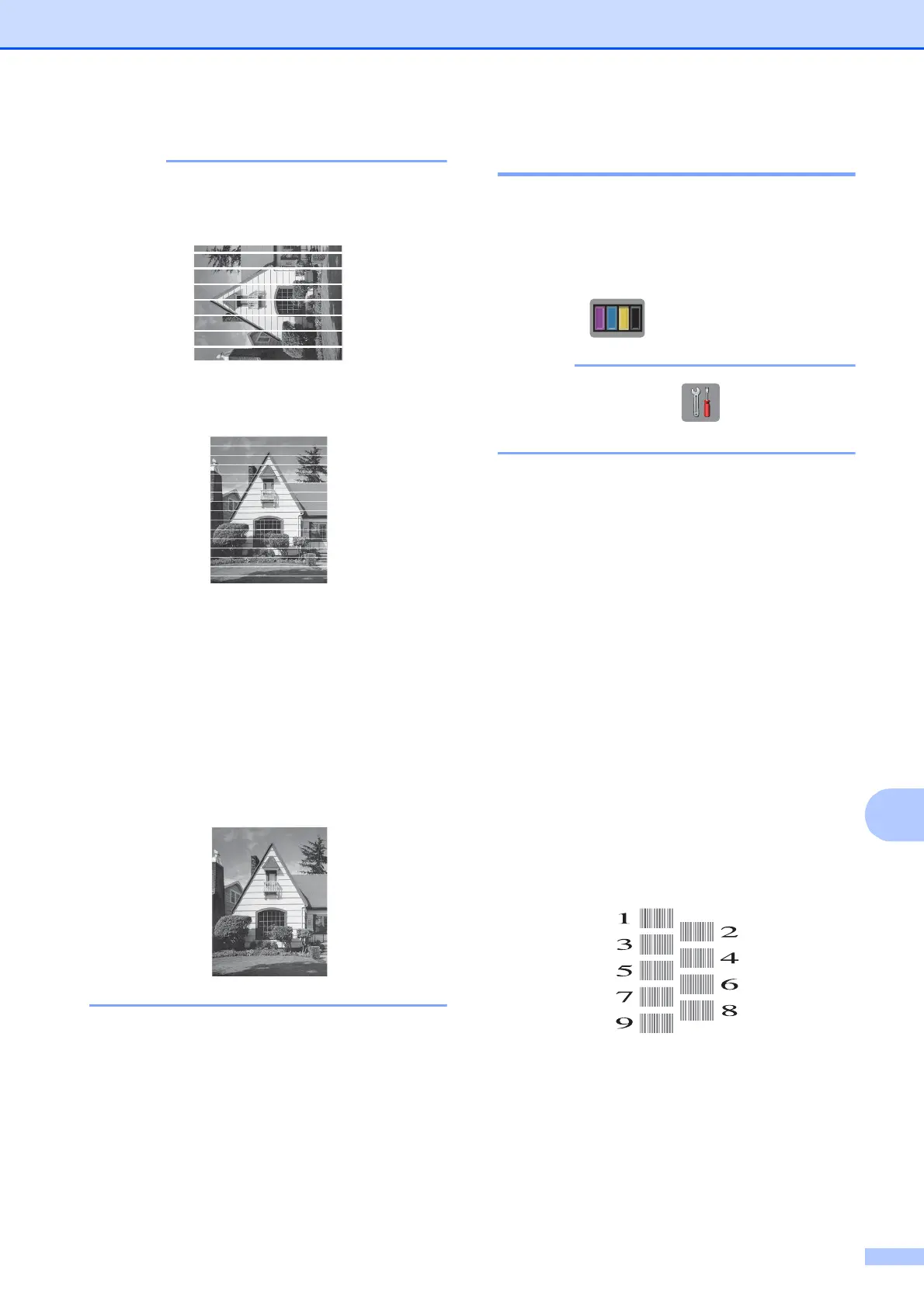Routine maintenance
45
A
When a print head nozzle is clogged, the
printed sample looks like this.
Letter, A4 and Executive
A3, Ledger, Legal, Folio, A5, A6,
envelopes, Photo (10 15 cm),
Photo L (89 127 mm),
Photo 2L (13 18 cm) and Index Card
(127 203 mm)
After the print head nozzle is cleaned, the
horizontal lines are gone.
Checking the print alignment A
If your printed text becomes blurred or
images become faded, you may need to
adjust the print alignment after transporting
the machine.
a Press .
You can also press and then
Maintenance.
b Press Improve Print Quality.
c Press Alignment.
d Press Next.
e Swipe up or down or press a or b to
display the paper size options and then
press the paper size that needs a print
alignment adjustment, and then press it.
f Press Basic alignment or
Advanced alignment.
g Following the instructions on the
Touchscreen, load plain paper of the
selected size in Tray #1, and then press
Start.
The machine prints the Alignment
Check Sheet.
h For the “A” pattern, swipe up or down or
press a or b to display the number of the
test print that has the least visible
vertical stripes (1-9), and then press it.
Then press OK.
In the example, number 6 is the best
choice.
