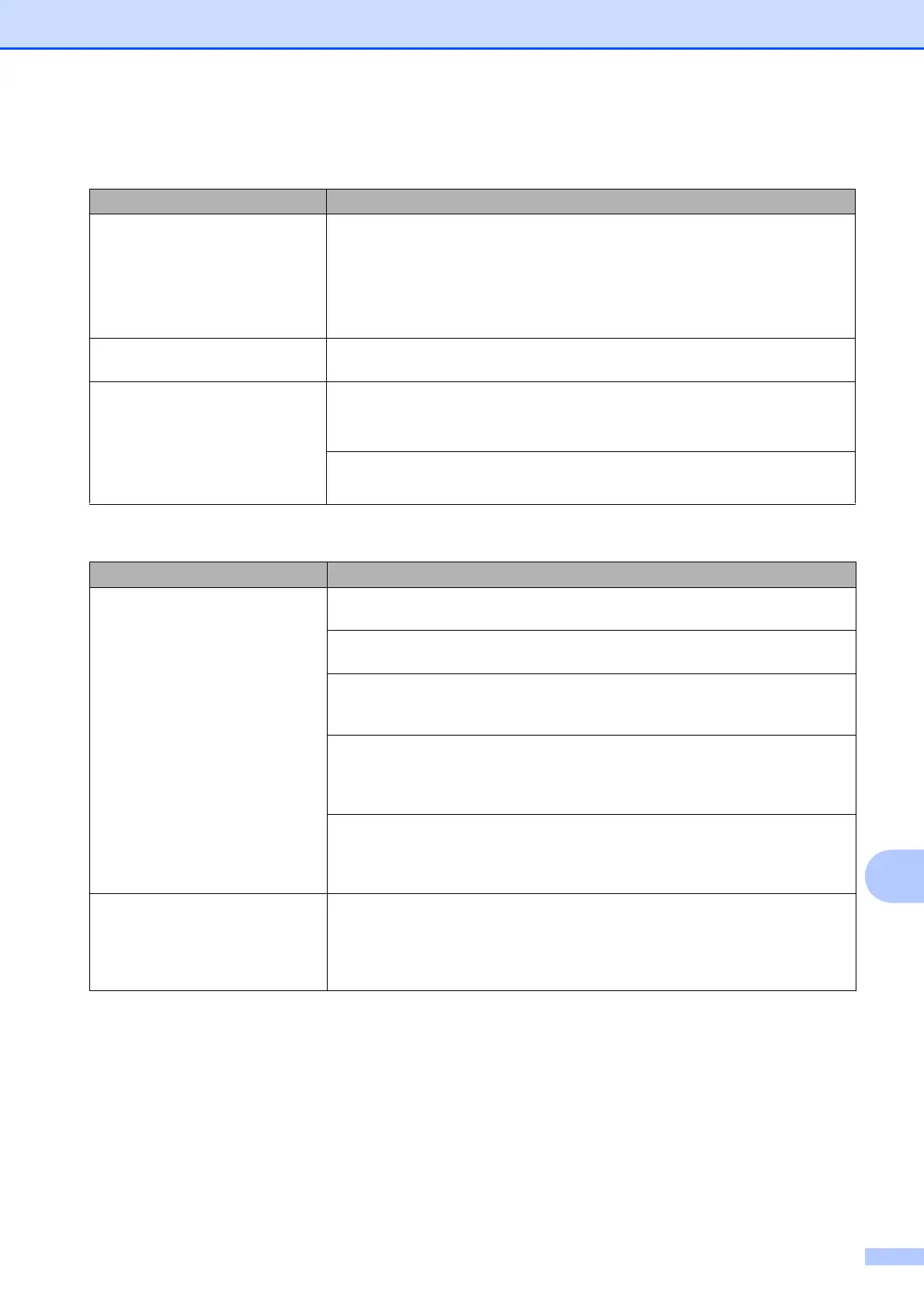Troubleshooting
71
B
Printing Received Faxes
Difficulty Suggestions
Condensed print
Horizontal streaks
Top and bottom sentences are
cut off
Missing lines
This is usually caused by a poor telephone connection. Make a copy; if your copy
looks good, you probably had a bad connection with static or interference on the
telephone line. Ask the other party to re-send the fax.
Vertical black lines when receiving. The sender's scanner may be dirty. Ask the sender to make a copy to see if the
problem is with the sending machine. Try receiving from another fax machine.
Left and right margins are cut off or
a single page is printed on two
pages.
If the received faxes are divided and printed on two pages or if you get an extra
blank page, your paper size setting may not be correct for the paper you are using.
(See Set Paper Size and Type on page 23.)
Turn on Auto Reduction.
(See Online User’s Guide.)
Telephone Line or Connections
Difficulty Suggestions
Dialling does not work.
(No dial tone)
Check all line cord connections. Make sure the telephone line cord is plugged into
the telephone wall socket and the LINE socket inside the machine.
(Not available in New Zealand)
Change the Tone/Pulse setting. (See Online User’s Guide.)
(Not available in South Africa)
Send a manual fax by pressing Hook and dialling the number. Wait to hear
fax-receiving tones before pressing Fax Start.
(For South Africa)
If an external phone is connected to the machine, send a manual fax by lifting the
handset of the external telephone and dialling the number using the external
telephone. Wait to hear the fax receiving tones before sending fax.
If there is no dial tone, connect a known-working telephone and telephone line
cord to the socket. Then lift the external telephone's handset and listen for a dial
tone. If there is still no dial tone, ask your telephone company to check the line
and/or wall socket.
The machine does not answer
when called.
Make sure the machine is in the correct Receive Mode for your setup.
(See Choose the Receive Mode on page 40.) Check for a dial tone. If possible,
call your machine to hear it answer. If there is still no answer, check the telephone
line cord connection. If there is no ringing when you call your machine, ask your
telephone company to check the line.
