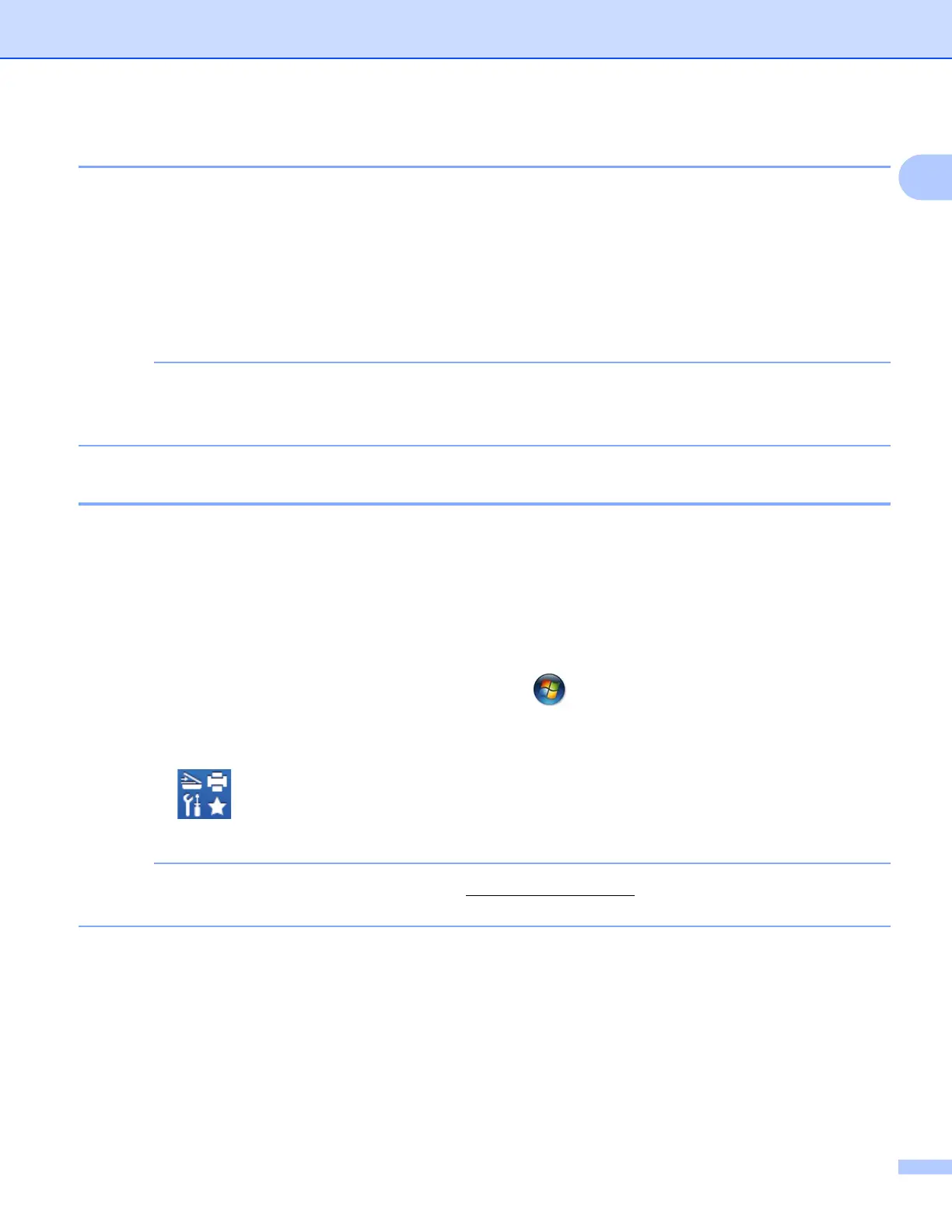Introduction
7
1
How to create an account for each of the desired services 1
In order to use Brother Web Connect to access an online service, you must have an account with that online
service. If you do not already have an account, use a computer to access the website of the service and
create an account. After creating an account, log on and use the account once with a computer before using
the Brother Web Connect feature. Otherwise, you may not be able to access the service using Brother Web
Connect.
If you already have an account, there is no need to create an additional account.
Continue with the next procedure, How to apply for Brother Web Connect access on page 7.
You do not need to create an account if you will use the service as a guest. You can use only certain
services as a guest. If the service you want to use does not have a guest-user option, you must create an
account.
How to apply for Brother Web Connect access 1
In order to use Brother Web Connect to access online services, you must first apply for Brother Web Connect
access using a computer that has Brother MFL-Pro Suite installed:
a Turn on your computer.
b Access the Brother Web Connect application web page.
Windows
®
XP, Windows Vista
®
and Windows
®
7
If you have already installed MFL-Pro Suite, choose (Start) / All Programs / Brother /
MFC-XXXX (where XXXX is your model name) / Brother Web Connect.
Windows
®
8
Click (Brother Utilities), and then click the drop-down list and select your model name (if not
already selected). Click Use More in the left navigation bar, and then click Brother Web Connect.
You can also access the page directly by typing “http://bwc.brother.com” into your web browser’s address
bar.
Macintosh
If you have already installed MFL-Pro Suite, click Go from the Finder bar / Applications / Brother /
Utilities / Brother Web Connect.
