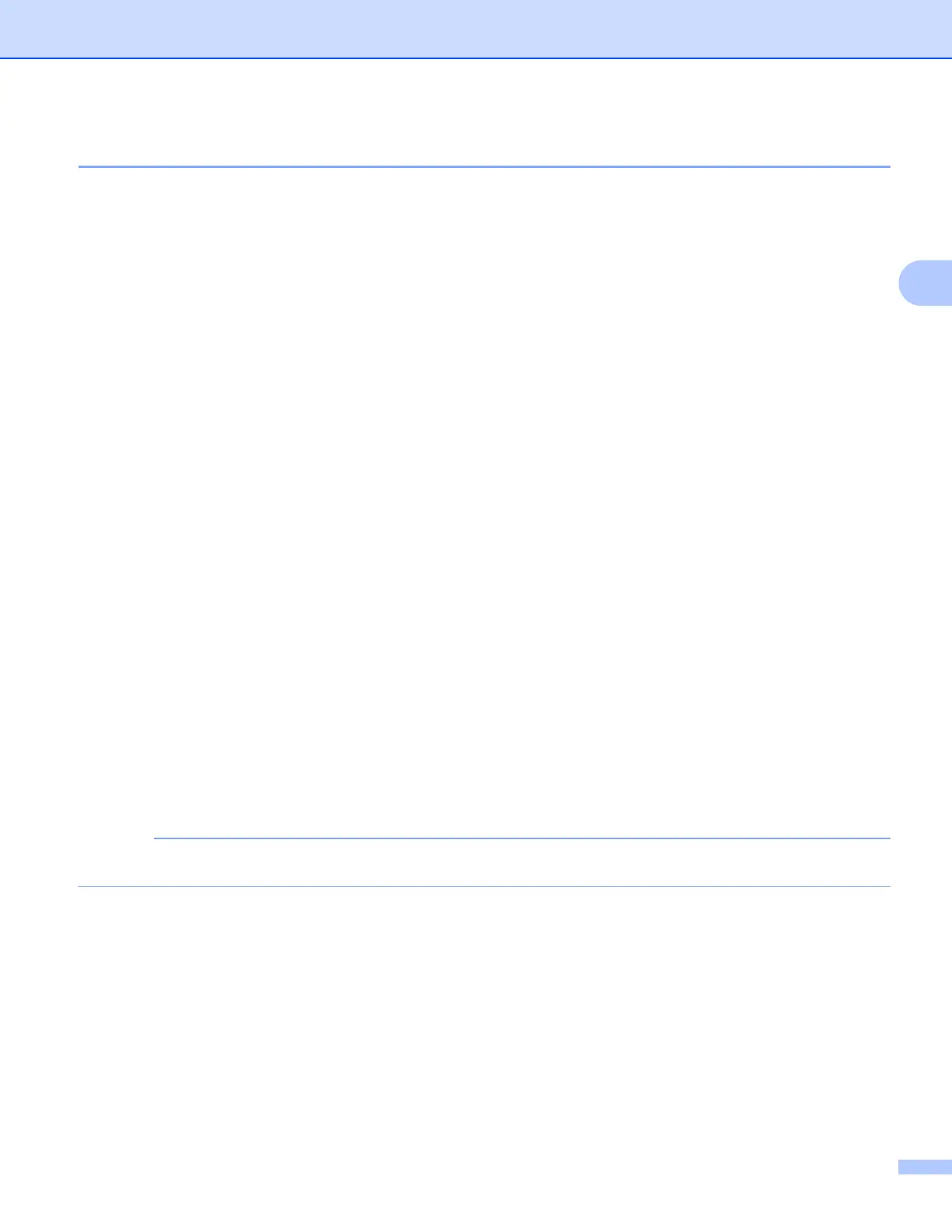Download, Print, and Save
27
3
How to change print settings 3
The Print Settings screen is displayed after you have selected the documents that you want to print.
Swipe up or down, or use the a or b buttons to scroll through the settings list.
For MFC-J6920DW 3
Print Quality 3
a Press Print Quality.
b Press Fine or Normal.
c If you do not want to change any other settings, press OK.
Paper Size 3
a Press Paper Size.
b Press the paper size you are using, Letter, A3, Ledger, Legal
1
, A4, 4"x6" (10x15cm), or
5"x7" (13x18cm)
2
.
1
PDF or Microsoft
®
Office files only
2
JPEG files only
c If you do not want to change any other settings, press OK.
Paper Type
3
a Press Paper Type.
b Press the paper type you are using, Plain Paper, Inkjet Paper, Brother BP71, or
Other Glossy.
c If you do not want to change any other settings, press OK.
When downloading and printing PDF or Microsoft
®
Office files, you must use Plain Paper.
Borderless Printing (for JPEG files only) 3
This feature expands the printable area to the edges of the paper.
a Press Borderless Print.
b Press On or Off.
c If you do not want to change any other settings, press OK.
