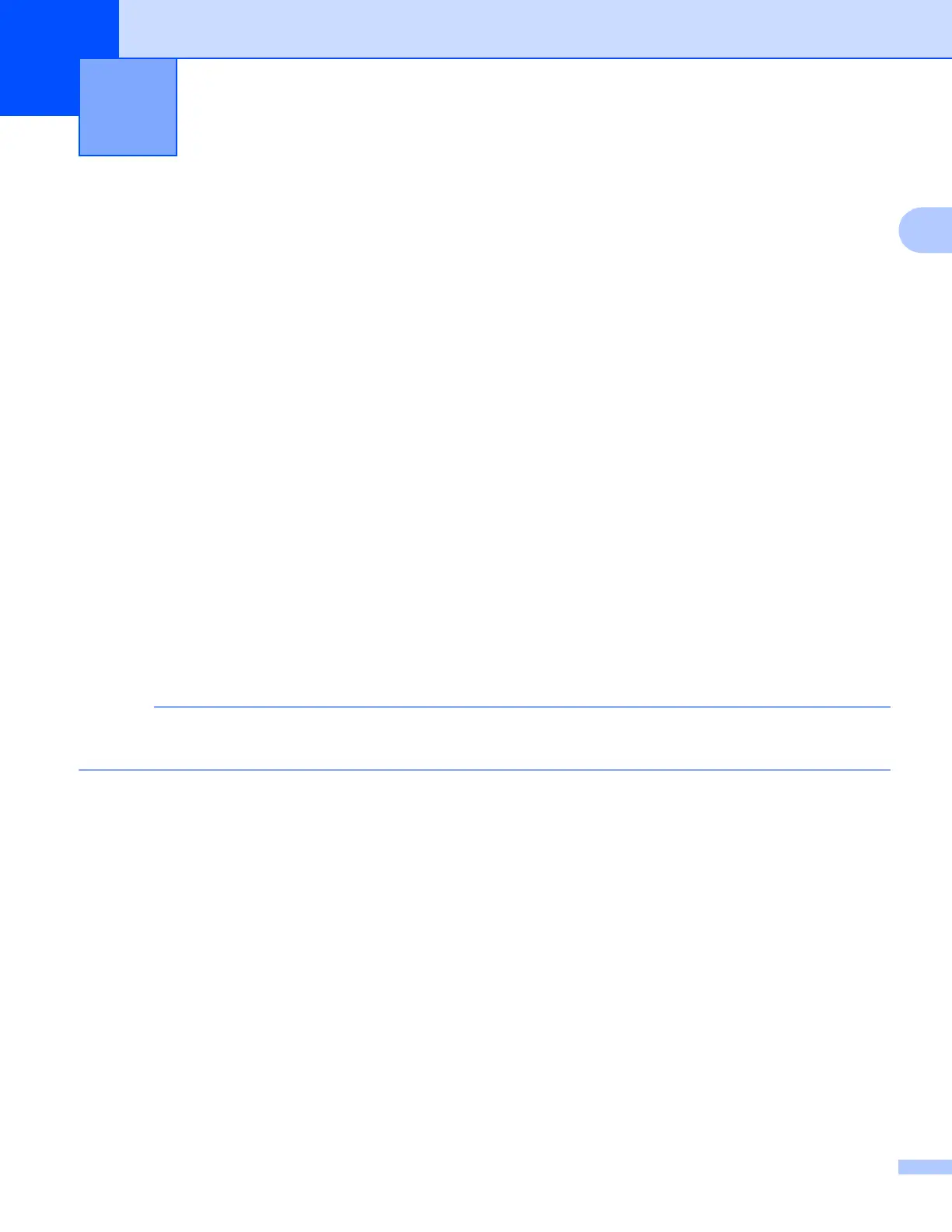14
2
2
Scanning and uploading documents 2
Your scanned photos and documents can be uploaded directly to a service without using a computer.
When scanning and uploading JPEG or Microsoft
®
Office files, black and white scanning is not available.
When scanning and uploading JPEG files, each page is uploaded as a separate file.
Uploaded documents are saved in an album named “From_BrotherDevice”.
For information regarding restrictions, such as the size or number of documents that can be uploaded, refer
to the respective service’s website.
For more information about services and supported features, see Accessible services on page 2.
For MFC-J6920DW
2
a Load your document.
b Swipe left or right, or press d or c to display the More screen.
c Press Web.
If information regarding the Internet connection is displayed on the machine’s LCD, read the information
and press OK.
d You will be asked if you want to display this information again in the future.
Press Yes or No.
Occasionally, updates or announcements about your machine's feature will be displayed on the LCD.
Read the information, and then press OK.
e Swipe left or right, or press d or c to display the service that hosts the account to which you want to
upload.
Press the service name.
f Swipe up or down, or press a or b to display your account name, and press it.
g If the PIN entry screen is displayed, enter the four-digit PIN and press OK.
h Press Upload from Scanner.
i If you are prompted to specify your document's file format, select the file format of the document you are
scanning.
j When the Scan Settings screen appears on the LCD, do one of the following:
To change scan settings, see How to change scan settings on page 16. After changing the scan
settings, go to step k.
To continue without changing the scan settings, press OK.
Scan and Upload 2
