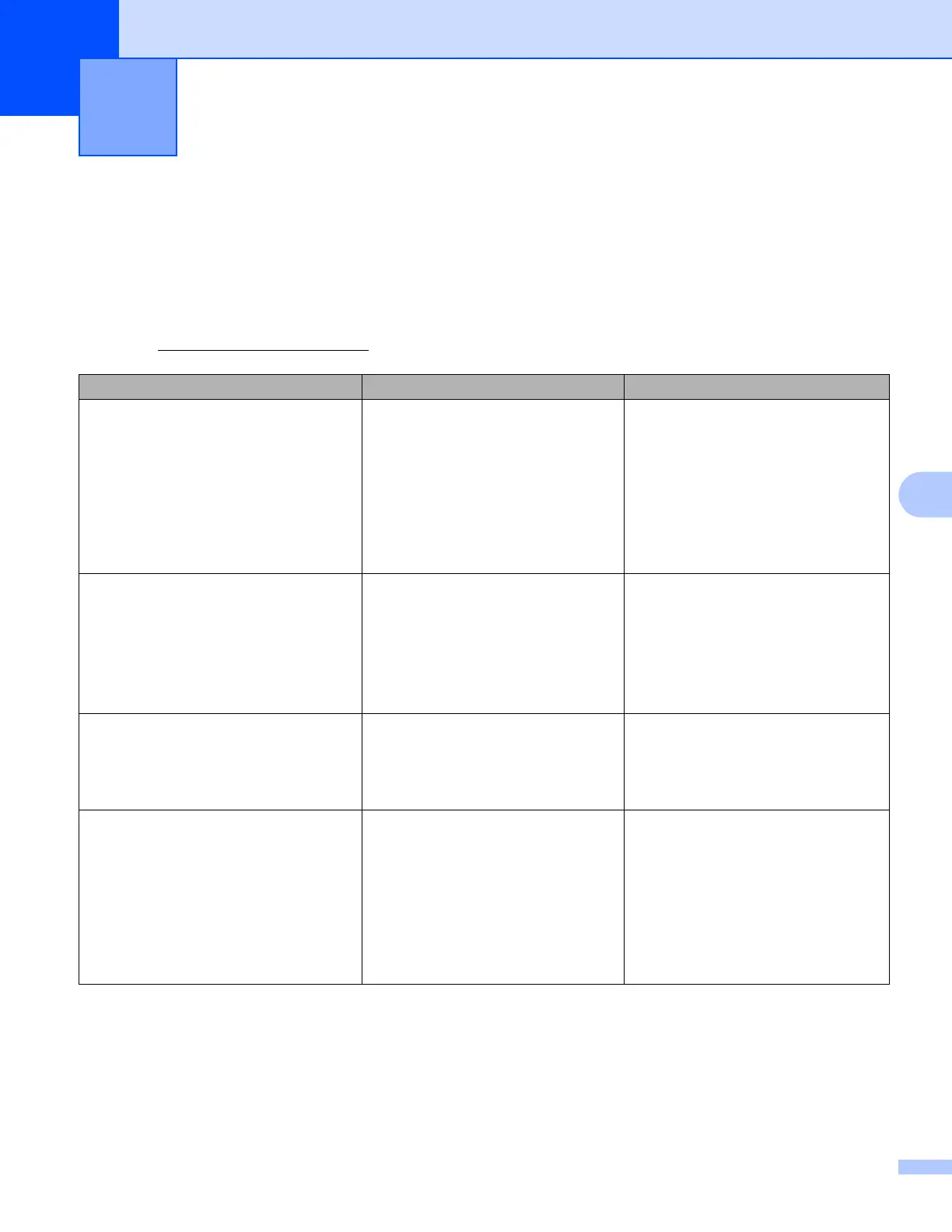50
A
A
Error messages A
As with any sophisticated office product, errors may occur. If an error occurs, your machine will display an
error message. The most common error messages are shown below.
You can correct most errors yourself. If, after reading this table, you still need help, the Brother Solutions
Center offers the latest FAQs and troubleshooting tips.
Visit us at http://solutions.brother.com/
.
Troubleshooting A
Error Message Cause Action
For MFC-J6920DW
Network connection failed.
Verify that the network
connection is good.
For MFC-J6520DW/J6720DW
Network connection failed.
Verify that the network
connection is good.
The machine is not connected to a
network.
Verify that the network connection
is good.
If the Web button was pressed
soon after the machine was
turned on, the network connection
may not have been established
yet. Wait and try again.
For MFC-J6920DW
Connection failed to server.
Check network settings.
For MFC-J6520DW/J6720DW
Connection failed to server.
Check network settings.
Network or server settings are
incorrect.
There is a problem with the
network or server.
Confirm that network settings are
correct, or wait and try again later.
If the Web button was pressed
soon after the machine was
turned on, the network connection
may not have been established
yet. Wait and try again.
Connection Error 07
Connection failed to server.
Wrong Date&Time.
Date and time settings are incorrect. Set the date and time correctly. Note
that if the machine’s power cord is
disconnected, the date and time
settings may have reset to factory
settings.
Server Error 01
Authentication is invalid.
Reissue temporary ID, and
register account again.
The machine’s authentication
information (needed to access the
service) has expired or is invalid.
Apply for Brother Web Connect
access again to receive a new
temporary ID, and then use the new
ID to register the account to the
machine (see How to apply for
Brother Web Connect access
on page 7 and How to register and
delete accounts on the machine
on page 9).
