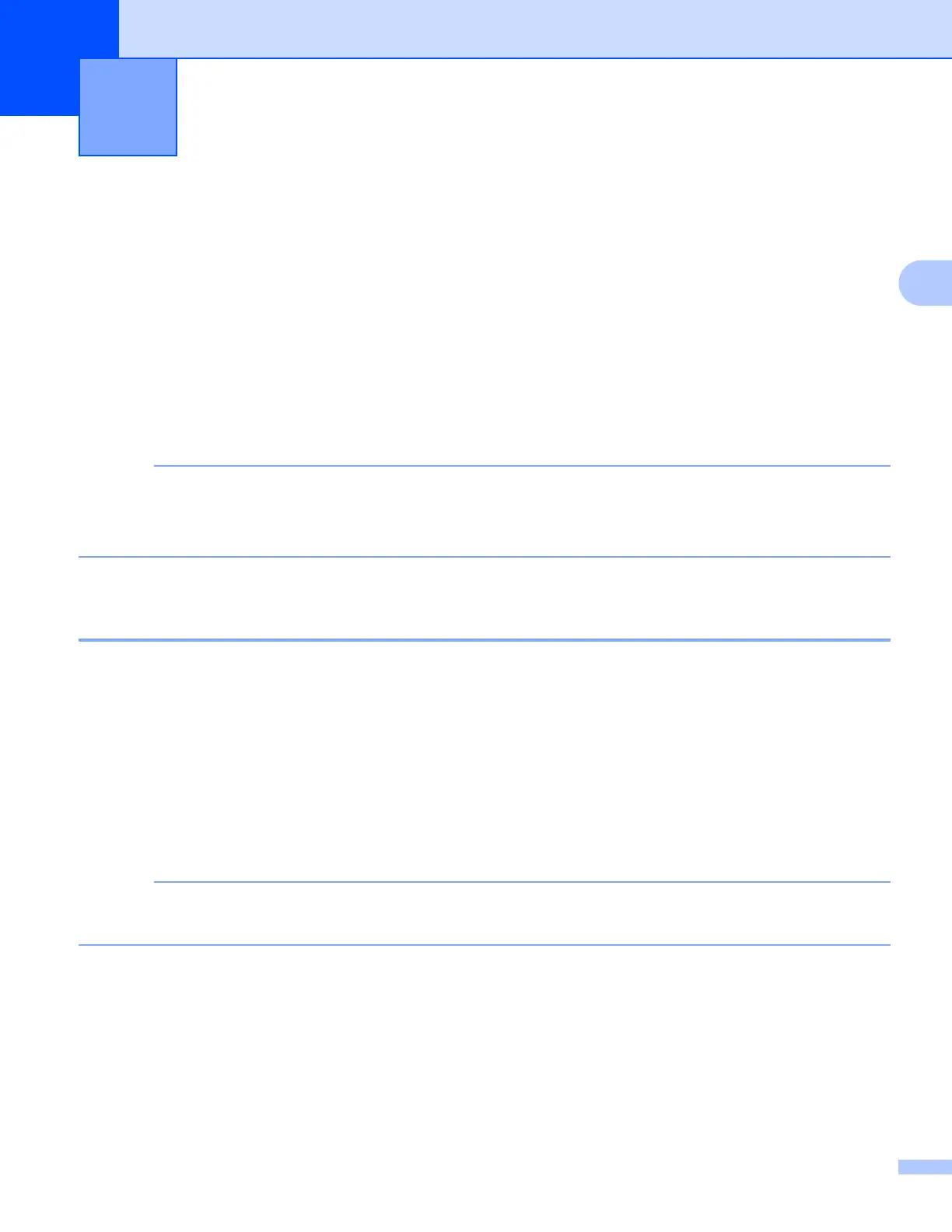21
3
3
Downloading and printing documents 3
Documents that have been uploaded to your account on a service can be downloaded directly to your
machine and printed. Documents that other users have uploaded to their own accounts for sharing can also
be downloaded to your machine and printed, as long as you have viewing privileges for those documents.
Certain services allow guest users to view documents that are public. When accessing a service or an
account as a guest user, you can view documents that the owner has made public, that is, documents that
have no viewing restrictions.
In order to download other users’ documents, you must have access privileges to view the corresponding
albums or documents.
For more information about services and supported features, see Accessible services on page 2.
(For Hong Kong, Taiwan and Korea)
Brother Web Connect supports only file names written in English. Files named in the local language will
not be downloaded.
For PICASA WEB ALBUMS™, FLICKR
®
, FACEBOOK, GOOGLE DRIVE™,
EVERNOTE
®
, DROPBOX, SKYDRIVE
®
and BOX 3
For MFC-J6920DW 3
a Swipe left or right, or press d or c to display the More screen.
b Press Web.
If information regarding the Internet connection is displayed on the machine’s LCD, read the information
and press OK.
c You will be asked if you want to display this information again in the future.
Press Yes or No.
Occasionally, updates or announcements about your machine's feature will be displayed on the LCD.
Read the information, and then press OK.
d Swipe left or right, or press d or c to display the service that hosts the document you want to download
and print.
Press the service name.
e Do one of the following:
To log on to the service with your account, swipe up or down, or press a or b to display your account
name, and press it. Go to step f.
Download, Print, and Save 3
