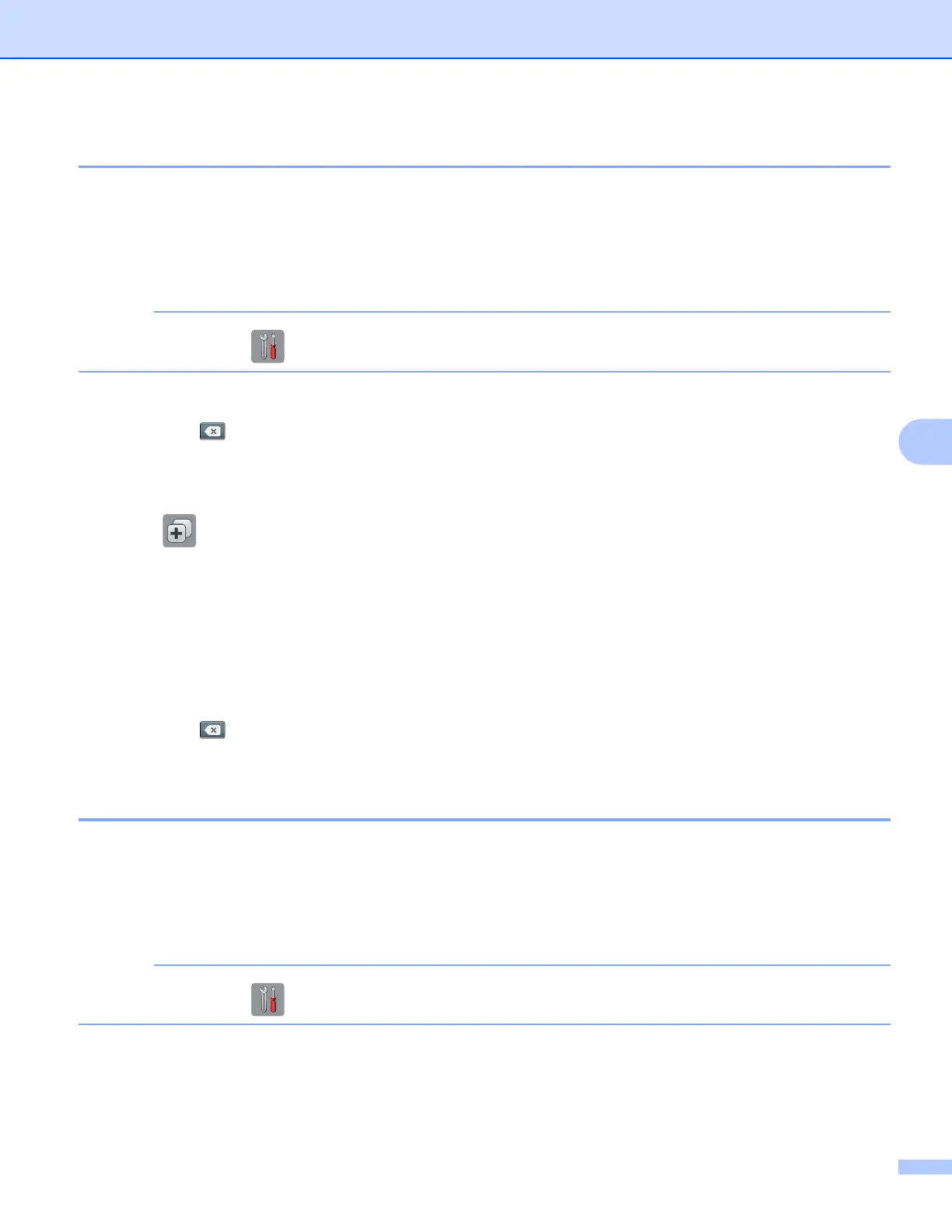Shortcut Settings
48
6
How to edit Shortcut names 6
For MFC-J6920DW 6
a Swipe left or right, or press d or c to display a Shortcut you want to edit.
b Press and hold the Shortcut until the dialog box appears.
You can also press , then All Settings, and then press Shortcut Settings.
c Press Edit Shortcut Name.
d Hold down to delete the current name, and then enter a new name using the Touchscreen.
Press OK.
For MFC-J6520DW/J6720DW 6
a Press (Shortcuts).
b Press d or c to display the Shortcut name you want to edit.
c Do one of the following:
Press and hold the Shortcut until the options appear.
Press Edit/Delete, and then press the Shortcut you want.
d Press Edit Shortcut Name.
e Hold down to delete the current name, and then enter a new name using the Touchscreen.
Press OK.
How to delete Shortcuts 6
For MFC-J6920DW 6
a Swipe left or right, or press d or c to display a Shortcut you want to delete.
b Press and hold the Shortcut until the dialog box appears.
You can also press , then All Settings, and then press Shortcut Settings.
c Press Delete to delete the Shortcut that you chose in step b.
Press Yes to confirm.
