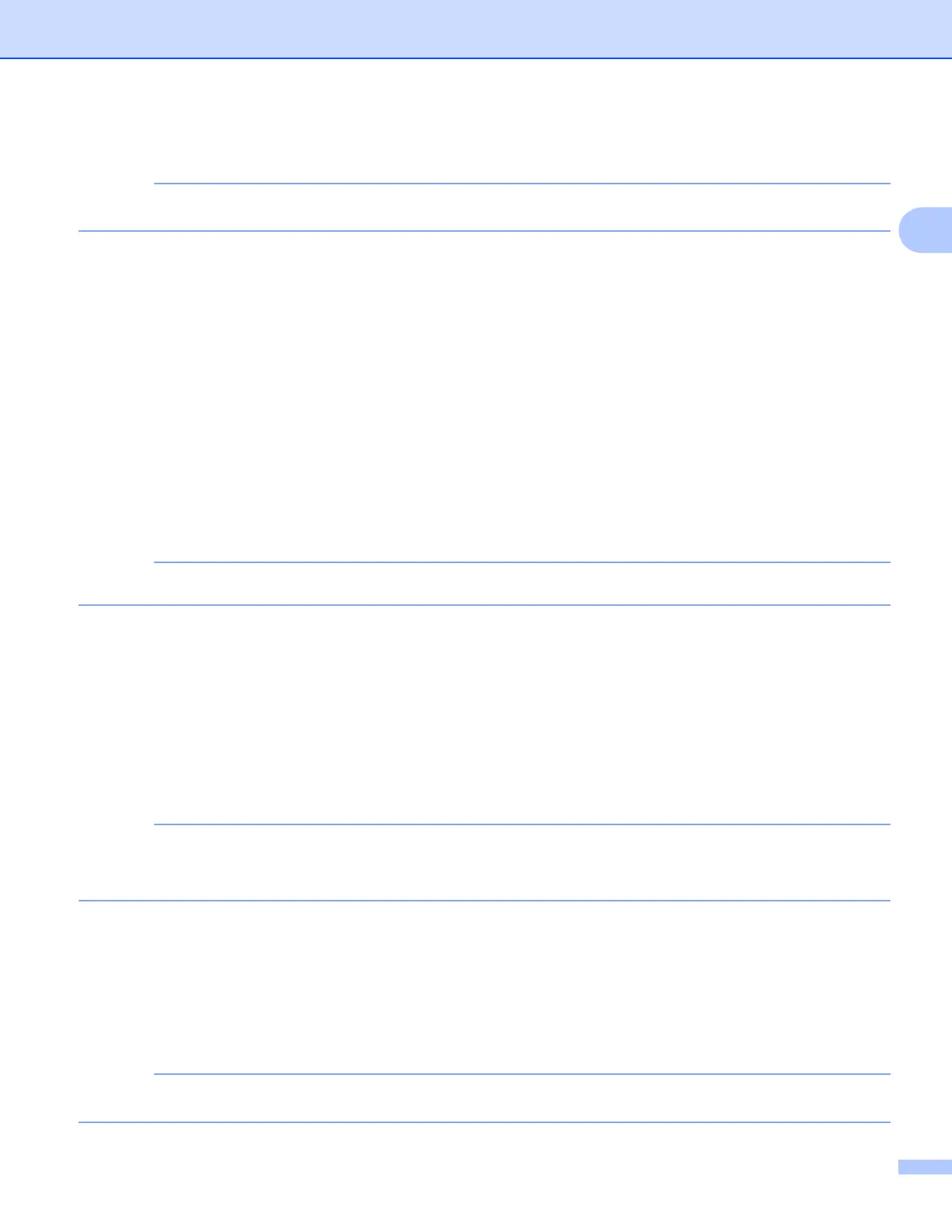Scan and Upload
17
2
c If you do not want to change any other settings, press OK.
You cannot choose Resolution for Microsoft
®
Office files.
Scan Size 2
a Press Scan Size.
b Choose the size you want.
c If you do not want to change any other settings, press OK.
2-sided Scan (For MFC-J6920DW)
2
a Press 2-sided Scan.
b Choose LongEdge, ShortEdge, or Off.
c If you do not want to change any other settings, press OK.
2-sided Scan is available only when you scan from the ADF. The default setting of 2-sided Scan is “Off”.
For MFC-J6520DW/J6720DW 2
Scan Type 2
a Press Scan Type.
b Choose Color or B&W.
c If you do not want to change any other settings, press OK.
• When scanning and uploading JPEG or Microsoft
®
Office files, black and white scanning is not available.
• When scanning and uploading JPEG files, each page is uploaded as a separate file.
Resolution 2
a Press Resolution.
b Choose 100 dpi, 200 dpi, 300 dpi, or 600 dpi.
c If you do not want to change any other settings, press OK.
You cannot choose Resolution for Microsoft
®
Office files.
