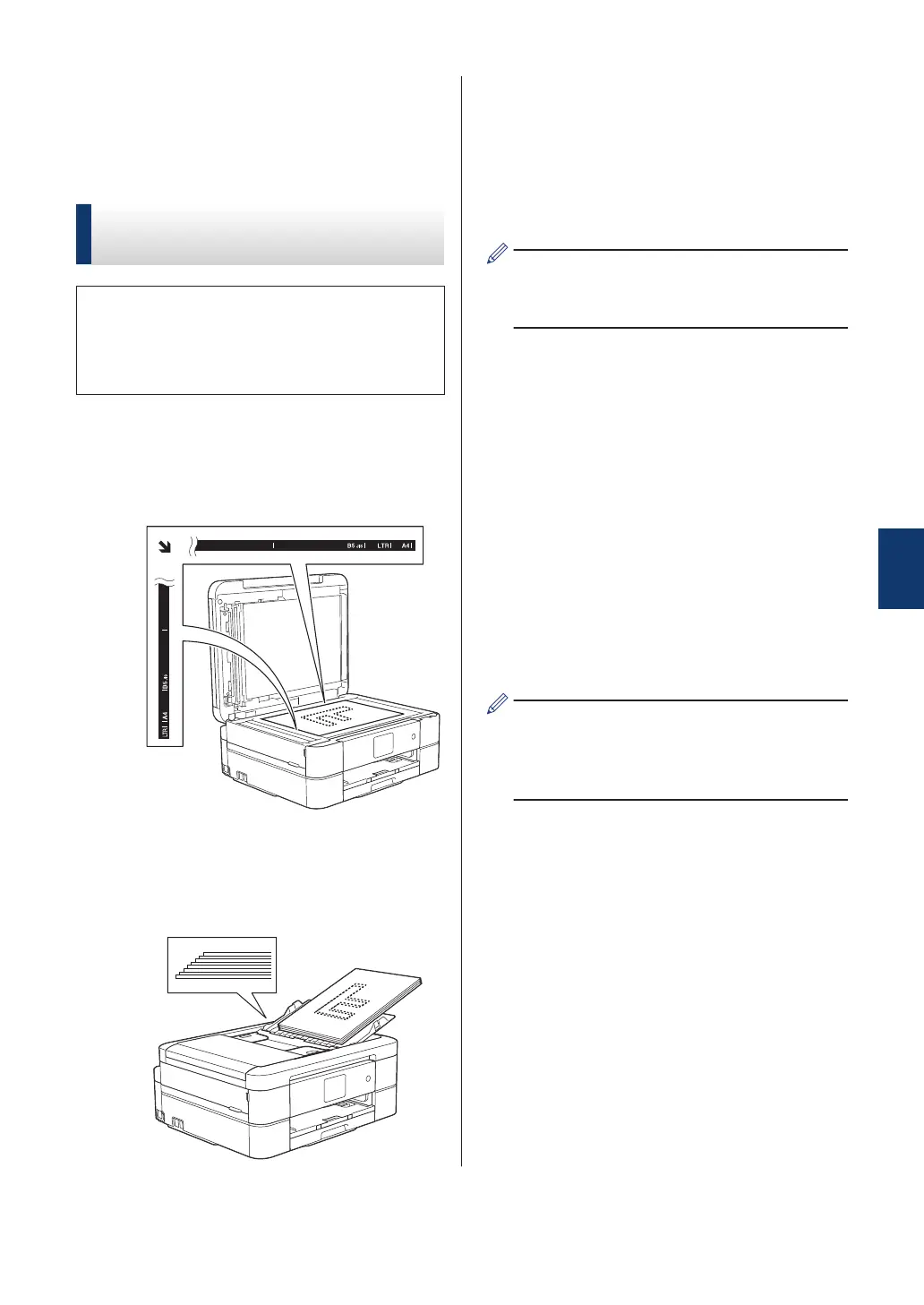Scan Using the Scan
Button on Your Brother
Machine
Scan Using the Scan Button
on the Machine
Use the Scan button on the machine to
make temporary changes to the scan
settings. To make permanent changes, use
Brother's ControlCenter software.
1
Do one of the following:
• Place the document face down on
the scanner glass.
• Place the document face down in the
ADF.
(If you are scanning multiple pages,
we recommend using the ADF.)
2
Press [Scan] > [to File].
3
If the machine is connected over the
network, press a or b to display the
computer where you want to send data,
and then press the computer name.
If the LCD prompts you to enter a PIN,
use the LCD to enter the four-digit PIN for
the computer, and then press [OK].
4
Do one of the following:
• To change the settings, press
[Options], and then go to the next
step.
• Press [Start] to start scanning
without changing additional settings.
The machine starts scanning. If you
are using the machine's scanner
glass, follow the LCD instructions to
complete the scanning job.
5
Press the [Scan Settings] option,
and then press [Set at Device].
To use the [Scan Settings] option, a
computer with the ControlCenter software
installed must be connected to the
machine.
5
Scan
23
