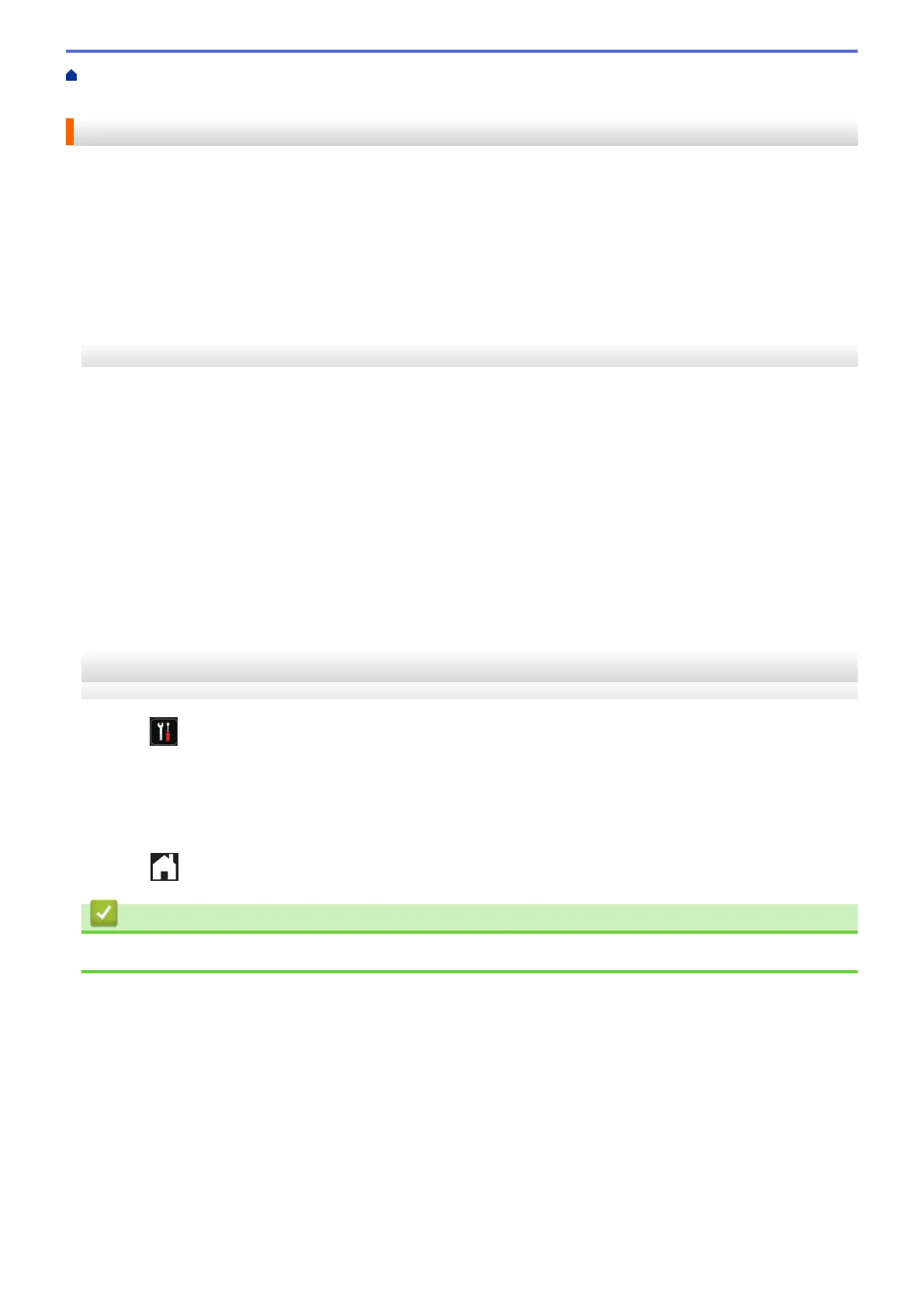Home > Before You Use Brother Web Connect > Conditions for Using Brother Web Connect > Configure
the Proxy Server Settings Using the Machine's Control Panel
Configure the Proxy Server Settings Using the Machine's Control Panel
If your network uses a proxy server, the following proxy server information must be configured on the machine:
• Proxy server address
• Port number
• User Name
• Password
>> MFC-J460DW/MFC-J480DW/MFC-J485DW
>> DCP-J562DW/DCP-J785DW/MFC-J680DW/MFC-J880DW/MFC-J885DW/MFC-J985DW
MFC-J460DW/MFC-J480DW/MFC-J485DW
1. Press Settings.
2. Press a or b to select the following:
a. Select [Network]. Press OK.
b. Select [Web Connect Settings]. Press OK.
c. Select [Proxy Settings]. Press OK.
d. Select [Proxy Connection]. Press OK.
e. Select [On]. Press OK.
f. Press the option that you want to set, and then enter the proxy server information.
Press OK.
3. Press Stop/Exit.
DCP-J562DW/DCP-J785DW/MFC-J680DW/MFC-J880DW/MFC-J885DW/
MFC-J985DW
1. Press [Settings] > [All Settings] > [Network] > [Web Connect Settings] > [Proxy
Settings] > [Proxy Connection].
2. Press [On].
3. Press the option that you want to set, and then enter the proxy server information.
Press [OK].
4. Press
.
Related Information
• Conditions for Using Brother Web Connect
9
