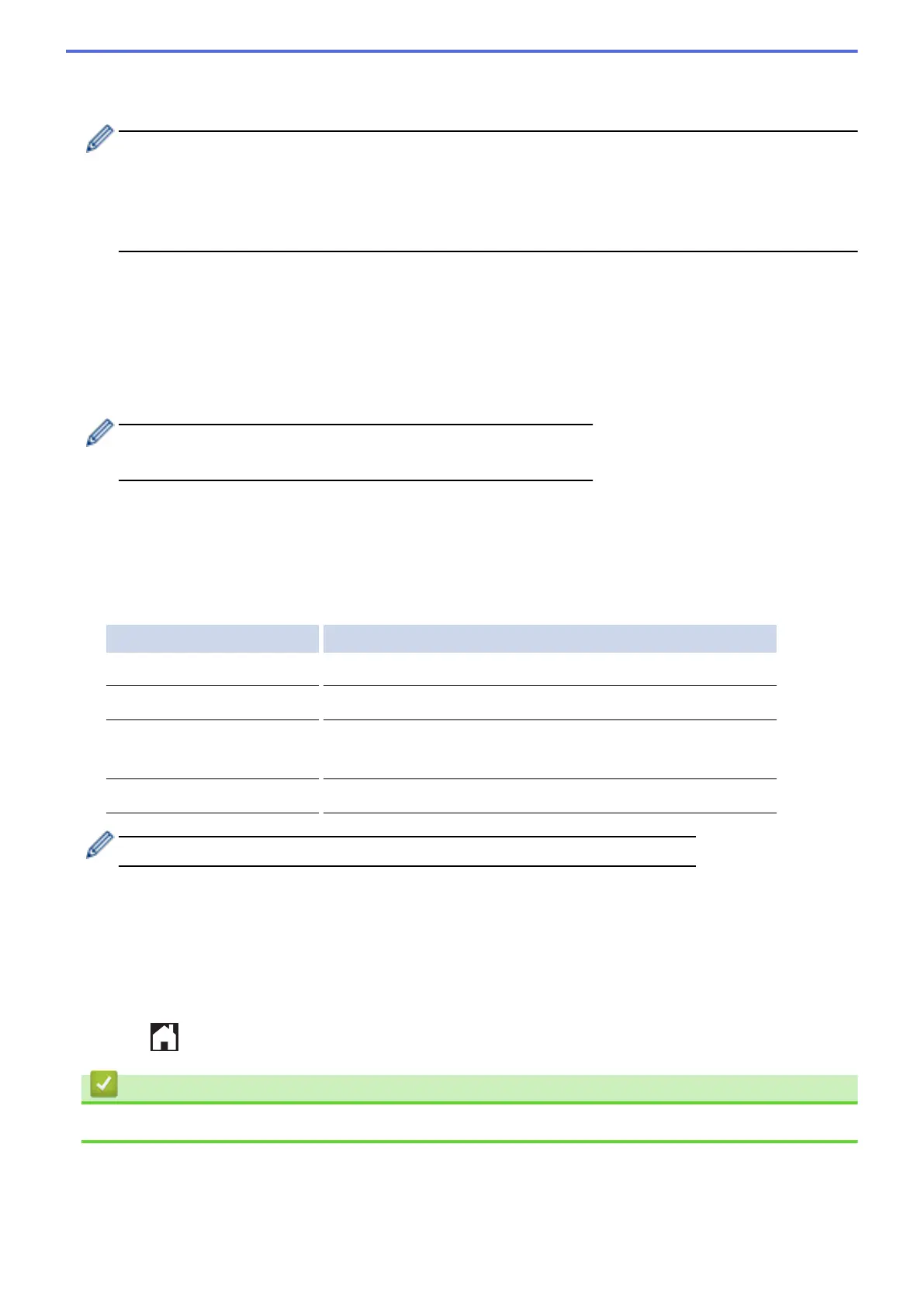2. Press d or c to display [Web].
Press [Web].
• You can also press [Scan] > [to Web].
• If information regarding the Internet connection appears on the machine's LCD, read the information
and press [OK].
• Occasionally, updates or announcements about Brother Web Connect's features will appear on the
LCD. Read the information, and then press [OK].
3. Press a or b to display the service that hosts the account to which you want to upload.
Press the service name.
4. Press a or b to display your account name, and then press it.
5. If the PIN entry screen appears, enter the four-digit PIN and press [OK].
6. Press a or b to display [Upload: Scanner].
Press [Upload: Scanner].
• If you pressed [Scan] > [to Web], this option does not appear.
• This option may not appear depending on the service.
7. If you are prompted to specify your document's file format, select the file format of the document you are
scanning.
8. When the Scan Settings screen appears on the LCD, do one of the following:
• To continue without changing the scan settings, press [OK].
• Select the scan settings you want to change, and then press [OK].
Option Description
Create Shortcut
Select Yes if you want to save the current settings as a Shortcut.
Scan Type
Select the scan type for your document.
Resolution
(for JPEG and PDF files only)
Select the scan resolution for your document.
Scan Size
Select the scan size for your document.
When scanning and uploading JPEG files, each page is uploaded as a separate file.
9. If the LCD prompts you to [Select a Tag], press the tag you want.
Press [OK].
10. Press [OK].
The machine scans the document and starts uploading. If you are using the machine's scanner glass, follow
the LCD instructions to complete the scanning job.
11. Press [OK].
12. Press
.
Related Information
• Scan and Upload
23
