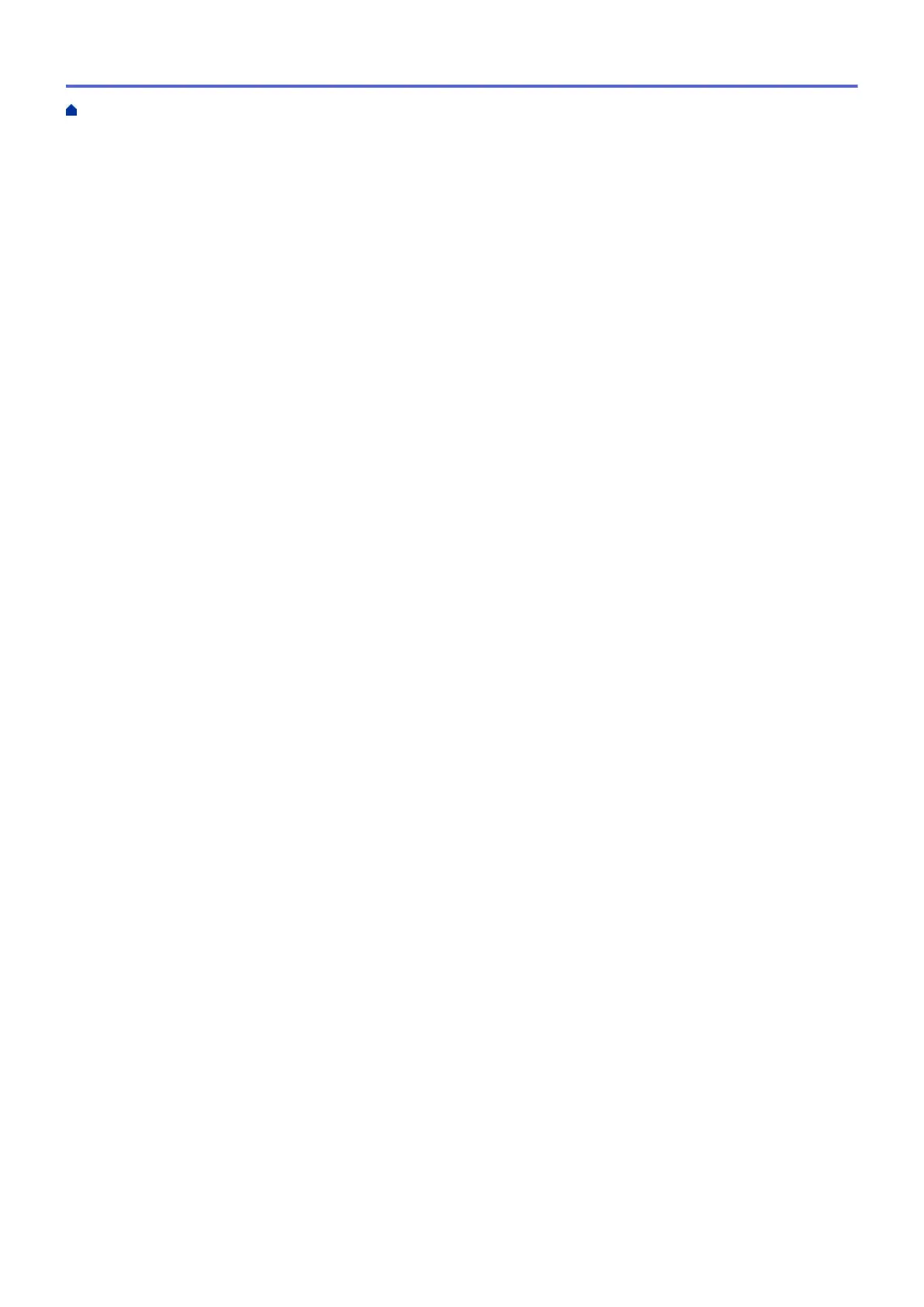Print Using AirPrint ........................................................................................................................... 501
Scan Using AirPrint (macOS)........................................................................................................... 504
Send a Fax Using AirPrint (macOS)................................................................................................. 505
Mobile Printing for Windows....................................................................................................................... 506
Mopria
®
Print Service................................................................................................................................. 507
Brother iPrint&Scan for Mobile Devices ..................................................................................................... 508
Near-Field Communication (NFC).............................................................................................................. 509
ControlCenter .................................................................................................................................... 510
ControlCenter4 (Windows)......................................................................................................................... 511
Change the Operation Mode in ControlCenter4 (Windows) ............................................................ 512
Scan Using ControlCenter4 Home Mode (Windows) ....................................................................... 514
Scan Using ControlCenter4 Advanced Mode (Windows)................................................................. 515
Set Up the Brother Machine Using ControlCenter4 (Windows) ....................................................... 516
Create a Custom Tab Using ControlCenter4 Advanced Mode (Windows)....................................... 518
Brother iPrint&Scan for Windows and Mac.................................................................................... 520
Brother iPrint&Scan Overview.................................................................................................................... 521
Troubleshooting ................................................................................................................................ 522
Error and Maintenance Messages ............................................................................................................. 523
Transfer Your Faxes or Fax Journal Report ..................................................................................... 537
Error Messages When Using the Brother Web Connect Feature..................................................... 542
Document Jams ......................................................................................................................................... 544
Document is Jammed in the Top of the ADF Unit ............................................................................ 545
Document is Jammed inside the ADF Unit....................................................................................... 546
Remove Paper Scraps Jammed in the ADF .................................................................................... 547
Printer Jam or Paper Jam .......................................................................................................................... 548
Paper is Jammed Inside and in the Front of the Machine (Jam A Inside/Front) .............................. 549
Paper is Jammed in the Front of the Machine (Jam B Front)........................................................... 554
Paper is Jammed in the Back of the Machine (Jam C Rear) ........................................................... 557
If You Are Having Difficulty with Your Machine .......................................................................................... 560
Paper Handling and Printing Problems ............................................................................................ 561
Telephone and Fax Problems........................................................................................................... 567
Other Problems ................................................................................................................................ 573
Network Problems ............................................................................................................................ 575
Google Cloud Print Problems........................................................................................................... 585
AirPrint Problems ............................................................................................................................. 586
Check the Machine Information ................................................................................................................. 587
Reset Your Brother Machine ...................................................................................................................... 588
Reset Functions Overview ............................................................................................................... 589
Routine Maintenance ........................................................................................................................ 590
Replace the Ink Cartridges......................................................................................................................... 591
Clean Your Brother Machine ...................................................................................................................... 594
Clean the Scanner............................................................................................................................ 595
Clean the Print Head from Your Brother Machine ............................................................................ 597
Clean the Print Head from Your Computer (Windows)..................................................................... 599
Clean the Print Head from Your Computer (Mac)............................................................................. 601
Clean the Machine's LCD................................................................................................................. 602
Clean the Outside of the Machine .................................................................................................... 603
Home > Table of Contents
v
