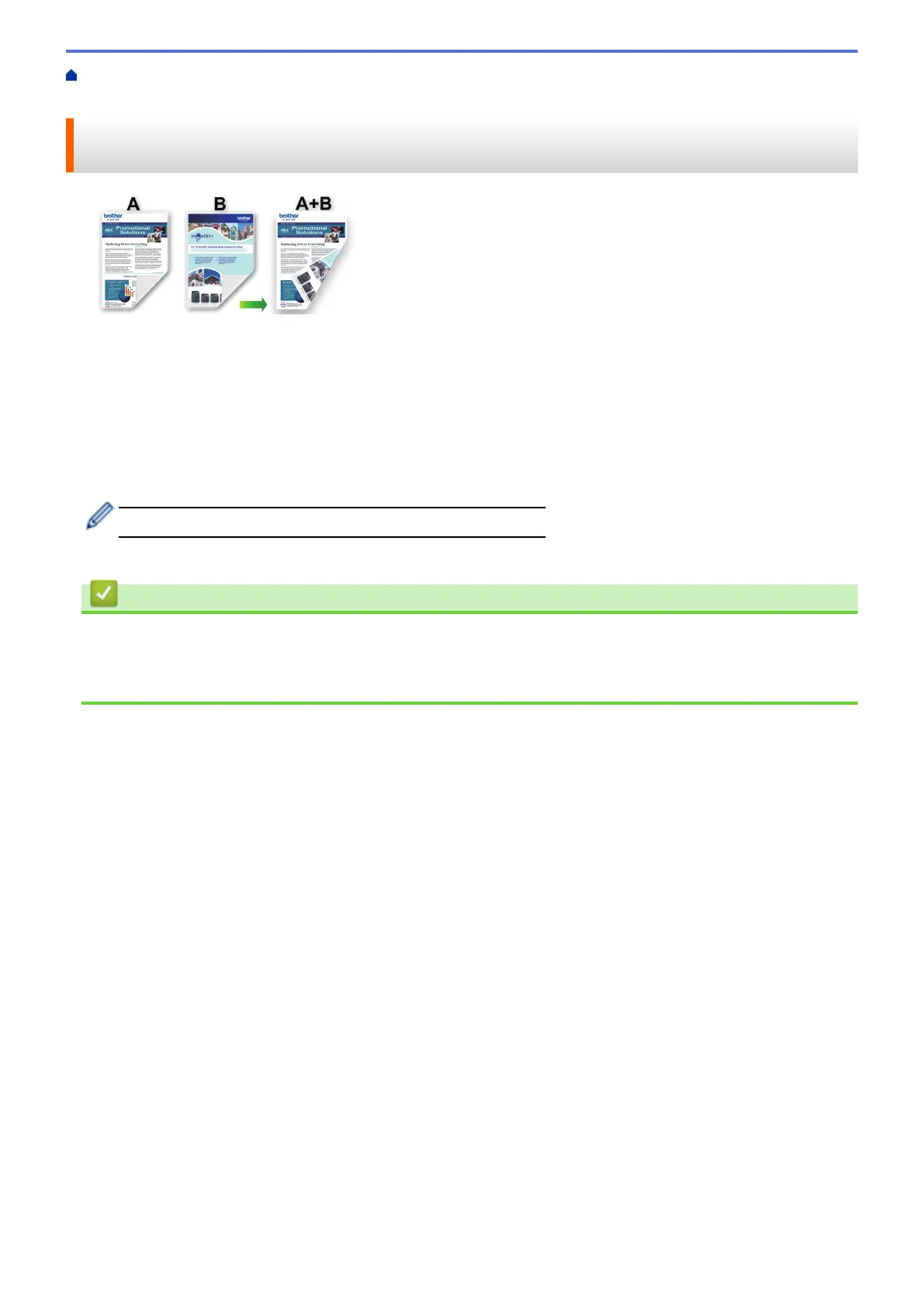Home > Print > Print from Your Computer (Mac) > Print on Both Sides of the Paper Automatically
(Automatic 2-sided Printing) (Mac)
Print on Both Sides of the Paper Automatically (Automatic 2-sided
Printing) (Mac)
1. From an application, such as Apple TextEdit, click File > Print.
2. Select Brother MFC-XXXX (where XXXX is your model name).
3. Select the Orientation option that matches the way you want the document to print.
4. Click the application pop-up menu, and then select Layout.
The Layout setting options appear.
5. In the Two-Sided section, select the Short-Edge binding or Long-Edge binding option.
6. Change other printer settings, if needed.
The Borderless feature is not available when using this option.
7. Click Print.
Related Information
• Print from Your Computer (Mac)
Related Topics:
• Print Options (Mac)
85
