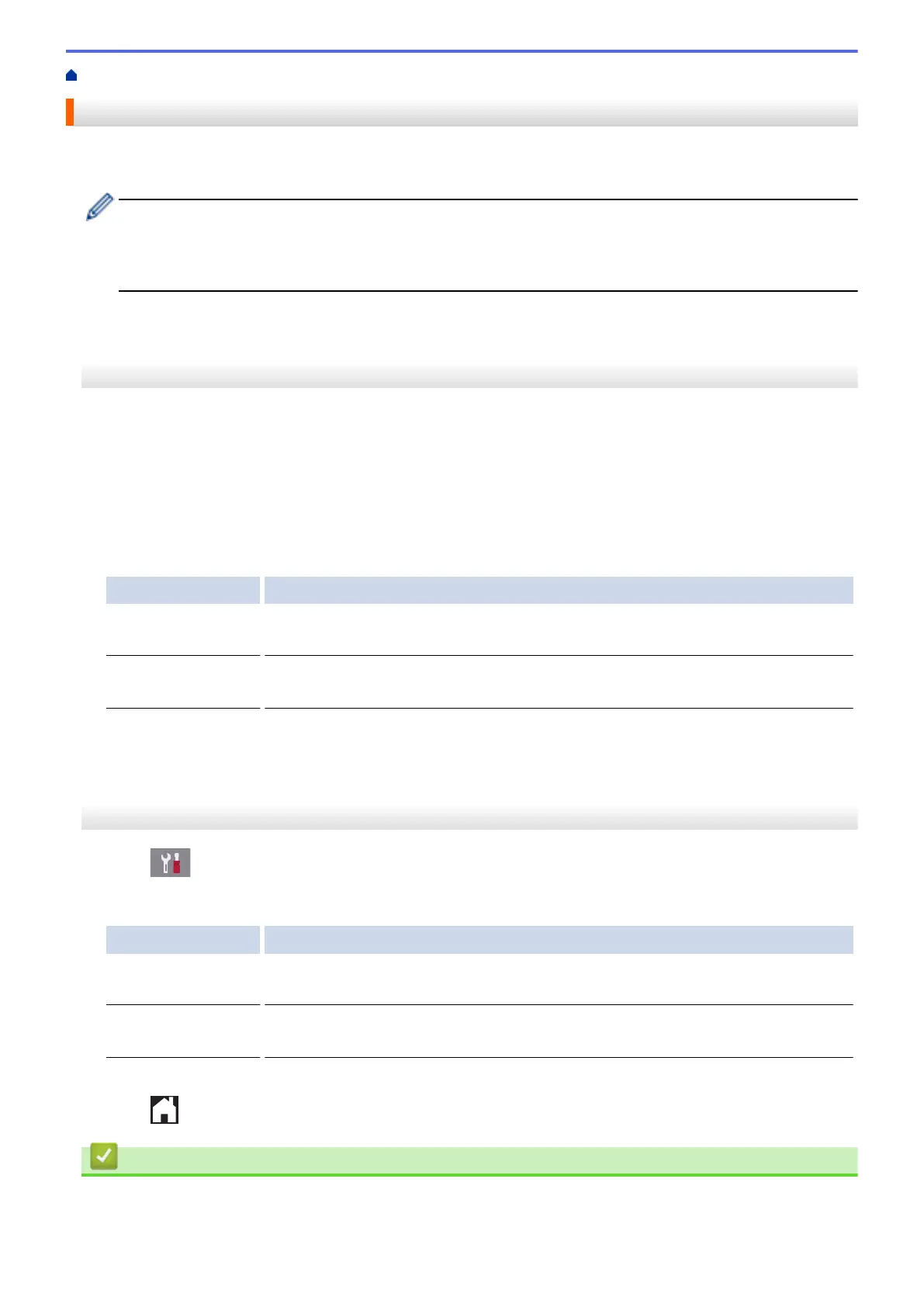Home > Routine Maintenance > Change the Print Setting Options to Improve Your Print Results
Change the Print Setting Options to Improve Your Print Results
If your printouts do not look the way you expect, change the Print Settings on your Brother Device to improve
printout quality. Print speed may be slower when using these settings.
• These instructions allow you to improve your print results when you are using your machine for copying,
printing from media, or a mobile device.
• If you are experiencing poor print quality when printing from your computer, change your printer driver
settings.
>> MFC-J805DW/MFC-J815DW
>> MFC-J995DW
MFC-J805DW/MFC-J815DW
1. Press Settings.
2. Press a or b to make your selections:
a. Select [General Setup]. Press OK.
b. Select [Maintenance]. Press OK.
c. Select [Print Setting Options]. Press OK.
3. Press a or b to select one of the following options:
Option Description
Reduce Smudging
Select this option according to whether you are using 1-sided or 2-sided printing if
you have problems with smudged printouts or paper jams.
Slow Drying
Paper
Select this option if you use a type of plain paper on which ink dries slowly.
4. Press OK.
5. Press a or b to select the option you want. Press OK.
6. Press Stop/Exit.
MFC-J995DW
1. Press [Settings] > [Maintenance] > [Print Setting Options].
2. Press one of the following options:
Option Description
Reduce Smudging
Select this option according to whether you are using 1-sided or 2-sided printing if
you have problems with smudged printouts or paper jams.
Slow Drying
Paper
Select this option if you use a type of plain paper on which ink dries slowly.
3. Follow the LCD menus.
4. Press .
Related Information
• Routine Maintenance
625
