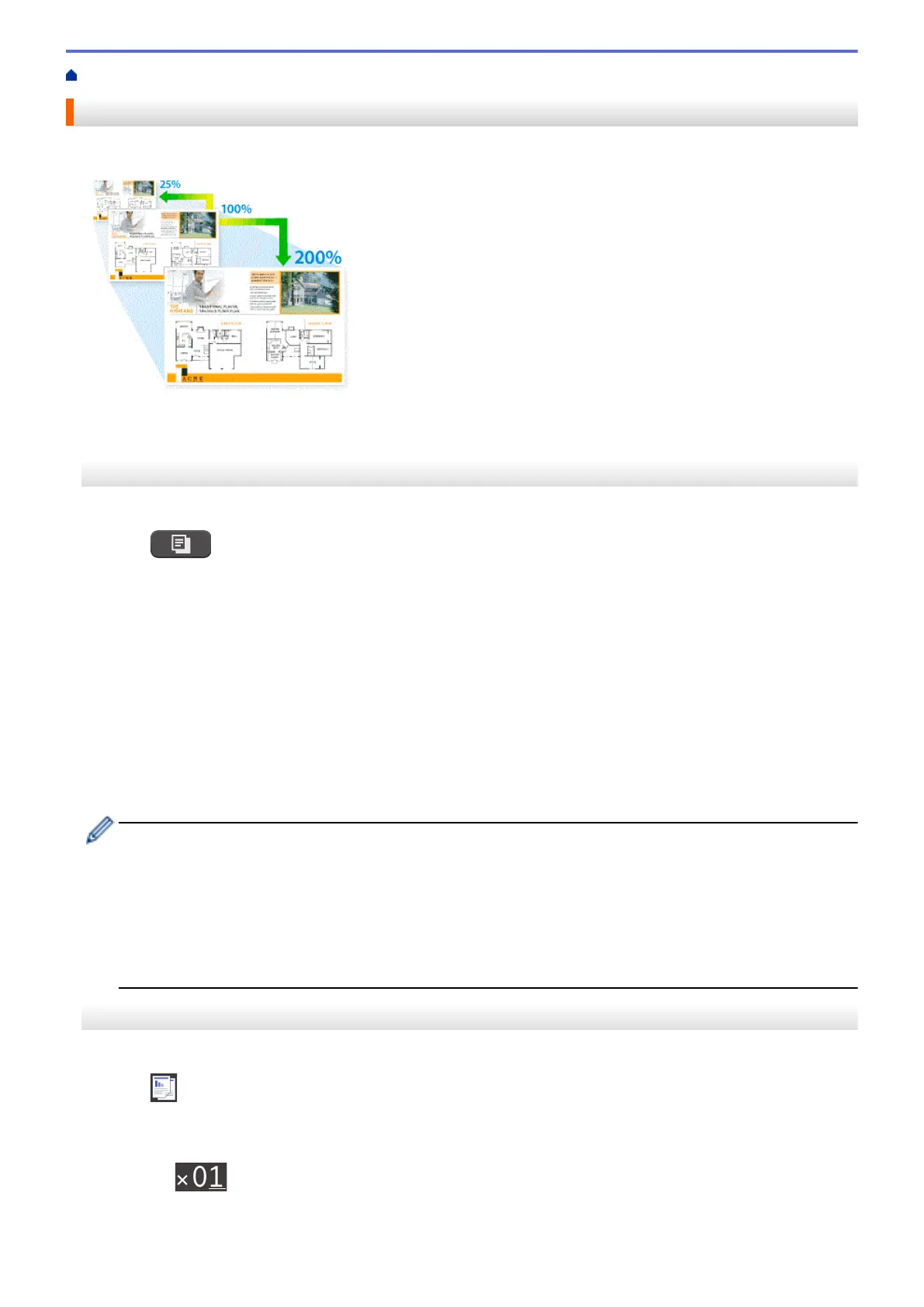Home > Copy > Enlarge or Reduce Copied Images
Enlarge or Reduce Copied Images
Select an enlargement or reduction ratio to resize your copied data.
>> MFC-J805DW/MFC-J815DW
>> MFC-J995DW
MFC-J805DW/MFC-J815DW
1. Load your document.
2. Press
(COPY).
3. Enter the number of copies using the dial pad.
4. Press a or b to select [Enlarge/Reduce]. Press OK.
5. Press a or b to select the available options. Press OK.
6. Do one of the following:
• If you selected the [Enlarge] or [Reduce] option, press a or b to select the enlargement or reduction
ratio you want to use. Press OK.
• If you selected the [Custom(25-400%)] option, enter an enlargement or reduction ratio from [25%] to
[400%]. Press OK.
• If you selected [100%] or the [Fit to Page] option, go to the next step.
7. When finished, press Black Start or Color Start.
If you selected the [Fit to Page] option, your machine adjusts the copy size to fit the paper size set in
the machine.
• The [Fit to Page] option does not work correctly when the document on the scanner glass is
skewed more than three degrees. Using the document guidelines on the left and top, place the
document face down in the upper-left corner of the scanner glass.
• The [Fit to Page] option is not available when using the ADF.
• The [Fit to Page] option is not available for Legal size documents.
MFC-J995DW
1. Load your document.
2. Press
[Copy].
3. Enter the number of copies in one of the following ways:
• Press [-] or [+] on the touchscreen.
• Press
to display the keyboard on the touchscreen, and then enter the number of copies using the
touchscreen keyboard. Press [OK].
4. Press [Options] > [Enlarge/Reduce].
194
