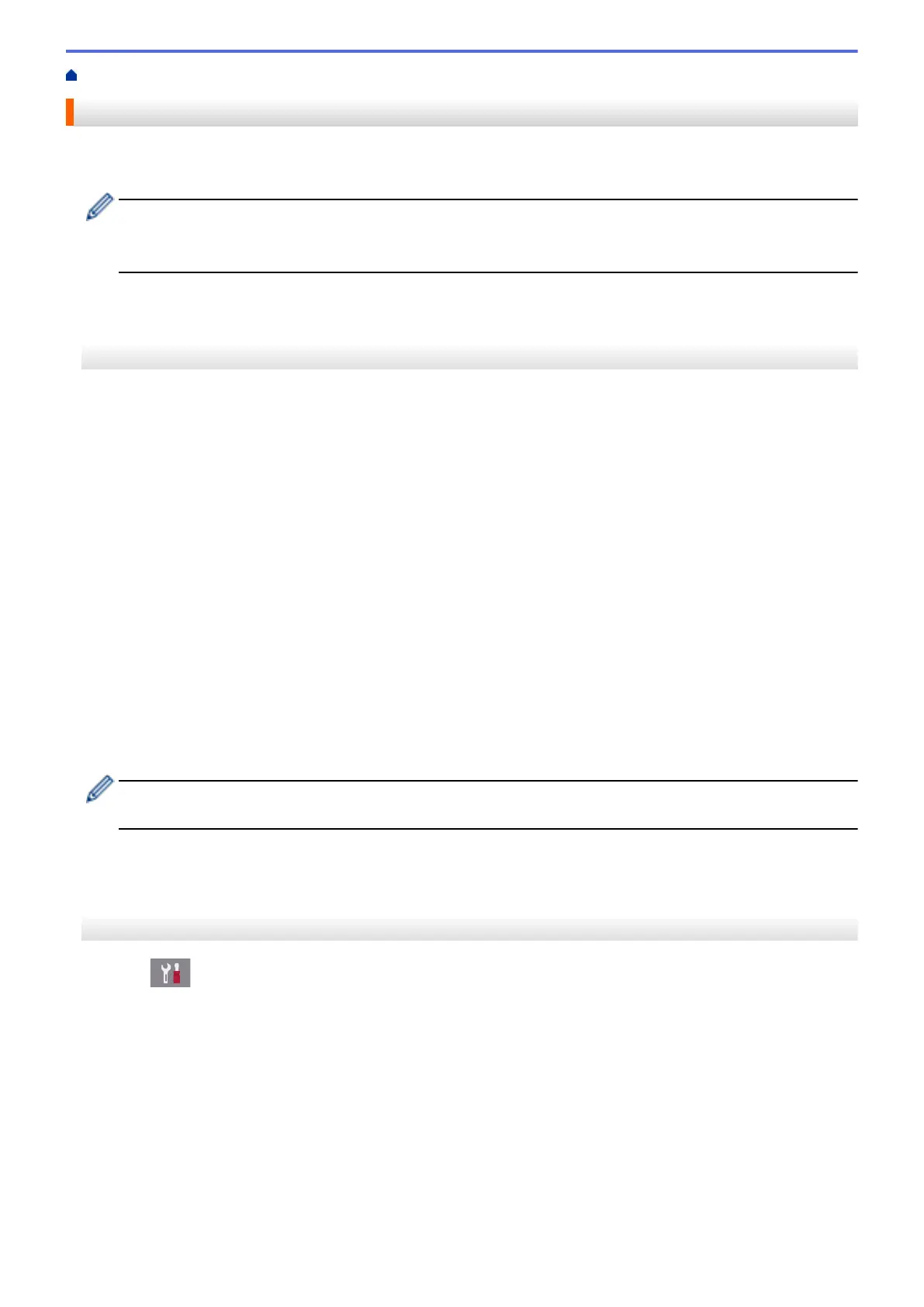Home > Fax > Fax Reports > Set the Fax Journal's Interval Period
Set the Fax Journal's Interval Period
You can set the machine to print a Fax Journal at specific intervals (every 50 faxes, 6, 12 or 24 hours, 2 or 7
days).
(MFC-J805DW/MFC-J815DW)
When using the Auto Power Off feature and the machine powers off before the chosen Interval Period, the
machine will print a Fax Journal report, and then erase all fax jobs from the Journal's memory.
>> MFC-J805DW/MFC-J815DW
>> MFC-J995DW
MFC-J805DW/MFC-J815DW
1. Press Settings.
2. Press a or b to select the following:
a. Select [Fax]. Press OK.
b. Select [Report Setting]. Press OK.
c. Select [Journal Period]. Press OK.
d. Select [Journal Period] once again. Press OK.
3. Press a or b to select an interval. Press OK.
• 6, 12, 24 hours, 2 or 7 days
The machine will print the report at the selected interval and then erase all fax jobs from the Journal's
memory. If the memory becomes full with 200 jobs before the time you selected has passed, the machine
will print the Journal early and then erase all fax jobs from the memory. If you want an extra report before
it is due to print, you can print it without erasing the jobs.
• Every 50 Faxes
The machine will print the Journal when the machine has stored 50 fax jobs.
4. If you selected 6, 12, 24 hours, 2 or 7 days, press a or b to select [Time] and then press OK. Enter the time
of day using the dial pad. Press OK.
Enter the time in the same time format as your machine's date and time setting. (12-hour format or 24-hour
format)
5. If you selected [Every 7 Days], press a or b to select [Day] and then press OK. Press a or b to select
the first day of the seven-day countdown. Press OK.
6. Press Stop/Exit.
MFC-J995DW
1. Press
[Settings] > [All Settings] > [Fax] > [Report Setting] > [Journal Period].
2. Press [Journal Period].
3. Press a or b to select an interval.
• 6, 12, 24 hours, 2 or 7 days
The machine will print the report at the selected interval and then erase all fax jobs from the Journal's
memory. If the memory becomes full with 200 jobs before the time you selected has passed, the machine
will print the Journal early and then erase all fax jobs from the memory. If you want an extra report before
it is due to print, you can print it without erasing the jobs.
• Every 50 Faxes
The machine will print the Journal when the machine has stored 50 fax jobs.
301
