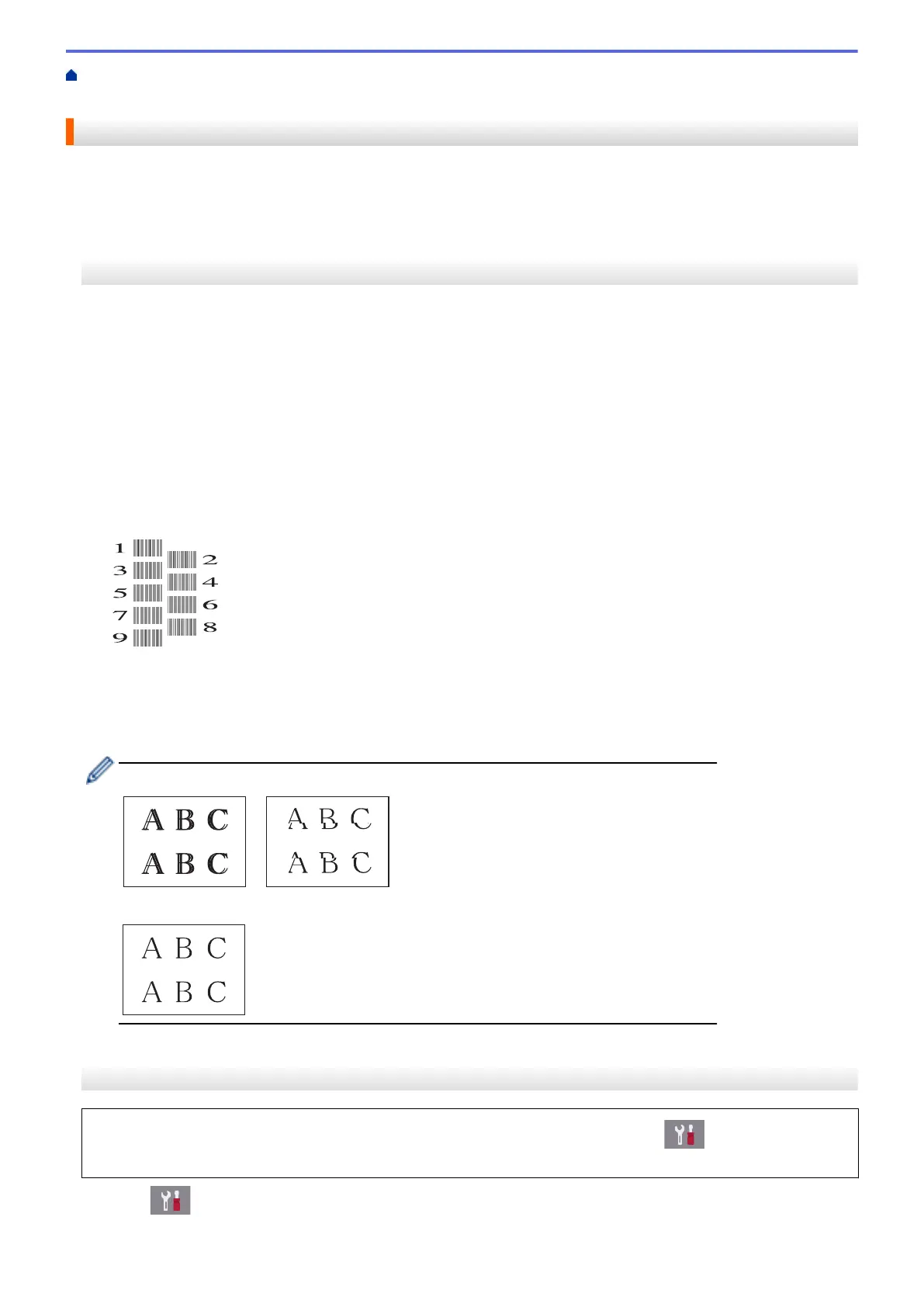Home > Routine Maintenance > Check Your Brother Machine > Check the Print Alignment from Your
Brother Machine
Check the Print Alignment from Your Brother Machine
If your printed text becomes blurred or images become faded after transporting the machine, adjust the print
alignment.
>> MFC-J805DW/MFC-J815DW
>> MFC-J995DW
MFC-J805DW/MFC-J815DW
1. Press Settings.
2. Press a or b to make your selections:
a. Select [General Setup]. Press OK.
b. Select [Maintenance]. Press OK.
c. Select [Impr. PrintQuality]. Press OK.
d. Select [Alignment]. Press OK.
3. Follow the LCD instructions.
The machine prints the Alignment Check Sheet.
4. For pattern (A), press d or c to select the number of the test print that has the fewest visible vertical stripes
(1-9), and then press OK.
In the example above, row number 6 is the best choice.
Repeat this step for the rest of the patterns.
When the print alignment is not adjusted correctly, text looks blurry or crooked, like this:
After the print alignment is adjusted correctly, text looks like this:
5. Press Stop/Exit.
MFC-J995DW
Before adjusting the print alignment, complete a print quality check first by pressing
[Settings] >
[Maintenance] > [Improve Print Quality] > [Check Print Quality].
1. Press [Settings] > [Maintenance] > [Improve Print Quality] > [Alignment].
613
