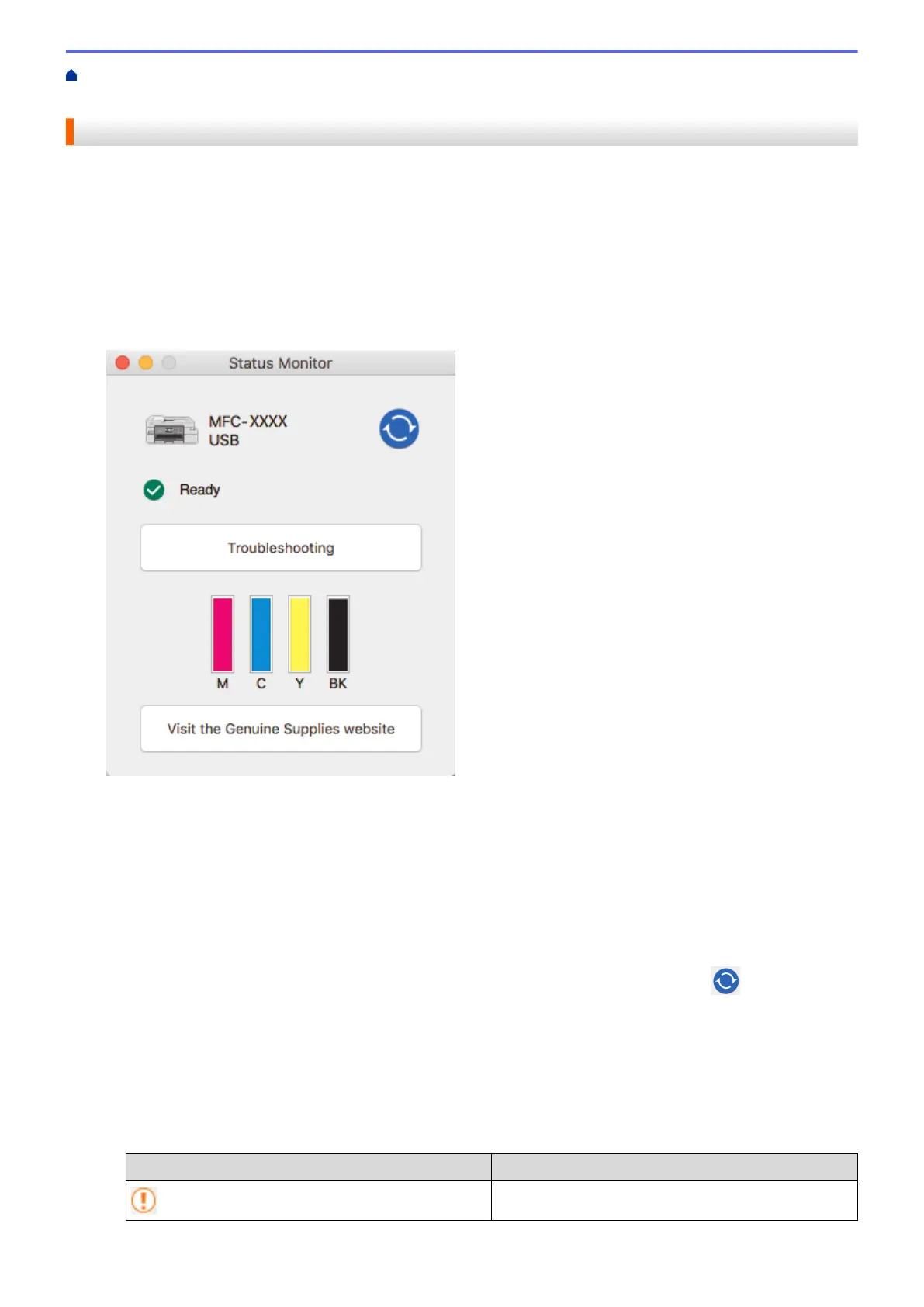Home > Routine Maintenance > Check Your Brother Machine > Monitor Machine Status from Your
Computer (Mac)
Monitor Machine Status from Your Computer (Mac)
Brother's Status Monitor utility program is a configurable software tool for monitoring the status of a device and
notifying you immediately in the event of an error. You can also use Brother's Status Monitor to access Web
Based Management.
1. Select System Preferences from the Apple menu.
2. Select Printers & Scanners, and then select the machine.
3. Click the Options & Supplies button.
4. Click the Utility tab, and then click the Open Printer Utility button.
The Status Monitor screen appears.
Troubleshooting
Click the Troubleshooting button to access the Brother Solutions Center, offering FAQs &
Troubleshooting tips.
Visit the Genuine Supplies website
Click the Visit the Genuine Supplies website button for more information about Brother genuine
supplies.
Updating the machine's status
To view the latest machine status while the Status Monitor window is open, click the
icon. To set the
interval at which the software updates the machine status information, click the Brother Status Monitor
menu, and then select Preferences.
(MFC-J995DW) Web Based Management (Network Connection Only)
Access the Web Based Management system by clicking the machine icon on the Status Monitor screen.
You can use a standard web browser to manage your machine using Hyper Text Transfer Protocol (HTTP).
Error icons
Icon
Description
The ink level is low.
622
