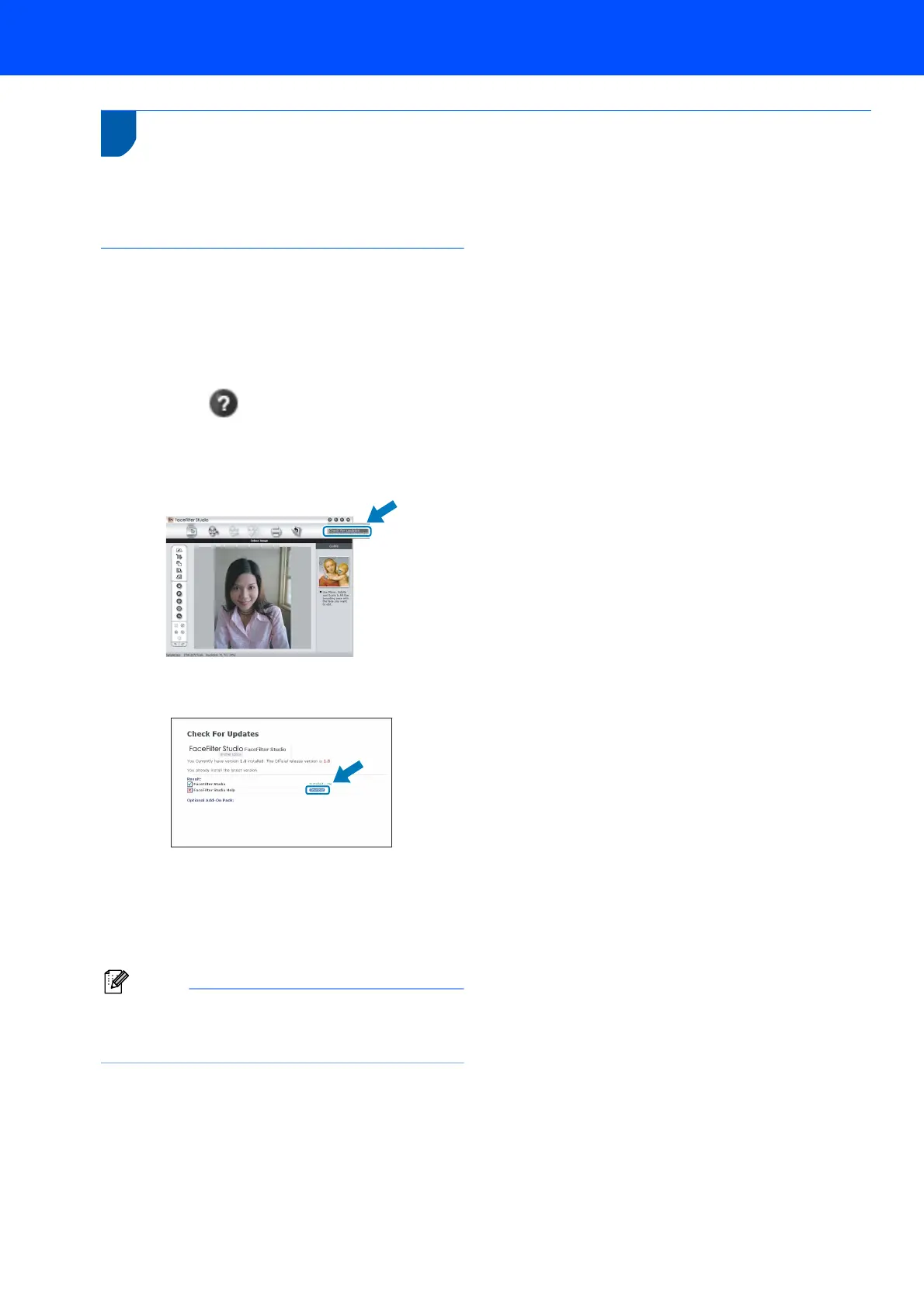Installing FaceFilter Studio Help
34
1
1
Instructions on how to install FaceFilter Studio Help
(For Windows
®
users)
To get instructions on how to use FaceFilter Studio, download and install FaceFilter Studio Help. Your computer
must be connected to the internet.
Installing FaceFilter Studio Help
1 To run FaceFilter Studio, go to
Start/All Programs/FaceFilter Studio/
FaceFilter Studio in the Start menu.
2 Click the button on the upper right corner
of the screen.
3 Click Check for updates to go to the
Reallusion update web page.
4 Click the Download button and choose a folder
to save the file in.
5 Close FaceFilter Studio before you start the
installer for FaceFilter Studio Help.
Double-click the downloaded file from the
folder you specified and follow the on-screen
instructions for installation.
Note
To view the complete FaceFilter Studio Help,
choose Start/All Programs/FaceFilter Studio/
FaceFilter Studio Help on your computer.
