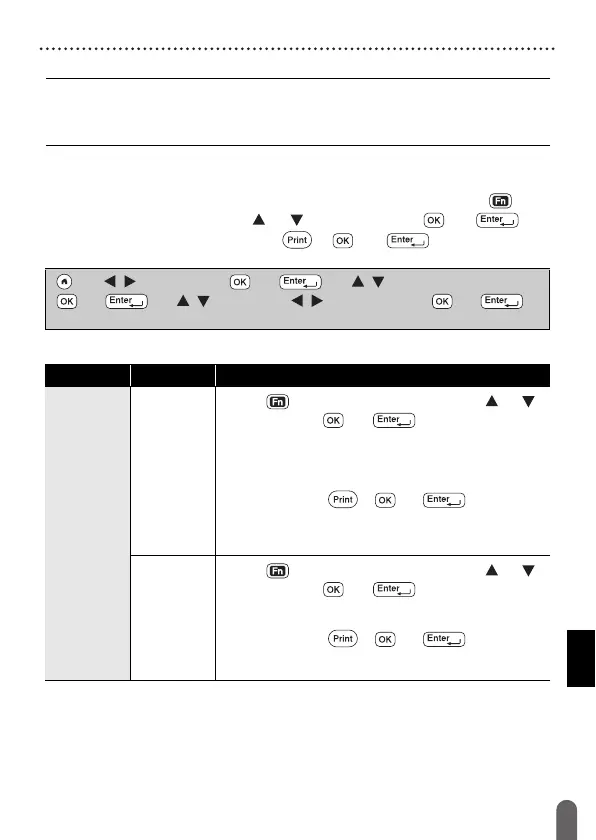EDITING A LABEL
38
Using Time & Date Function
NOTE
The date and time used for the value is a sample setting. When a
format is selected, the time and date set in the clock setting will appear
in the selected format style.
Time Stamp Setting
[Timing]
You can select whether to print the date/time when you press ( ),
select [Time Stamp] by using or and then press ( ) or ( ), or
the date/time of when you press ( ), ( ) or ( ) to add to your
label.
Time Stamp: Timing Options
() Î / [Settings] Î () or ( ) Î / [Time Stamp Setting] Î
() or ( )
Î / [Timing] Î / [Auto/Fixed] Î ( ) or ( ) to
apply the settings.
Attribute Value Description
Timing
Auto
Press ( ), select [Time Stamp] by using or
and then press ( ) or ( ); the current date/
time (a future date/time or a past date/time when
[Forward] is set) and a clock icon will be inserted
where the cursor is positioned on the text input
screen.
When you press ( ), ( ) or ( ) to print, the
latest date/time will be printed on the label where the
date/time and the clock icon are positioned on the
label layout.
Fixed
Press ( ), select [Time Stamp] by using or
and then press ( ) or ( ); the current date/
time will be inserted where the cursor is positioned
on the text input screen.
When you press ( ), ( ) or ( ) to print, the
date/time will be printed as shown on the input
screen.
