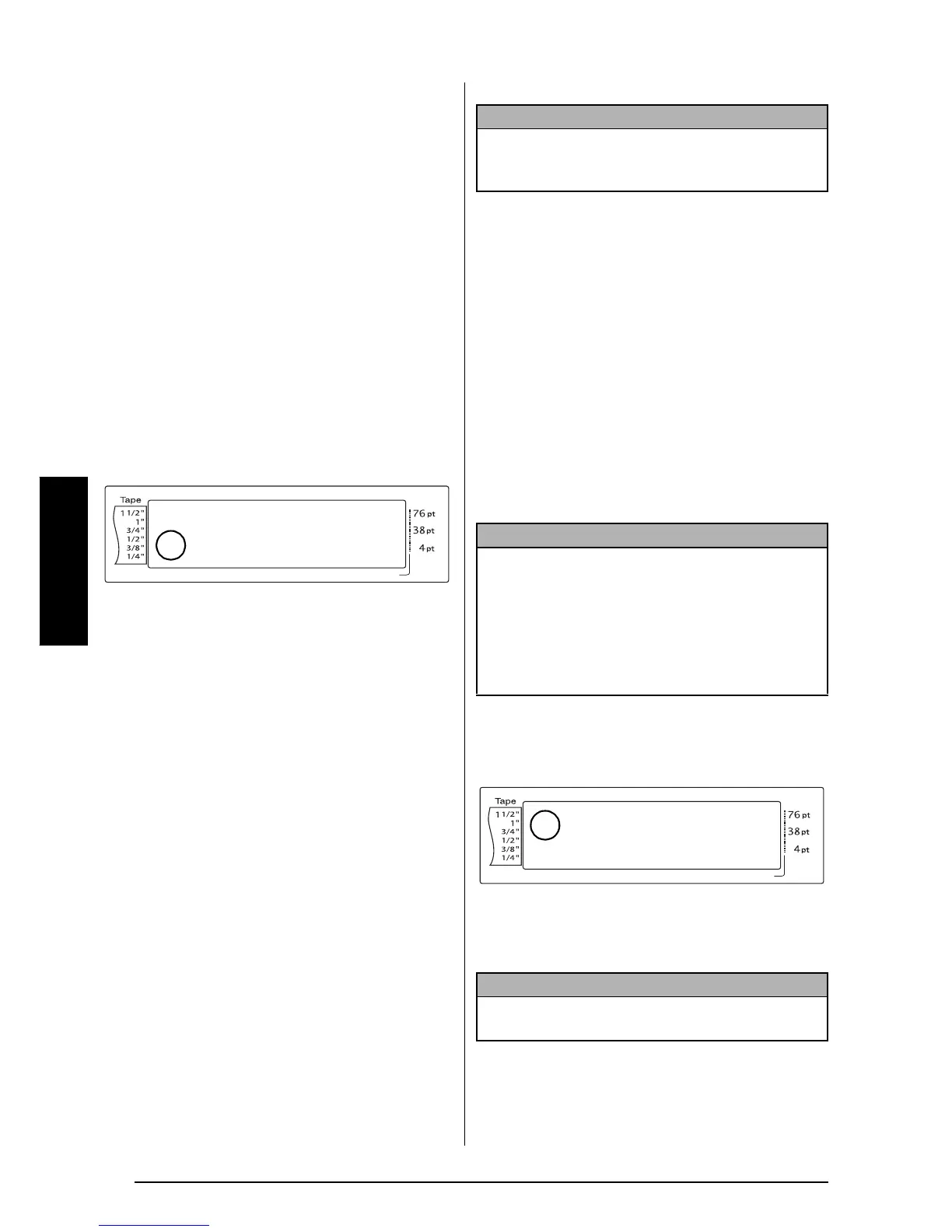46
Ch. 3 Functions
Functions
●
●
●
●
●
●
●
●
●
●
●
●
●
●
●
●
●
●
●
●
●
●
Entering text
Typing in the text for your labels is almost the
same as typing on a typewriter or a computer.
Insert key (i)
Normally, text is entered with the Insert mode,
in other words, the text that you type is inserted
into any existing text at the cursor’s position.
However, by exiting Insert mode, the text that
you type replaces any existing text at the cur-
sor’s position. When the P-touch is in Insert
mode, the Ins indicator on the left side of the
display comes on.
To enter Insert mode:
●
Press i. The Ins indicator comes on.
To exit Insert mode:
●
Press i. The Ins indicator goes off.
Space bar
The space bar lets you add blank spaces
between characters in your text. It is different
from the right arrow key (k), which just moves
the cursor without adding blank spaces.
To add a blank space to the text:
●
Press the space bar.
Shift key (h or t)
Lowercase letters can entered simply pressing
their keys. However, like on a typewriter or a
computer, to enter uppercase letters or the sym-
bols in the top half of certain keys, the Shift key
should be pressed.
To type a capital letter or a symbol printed
on the top half of certain keys:
●
Hold down h or t and press the key of
the desired letter or symbol.
Caps key (c)
Caps mode allows you to type uppercase letters
continuously without holding down h or
t. Enter or exit Caps mode by pressing c.
When the P-touch is in Caps mode, the Caps
indicator on the left side of the display comes
on.
To type in many uppercase letters:
1 Press c. The Caps indicator comes on.
2 Press the keys for the desired letters or sym-
bols.
Length Margin Font Width Size
1
2
3
4
5
6
7
8
9
A
B
C
D
E
F
K
Q
Q
Q
Q
Q
Q
Q
Q
Q
Q
Q
Q
Q
Q
Q
Q
Q
Q
Q
Q
Q
Q
Q
Q
R
R
R
R
R
R
G
H
I
J
L
M
NO
AUTO 1.10 HELSINKI A AUTO
<<< P-touch >>>
1
:
_
NOTE
If the P-touch is in Caps mode, holding down h
or t while pressing a letter key will enter a lower-
case letter.
NOTE
☞
When a number key is pressed while the P-
touch is in Caps mode, the number—not the
symbol above it—is typed in, unless h or t
is held down.
☞
To type lowercase letters while the P-touch is in
Caps mode, hold down h or t while press-
ing the key of the desired character.
NOTE
To exit Caps mode at any time, press c. The Caps
indicator goes off.
Length Margin Font Width Size
1
2
3
4
5
6
7
8
9
A
B
C
D
E
F
K
Q
Q
Q
Q
Q
Q
Q
Q
Q
Q
Q
Q
Q
Q
Q
Q
Q
Q
Q
Q
Q
Q
Q
Q
R
R
R
R
R
R
G
H
I
J
L
M
NO
AUTO 1.10 HELSINKI A AUTO
<<< P-touch >>>
1
:
_
