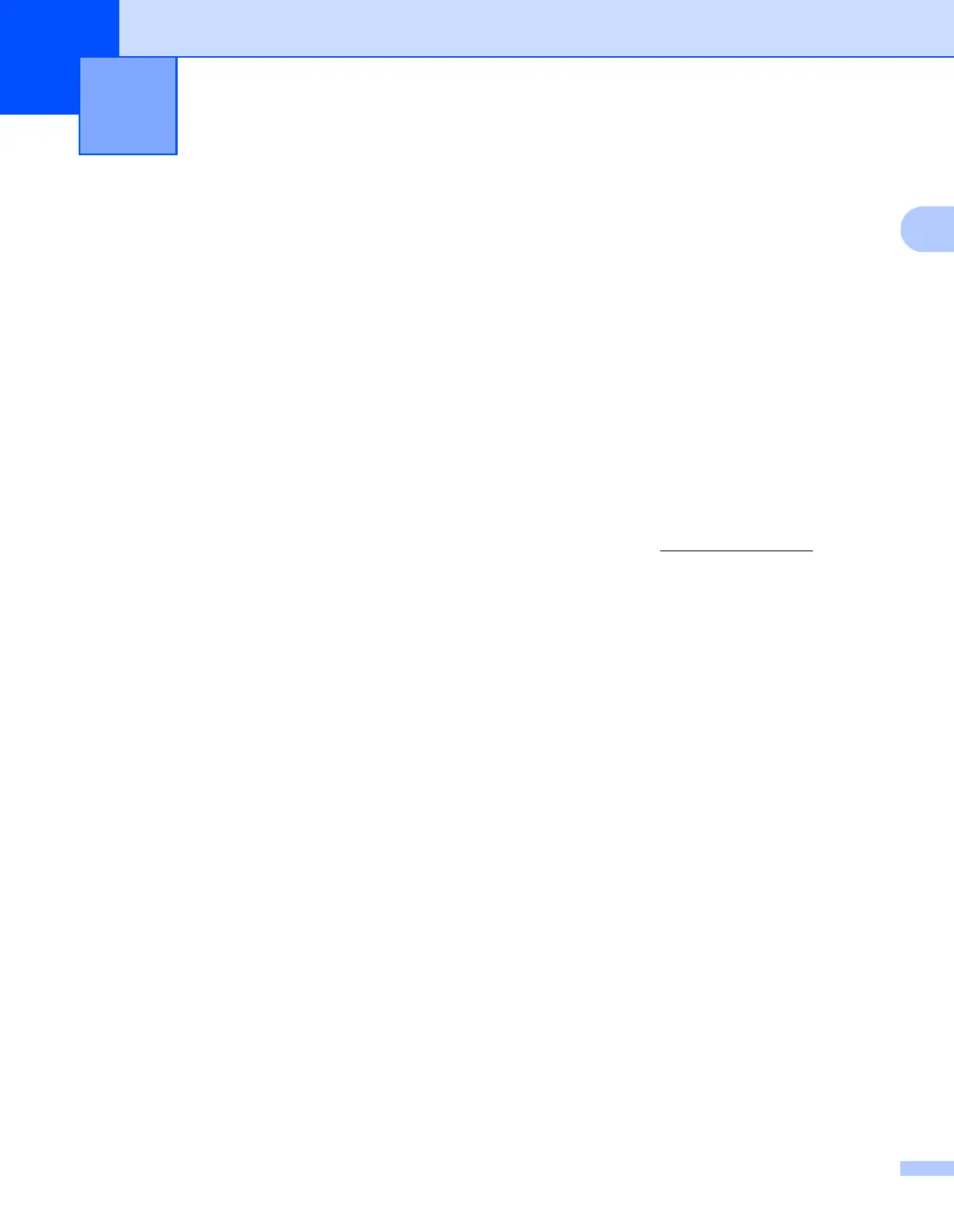110
16
16
Overview 16
This chapter explains how to resolve typical problems you may encounter when using the Label Printer. If you
have any problems with the Label Printer, first make sure you have performed the following tasks correctly:
Connect the Label Printer to an AC power outlet. For more information, see Connect the Power Cord
on page 4.
Remove all protective packaging from the Label Printer.
Install and select the correct printer driver. For more information, see Install Printer Drivers and Software
on a Computer on page 9.
Connect the Label Printer to a computer or mobile device. For more information, see Connect the Label
Printer to a Computer on page 9.
Close the DK Roll Compartment Cover completely.
Insert a DK Roll correctly. For more information, see Load the DK Roll on page 5.
If you still have problems, read the troubleshooting tips in this chapter for help. If, after reading this chapter,
you are unable to resolve your problem, visit the Brother Solutions Center at support.brother.com
.
Troubleshooting 16
