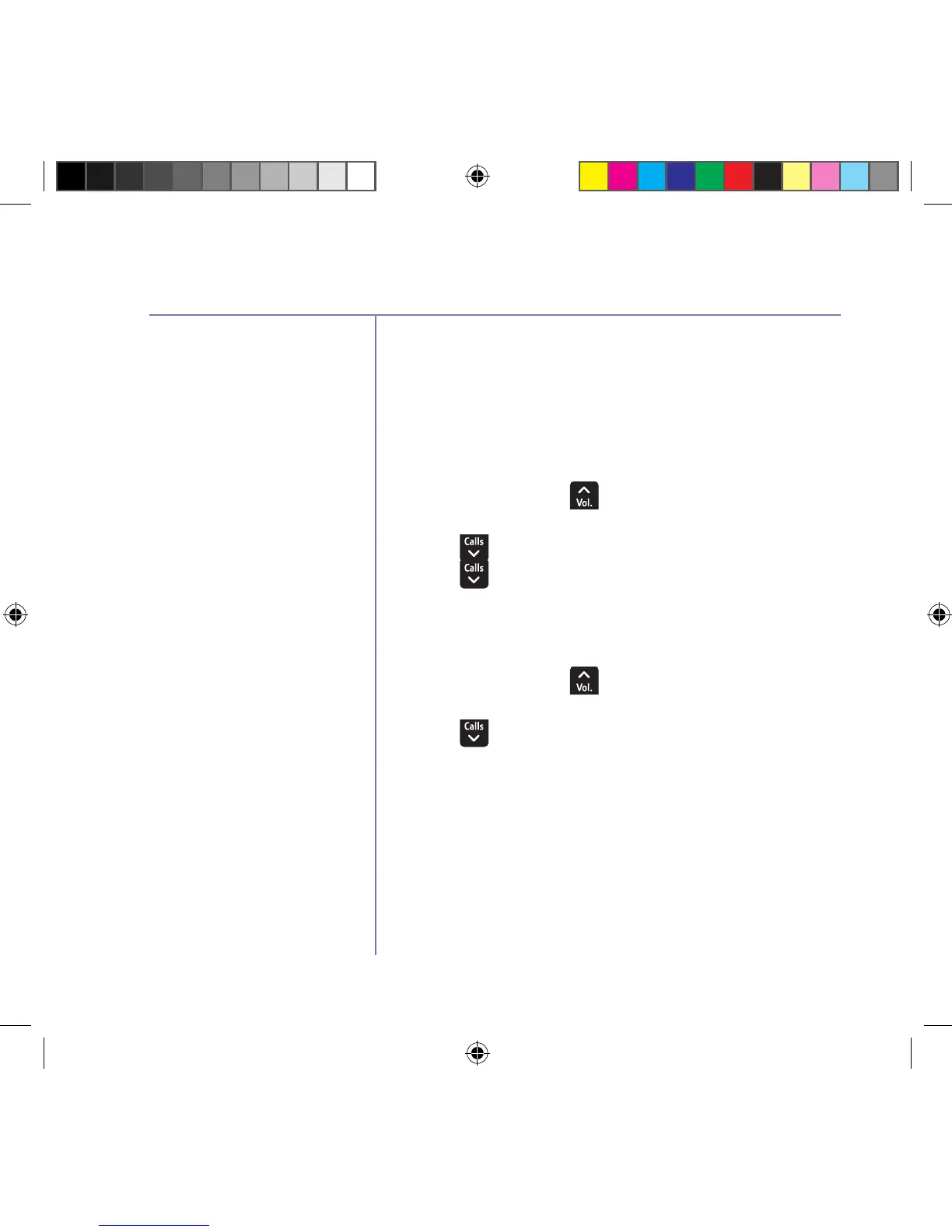Settings
If you need some help, call us on 0800 145 6789* or go to bt.com/producthelp
42
With First ring set to Off, an
incoming external call will be
displayed visually before the
handset(s) start to ring for the
second burst of ringing.
If you wish to revert to not
using a PBX access code, you
need to go into the PBX code
menu and delete all the digits
by selecting
Clear, then select
Save.
The default system PIN is 0000.
You can change this to your
own preferred 4-digit code.
The system PIN is used when
changing certain settings and
for registration/de-registration.
If you make a mistake, select
Clear to delete a digit.
PBX access code
If you’re connected to a switchboard, you might need
to enter an access code (e.g.9) before each number is
dialled. Your BT4000 can store an access code which
is automatically dialled before each number.
Set a PBX access code
1. Select
Menu, scroll to display Settings and
press
OK.
2. Press
to display Base settings and press OK.
3. Press
to display PBX code and press OK.
4. Enter the number you want (maximum of 4 digits)
and select
Save.
Change the system PIN
1. Select
Menu, scroll to display Settings and
press
OK.
2. Press
to display Change system PIN and
press
OK.
3. If the current PIN is 0000, you will be prompted
to enter the new 4 digit PIN, then press
OK. (Or, if
the current PIN is not 0000, you will be prompted
to enter the old (current) 4 digit PIN first and then
select
OK. Then follow the prompts and enter the
new 4 digit PIN).
4. Enter the new 4 digit PIN again and select
OK.
The display will show
New system PIN saved.
1662 BT4000 UG [3].indd 42 09/04/2013 15:03
