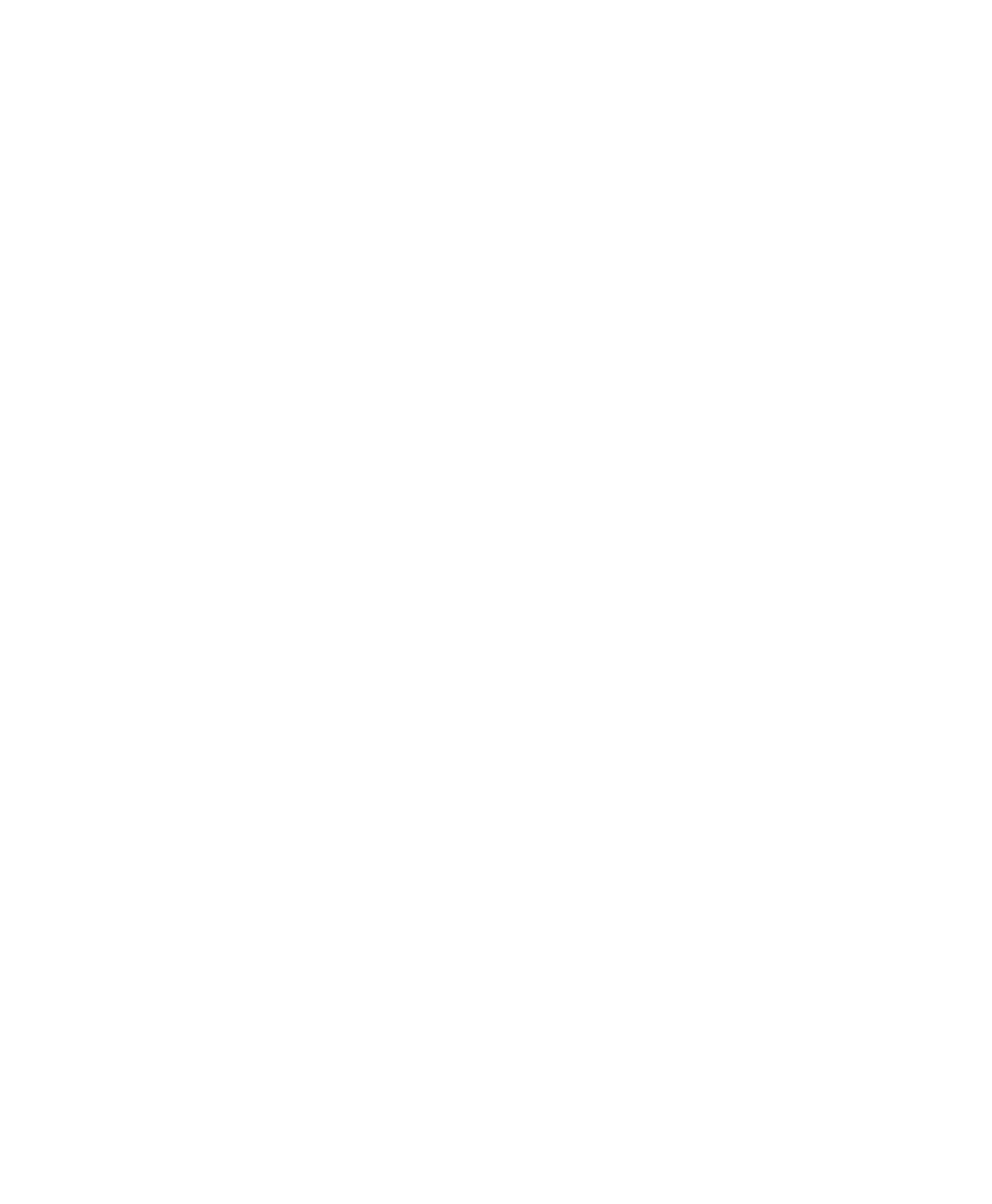If the Properties settings are correct, check the serial cable and connections, and
verify the serial port settings on the computer and battery analyzer.
Using the Data Log
Once the connection file has been set up, use that file to open HyperTerminal and
log Cadex analyzer data. Save Cadex analyzer data logs by capturing them as text
files, which can be imported into a spreadsheet program such as Microsoft Excel
for graphing and analysis.
To log and save data to a text file
1. Click Start on the Windows Task Bar, point to Programs, then point to
Accessories, and then click HyperTerminal.
2. Double-click Cadex analyzer Connection (or the name given to the
connection when it was first set up).
HyperTerminal opens and starts displaying data sent from the Cadex
analyzer.
3. Click Transfer, and then click Capture Text.
4. Type a name for the data log text file, giving it a .txt extension.
To change the file location, click Browse and specify a different folder.
5. Click Start.
Data starts to be saved from the highlighted point on-screen.
6. When all the data has been captured, click Transfer, then point to
Capture Text, and then click Stop.
The text file is created and it can now be imported into a spreadsheet program for
further analysis.
To open the data log in Microsoft Excel
1. Start Microsoft Excel.
Cadex Electronics Inc. C7000-C Series Battery Analyzers .
98