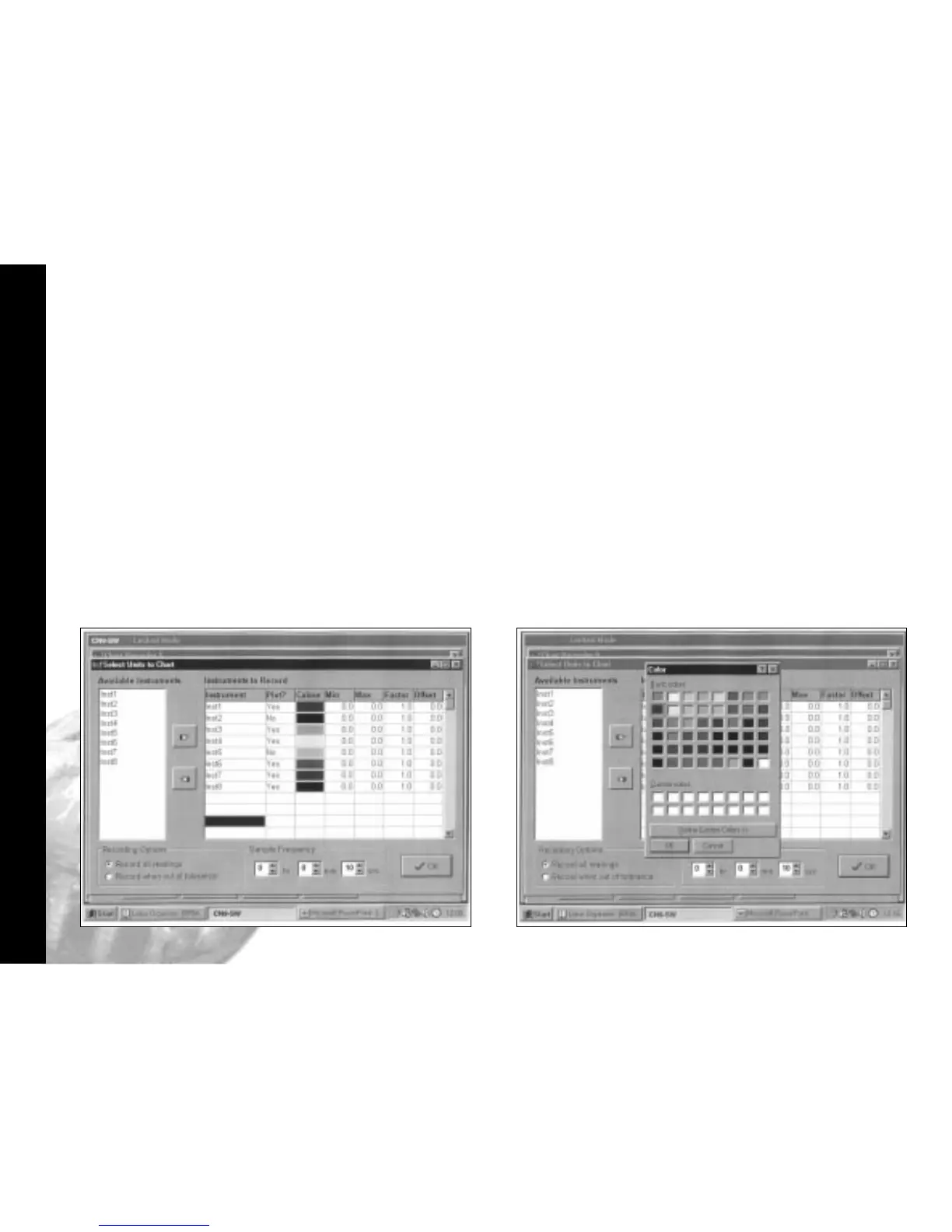Logging and Charting
22
using the Add to Custom Colour feature.
Click the OK box in the colour screen.
In the Sample Frequency panel,
Click the spin buttons to set the log reading
frequency.
Click the OK button to open the Chart
Recorder screen.
In the Chart Recorder screen, check that
the Active File panel shows the correct
file name, then make the following chart
recorder settings to suit your application,
starting with the Scaling panel;
Logging and Charting (continued)
Click the transfer button to list them in the
Instruments to record table. For each
instrument to be charted from, double
click in the Plot? column to change the
No to Yes.
Double click in each instrument colour panel, and
from the standard Windows
TM
colour
chart, select contrasting colours that will
effectively display all of the instruments
listed. Additional shades can be added