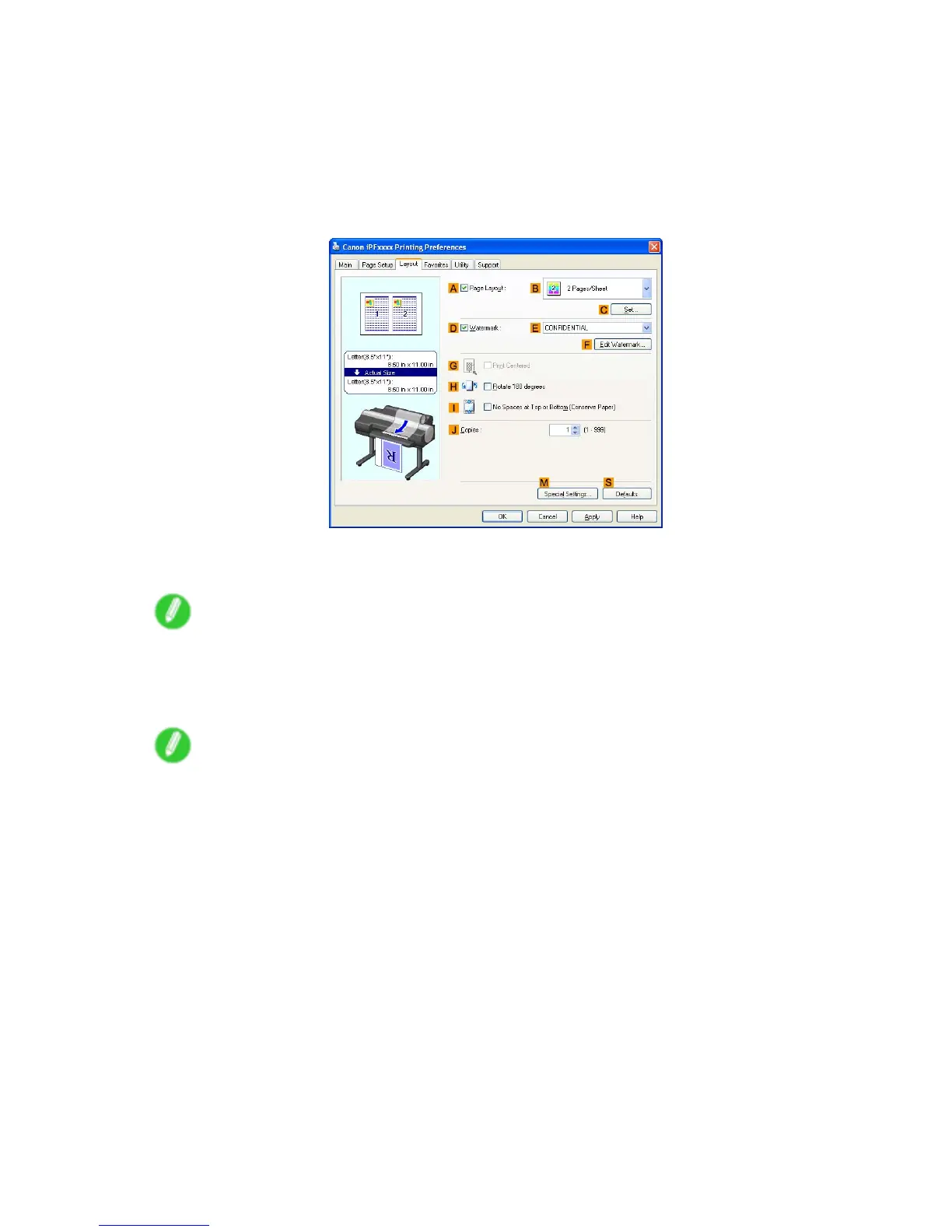T iling and multiple pages per sheet
7. In A Page Size , click the size of the original as specied in the application software. In this case,
click ISO A4 or Letter (8.5"x1 1") .
8. Click Roll Paper in the L Media Source list.
9. Select the width of the loaded roll in the M Roll Paper W idth list-in this case, ISO A2/A3 Roll
(420.0mm) .
10. Click the Layout tab to display the Layout sheet.
1 1. Select the A Page Layout check box.
12. Click 4 Pages/Sheet in the B Page Layout list.
Note
• Y ou can select the layout order for placing four pages on a sheet and a frame border in the Page
Layout Printing dialog box by clicking C Set .
13. Conrm the print settings and print as desired.
Note
• For tips on conrming print settings, see “Conrming Print Settings (Windows)”. (→P .443)
Enhanced Printing Options 371