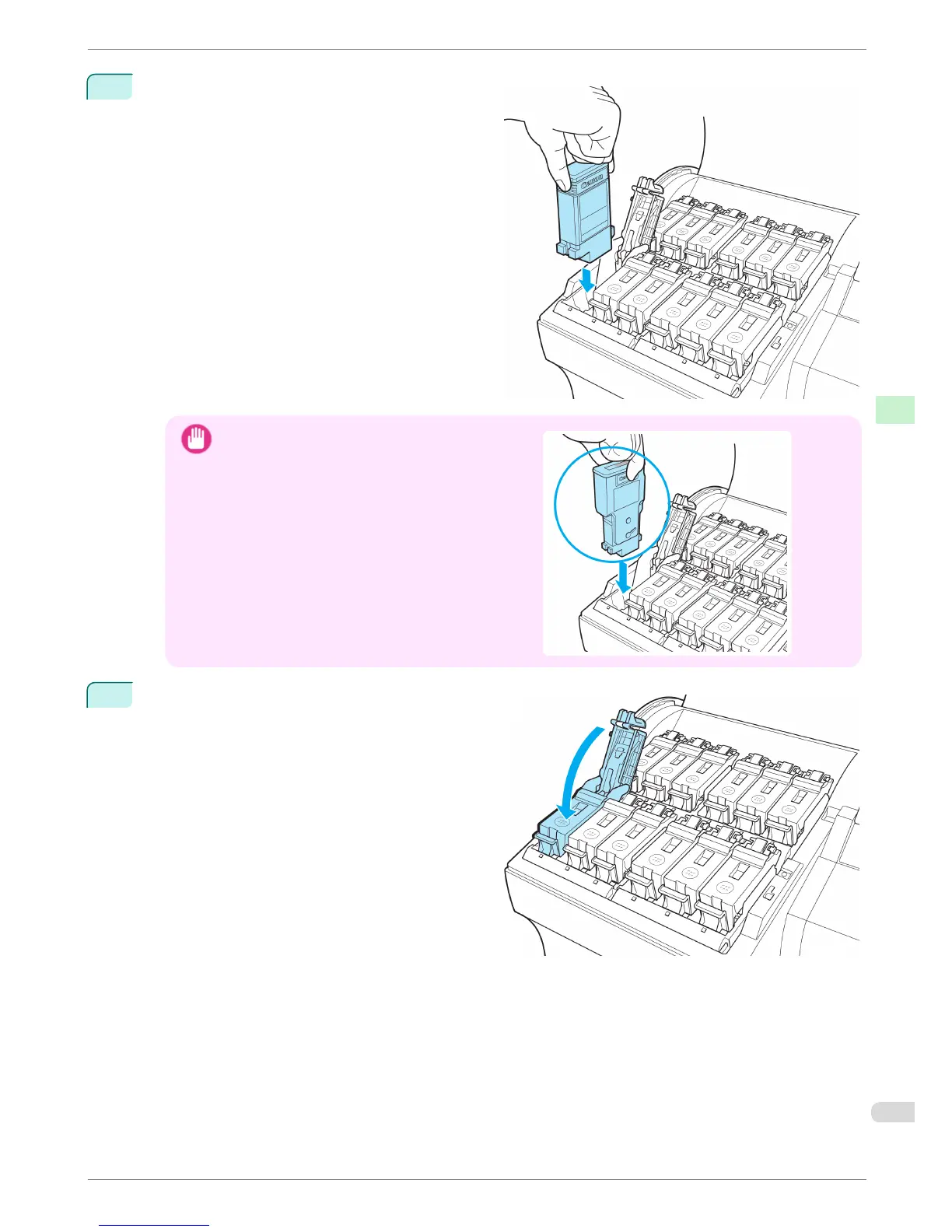3
Press the OK button and install the Ink Tank into
the holder as shown, with the ink holes facing
down.
Important
•
Ink tanks cannot be installed in the holder if the color
or orientation is incorrect.
If the Ink Tank does not fit in the holder, do not force
it in. Make sure that the color of the Ink Tank Lock
Lever matches the color of the Ink Tank and check
the orientation of the Ink Tank before reinstalling it.
4
Push the Ink Tank Lock Lever closed until it clicks
into place.
iPF6400
Replacing Ink Tanks
Basic Guide
Consumables and Maintenance Ink Tanks
31