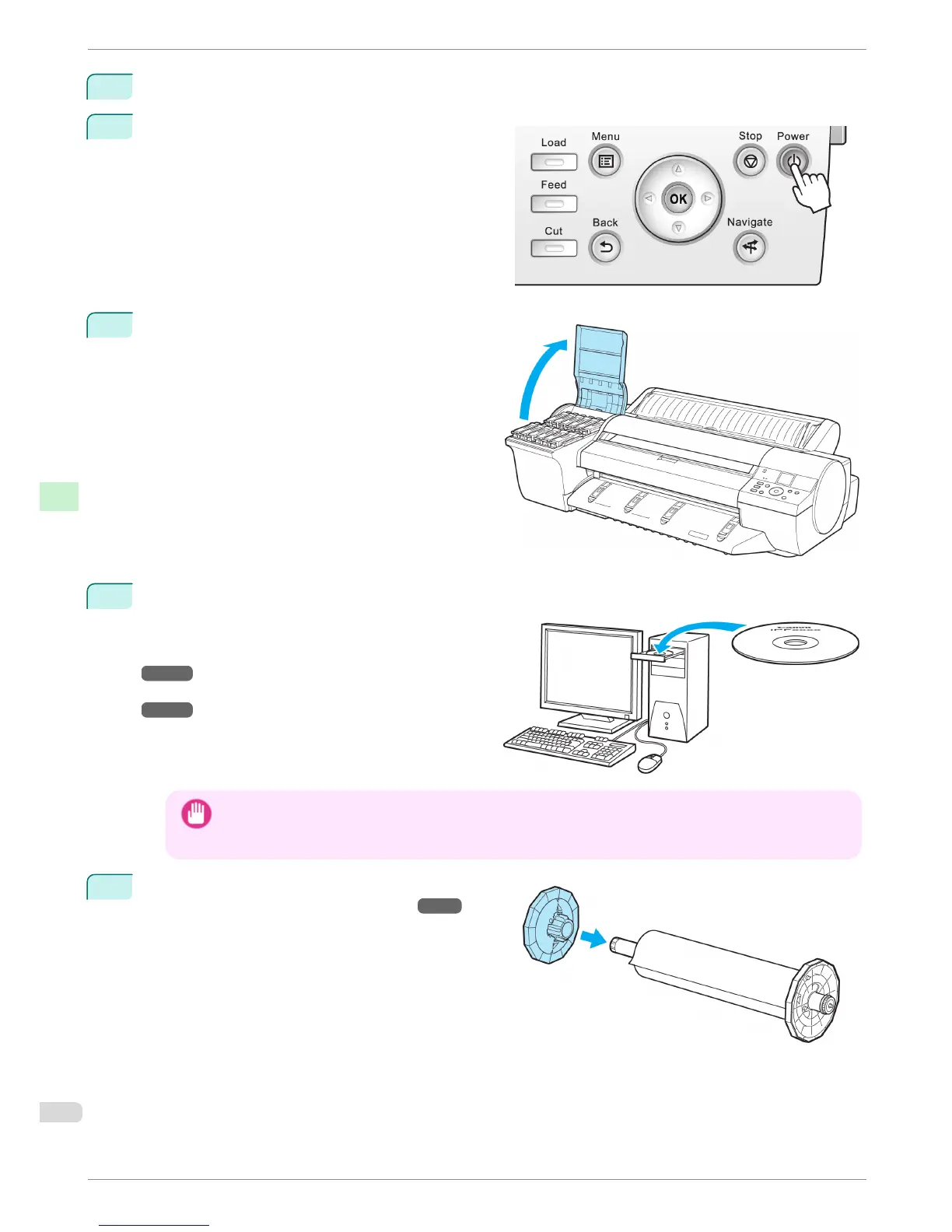4
Plug the power cord into the outlet.
5
Press the Power button to turn the printer on.
6
Open the Ink Tank Cover and install the ink tanks.
7
Install the Software and the Electronic Manuals.
Note that the driver installation procedure varies
depending on the type of connection.
(See "Installing the Software (Windows).")
→P.74
(See "Installing the Software (Mac OS X).")
→P.76
Important
• When the printer is connected to a network (via TCP/IP), the printer's IP address may be changed if you rein-
stall the printer.
In this case, be sure to reconfigure the printer's IP address.
8
Load the Roll Media on the Roll Holder.
(See "Loading Rolls on the Roll Holder.") →P.9
Reinstalling the Printer
iPF6400
Basic Guide
Printer Relocation Preparing to Transfer the Printer
72
