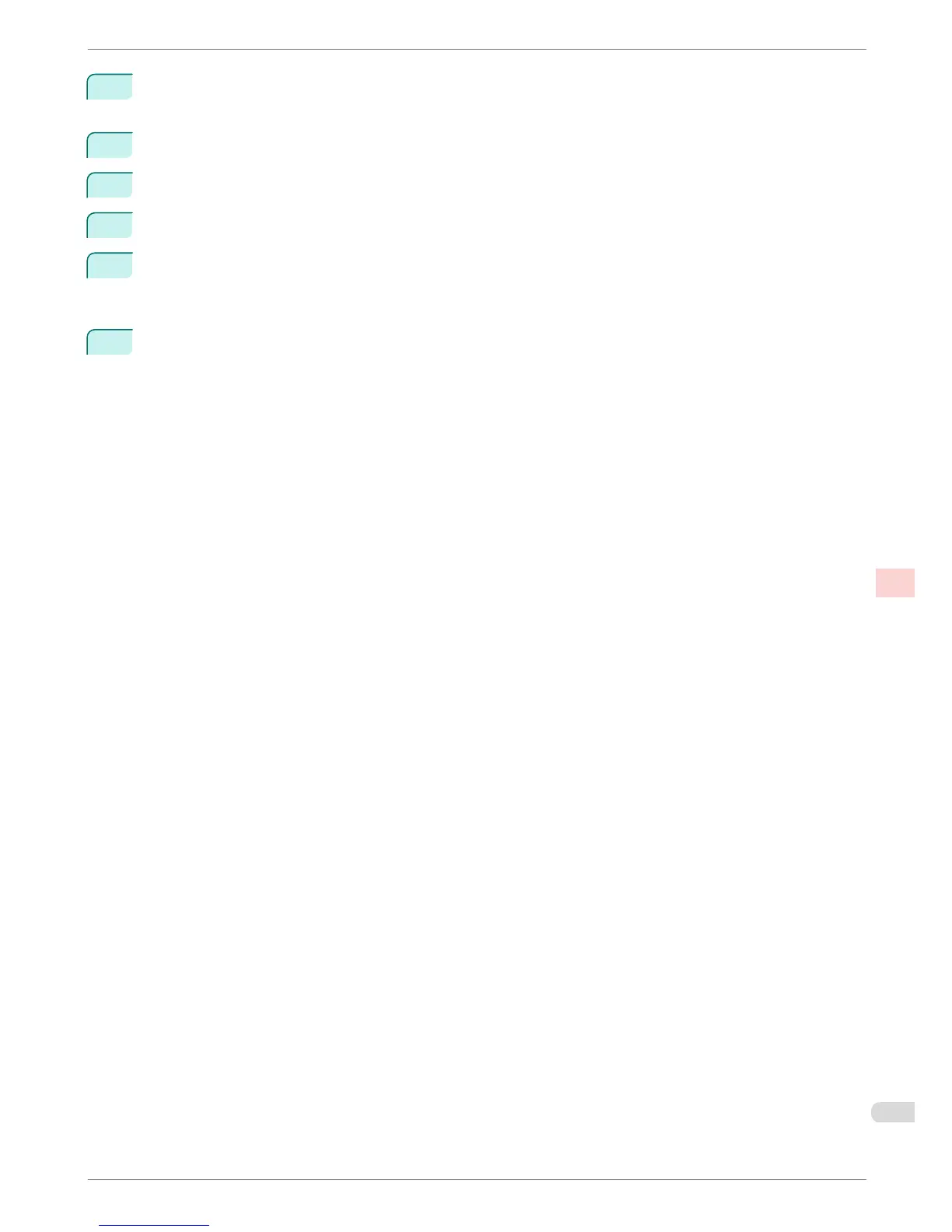3
Press the OK button.
The Set./Adj. Menu is displayed.
4
Press ▲ or ▼ to select Adjust Printer, and then press the OK button.
5
Press ▲ or ▼ to select Feed Priority, and then press the OK button.
6
Press ▲ or ▼ to select Adj. Quality, and then press the OK button.
7
Press ▲ or ▼ to select Auto(GenuinePpr) or Auto(OtherPaper), and then press the OK button.
A test pattern is printed for adjustment.
Adjustment is now finished if you have printed on a roll or a sheet of A2 size or larger.
8
If you are printing on sheets smaller than A2 size for Auto(OtherPaper), a confirmation message is shown
on the Display Screen requesting you to continue printing.
Press the OK button and follow the instructions on the Display Screen.
iPF6400
Automatic Banding Adjustment
Basic Guide
Adjustments for Better Print Quality Adjusting the feed amount
89