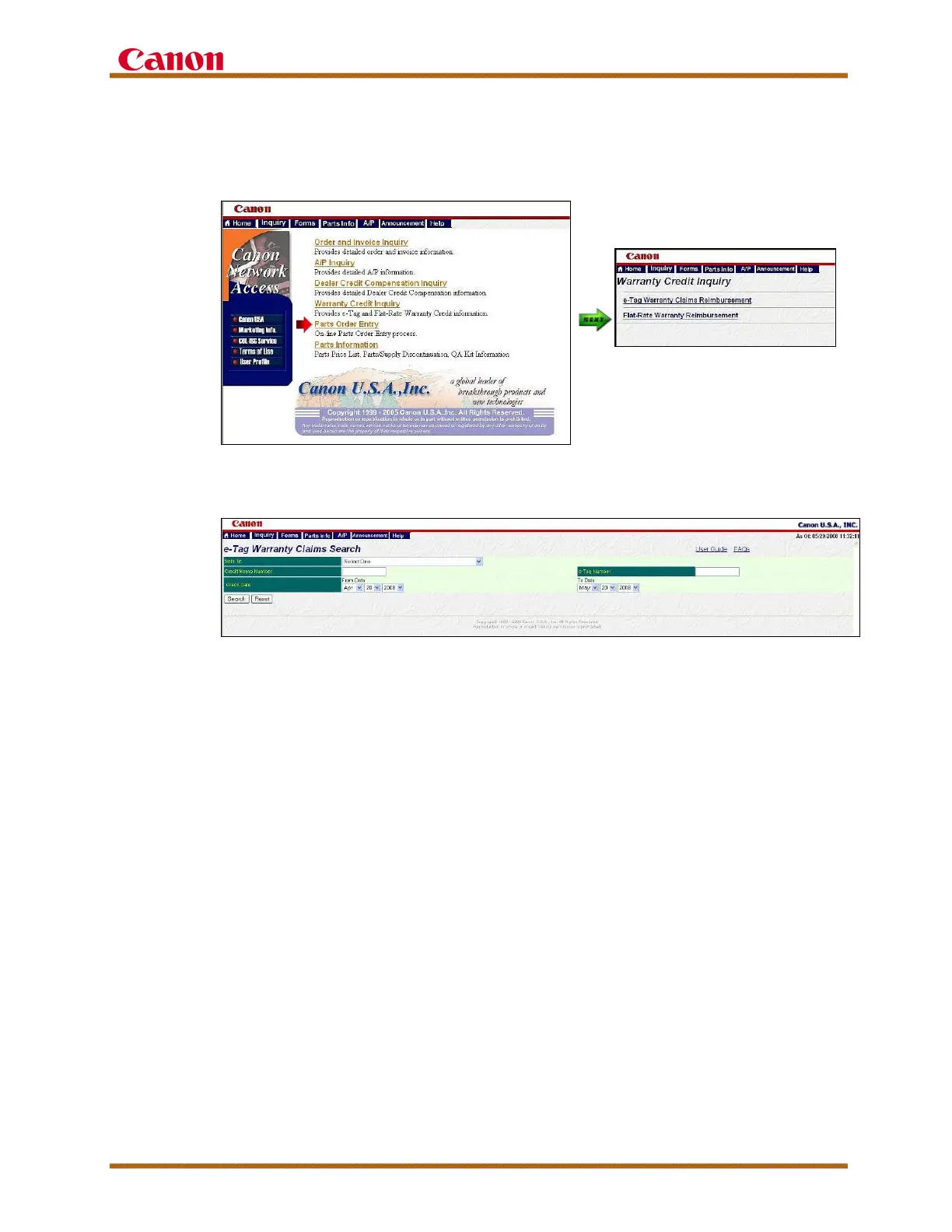imagePROGRAF iPF6400S Service Guide
imagePROGRAF iPF6400S Service Guide September 2013
Page 27
On the CNA web site, select Warranty Credit Inquiry; then select e-Tag
Warranty Claims Reimbursement to perform an e-Tag Warranty claims
search as shown in the following screen shots.
Figure 10 - CNA Warranty Credit Inquiry
Figure 11 - CNA e-Tag Warranty Claims Search
To check the status of e-Tag Limited Warranty Claims already submitted:
Go to the e-Tag Warranty Claim Console as shown in the bottom of the
screen shot in Figure 8 - eSupport: e-Tag Warranty Claim Console. This
table allows you to check the status of your claims. To view the details of
the e-Tag limited warranty claim form, simply double-click any record.
Note: e-Tag limited warranty claims are connected to the e-Support ID
number of the individual who entered the claim data. Therefore, it is highly
recommended that only one (1) individual enter and manage the e-Tag
limited warranty claims from your dealership.
