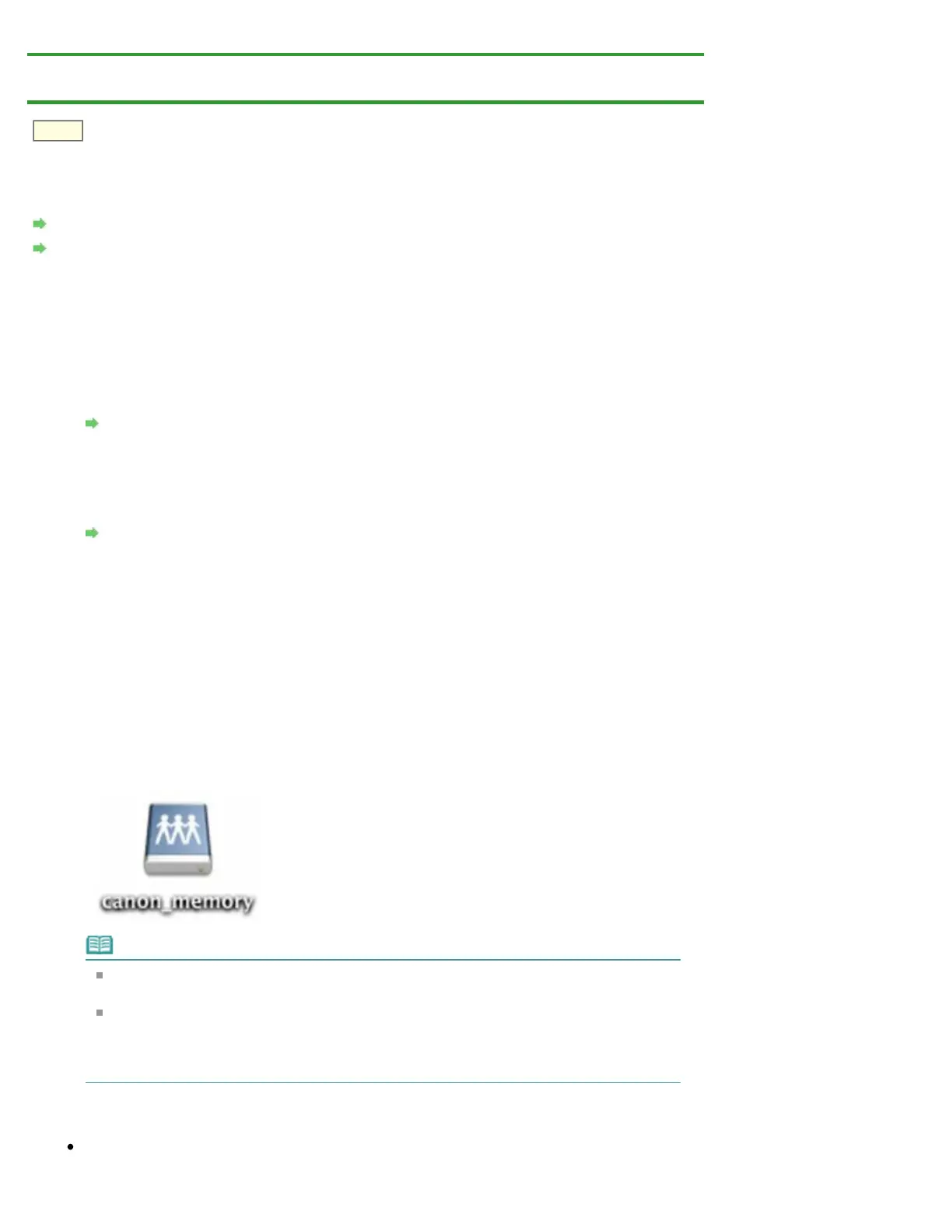Home > Overview of the Machine > About Network Communication > Appendix for Network Communication
> Using the Card Slot over a Network
N004
Using the Card Slot over a Network
Mounting the Card Slot as the Network Drive
Restrictions on Card Slot Use over a Network
Mounting the Card Slot as the Network Drive
The card slot must be mounted to use it over a network.
To mount the card slot as the network drive, follow the procedure below.
1. Insert a memory card into the card slot of the machine.
Inserting the Memory Card
2. Check the current printer name.
You can check the current printer name on the LCD of the printer. Select WLAN setting list
from Confirm LAN settings on LAN settings in Device settings.
LAN settings
The current printer name is displayed on Printer name in WLAN setting list screen.
3. On Finder, click the Go menu and Connect to Server.
4. Input "smb://xxxxxxxxxxxx/canon_memory/", then click Connect.
For example, if the current printer name is "123ABC000000", then input
"smb://123ABC000000/canon_memory/".
5. Make sure that the card slot is mounted.
When the card slot is mounted, the following icon appears on the desktop. (If you are using Mac
OS X v.10.6.x, the icon appears in the Computer window on the Go menu of Finder.)
Note
The authentication screen may appear. If it appears, you do not need to input the
password.
If you cannot mount the card slot with the method above, input the IP address of the
machine instead of the current printer name, and try again. For example,
"smb://192.168.1.1/canon_memory/". If you mount the card slot with the IP address, you
have to remount it whenever the machine's IP address changes.
Restrictions on Card Slot Use over a Network
You cannot write data to a memory card in the card slot over a network. You can only read data
from a memory card.
