
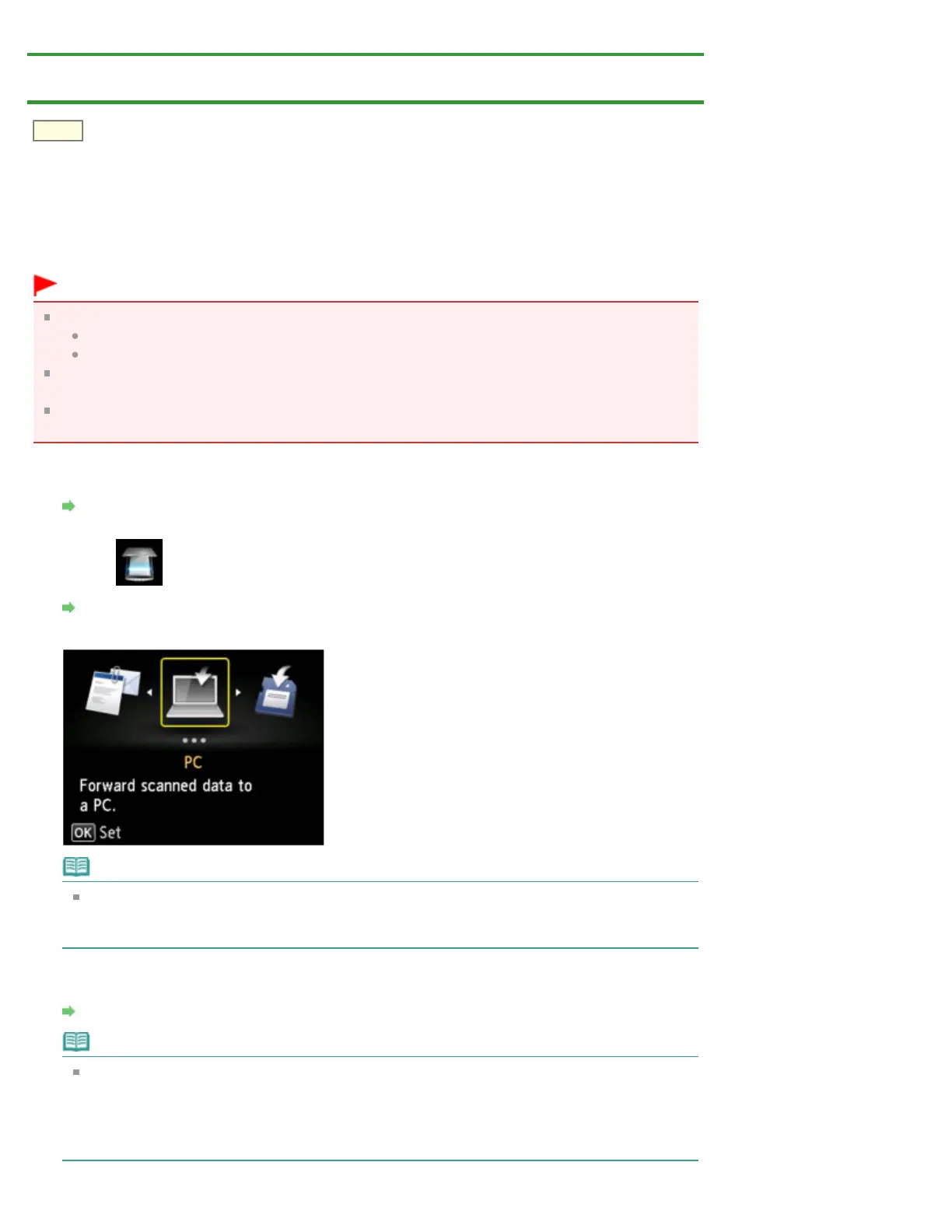 Loading...
Loading...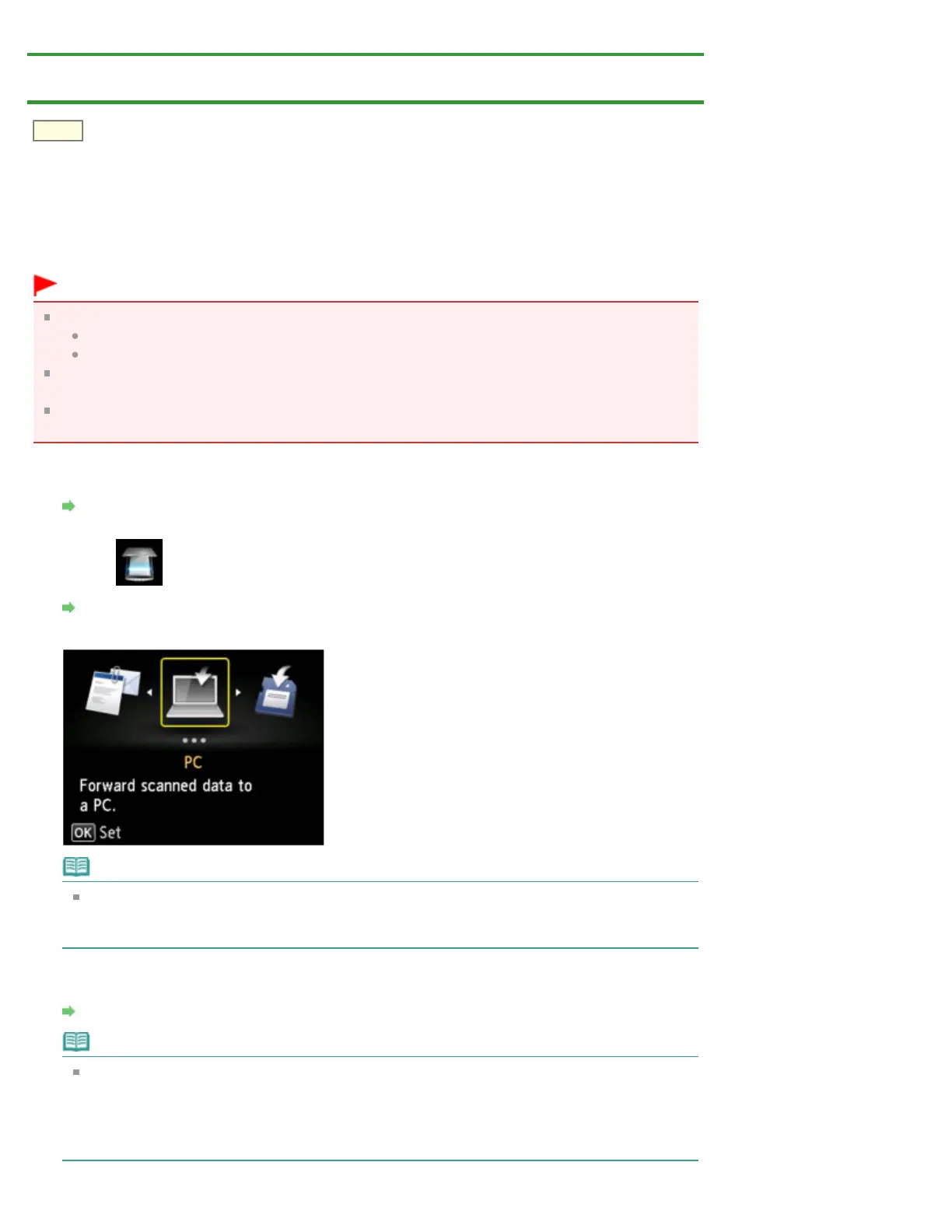
Do you have a question about the Canon PIXMA mg4250 and is the answer not in the manual?
| Duplex printing | Yes |
|---|---|
| Maximum resolution | 4800 x 1200 DPI |
| Duplex printing mode | Auto |
| Print speed (ISO/IEC 24734) mono | 9.9 ipm |
| Print speed (ISO/IEC 24734) color | 5.7 ipm |
| Print speed (black, normal quality, A4/US Letter) | - ppm |
| Digital sender | No |
| Maximum duty cycle | - pages per month |
| Number of print cartridges | 2 |
| Page description languages | - |
| Copier resize | 25 - 400 % |
| Maximum copy resolution | - DPI |
| Maximum number of copies | 99 copies |
| N-in-1 copy function (N=) | 2, 4 |
| Scan to | E-mail, File, OCR |
| Scan drivers | TWAIN, WIA |
| Scanner type | Flatbed scanner |
| Input color depth | 48 bit |
| Maximum scan area | A4 (210 x 297) mm |
| Output color depth | 24 bit |
| Image formats supported | JPG, PNG, TIF |
| Document formats supported | |
| Optical scanning resolution | 1200 x 2400 DPI |
| Total input capacity | - sheets |
| Maximum input capacity | 100 sheets |
| Envelopes sizes | 10, DL |
| Photo paper sizes | 10x15, 13x18, 20x25 cm |
| Maximum print size | 216 x 356 mm |
| Paper tray media types | Envelopes, Glossy paper, High resolution paper, Matte paper, Photo paper, Plain paper, Semi-glossy paper, T-shirt Transfer |
| Recommended media weight | 64 - 105, 300 g/m² |
| Non-ISO print media sizes | Legal |
| ISO A-series sizes (A0...A9) | A4, A5 |
| ISO B-series sizes (B0...B9) | B5 |
| Borderless printing media sizes | A4, Letter |
| Maximum ISO A-series paper size | A4 |
| Display | TFT |
| Product color | Black |
| Display diagonal | 2.4 \ |
| Market positioning | Home & office |
| Standard interfaces | USB 2.0, Wireless LAN |
| Wi-Fi standards | 802.11b, 802.11g, Wi-Fi 4 (802.11n) |
| Security algorithms | WEP, WPA-PSK, WPA2-PSK |
| Mobile printing technologies | Apple AirPrint, Google Cloud Print, PIXMA Cloud Link |
| Compatible memory cards | microSD (TransFlash), miniSD, miniSDHC, MMC, MMC+, MS Duo, MS Micro (M2), MS PRO, MS PRO Duo, SD, SDHC |
| Sound pressure level (printing) | 43 dB |
| AC input voltage | 100 - 240 V |
| AC input frequency | 50 - 60 Hz |
| Power consumption (off) | 0.2 W |
| Power consumption (copying) | 19 W |
| Power consumption (standby) | 0.7 W |
| Power consumption (average operating) | - W |
| Operating temperature (T-T) | 5 - 35 °C |
| Operating relative humidity (H-H) | 10 - 90 % |
| Minimum RAM | 1024 MB |
| Minimum processor | 1GHz |
| Mac operating systems supported | Mac OS X 10.5 Leopard, Mac OS X 10.6 Snow Leopard, Mac OS X 10.7 Lion |
| Windows operating systems supported | Windows 7 Home Premium, Windows 7 Home Premium x64, Windows 7 Professional, Windows 7 Professional x64, Windows 7 Starter, Windows 7 Starter x64, Windows 7 Ultimate, Windows 7 Ultimate x64, Windows Vista Business, Windows Vista Business x64, Windows Vista Home Basic, Windows Vista Home Basic x64, Windows Vista Home Premium, Windows Vista Home Premium x64, Windows Vista Ultimate, Windows Vista Ultimate x64, Windows XP Home, Windows XP Home x64, Windows XP Professional, Windows XP Professional x64 |
| Downloadable software | Easy-WebPrint EX |
| Bundled software | MP Driver including Scanning Utility My Image Garden CREATIVE PARK PREMIUM access Full HD Movie Print Quick Menu |
| Depth | 304 mm |
|---|---|
| Width | 449 mm |
| Height | 152 mm |











