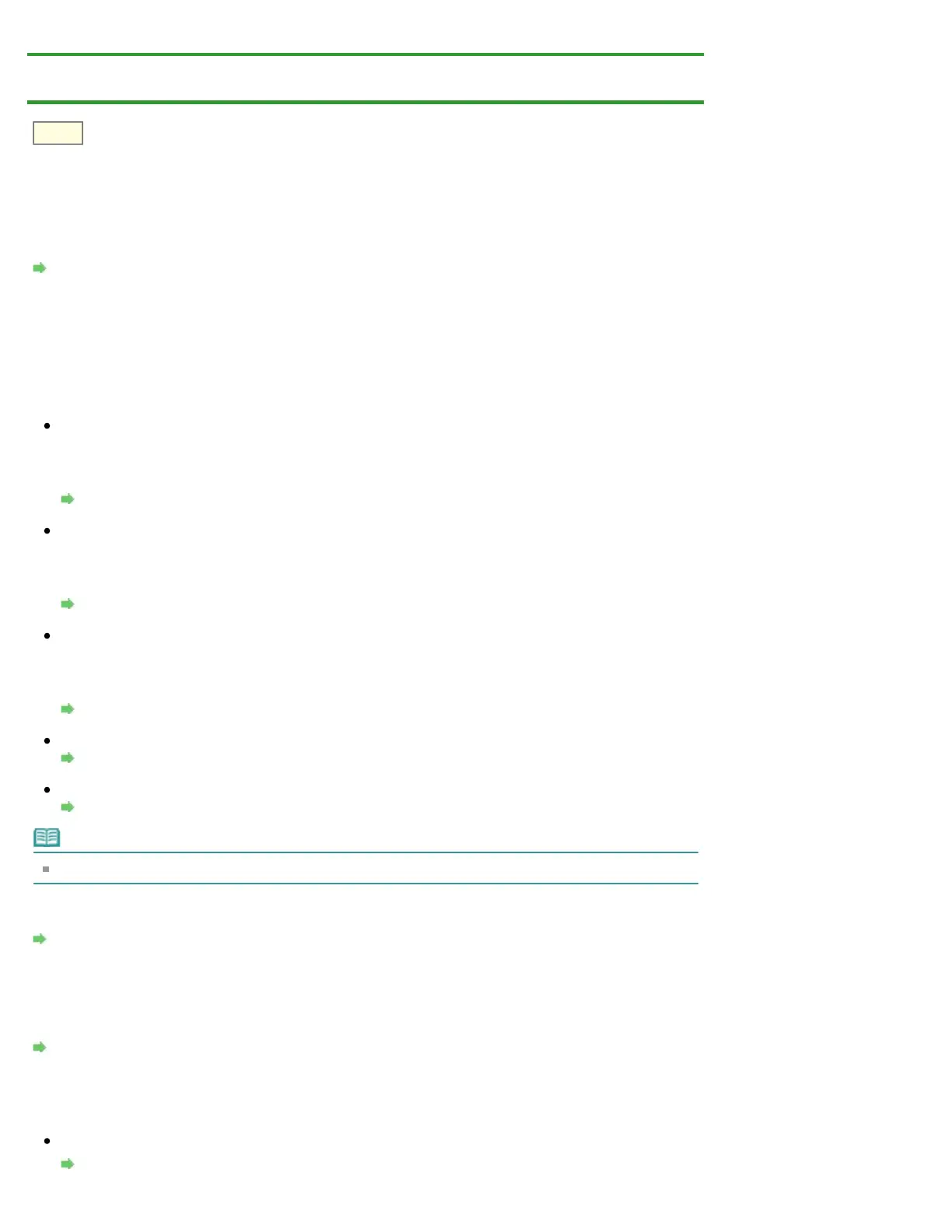S710
Home > Troubleshooting > Problems with Scanning > Scan Results Not Satisfactory > Scan Quality (Image
Displayed on the Monitor) Is Poor
Scan Quality (Image Displayed on the Monitor) Is Poor
Check 1: Increase the scanning resolution if the image is jagged.
Resolution
Check 2: Set the display size to 100%.
Some applications do not display images clearly if the display size is too small.
Check 3: If moire (stripe pattern) appears, take the following measures and
scan again.
Set one of the following settings in the Settings (Document Scan) dialog of IJ Scan Utility, then click
Document in the IJ Scan Utility main screen.
- Set Select Source to Magazine and set Color Mode to Color
- Select the Reduce moire checkbox
Settings (Document Scan) Dialog
Set one of the following settings in the Settings (Custom Scan) dialog of IJ Scan Utility, then click
Custom in the IJ Scan Utility main screen.
- Set Select Source to Magazine and set Color Mode to Color
- Select the Reduce moire checkbox
Settings (Custom Scan) Dialog
Set one of the following settings in the Settings (Scan and Stitch) dialog of IJ Scan Utility, then click
Stitch in the IJ Scan Utility main screen.
- Set Select Source to Magazine and set Color Mode to Color
- Select the Reduce moire checkbox
Settings (Scan and Stitch) Dialog
On the Basic Mode tab of ScanGear (scanner driver), select Magazine (Color) in Select Source.
Basic Mode Tab
On the Advanced Mode tab of ScanGear, set Descreen in Image Settings to ON.
Image Settings
Note
If moire appears when you scan a digital print photo, take the above measures and scan again.
Check 4: Clean the platen and document cover.
Cleaning the Platen Glass and Document Cover
Check 5: If the document is in poor condition (dirty, faded, etc.), use
Reduce Dust and Scratches, Fading Correction, Grain Correction, etc. in
Image Settings on the Advanced Mode tab of ScanGear.
Image Settings
Check 6: If the color tone of images is different from the original
document, take the following measures and scan again.
On the Advanced Mode tab of ScanGear, set Image Adjustment in Image Settings to None.
Image Settings
