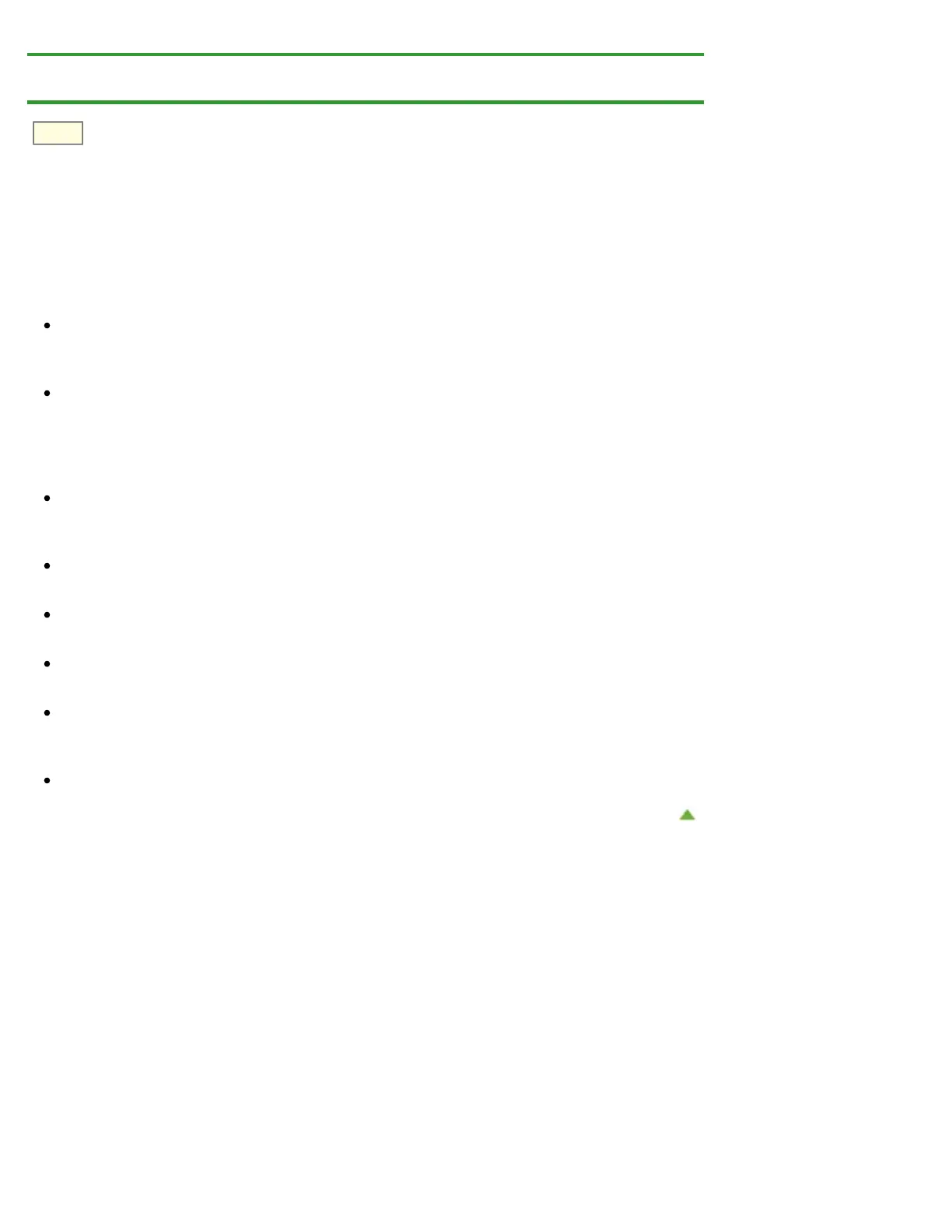S942
Home > Scanning > Scanning from a Computer > Scanning with Application Software that You are Using
(ScanGear) > General Notes (Scanner Driver)
General Notes (Scanner Driver)
ScanGear (scanner driver) is subject to the following restrictions. Keep these points in mind when using it.
Scanner Driver Restrictions
If the computer is shared among multiple users or when you have logged out and back on, a message
indicating that ScanGear is in use may appear. In that case, disconnect the USB cable from the
computer, then reconnect it.
Scanning may fail if the computer has resumed from sleep state with ScanGear active. In that case,
follow these steps and scan again.
1. Turn off the machine.
2. Exit ScanGear, then disconnect the USB cable from the computer and reconnect it.
3. Turn on the machine.
Do not connect two or more multifunction printers with scanner function to the same computer
simultaneously. If multiple scanning devices are connected, you cannot scan from the operation panel
of the machine and also may experience errors while accessing the devices.
When using a network compatible model by connecting to a network, scanning may fail if software of
an older machine is installed. In that case, follow the on-screen instructions to change the settings.
When using a network compatible model by connecting to a network, the machine cannot be accessed
from multiple computers at the same time.
When using a network compatible model by connecting to a network, scanning takes longer than
usual.
Make sure that you have adequate disk space available when scanning large images at high
resolutions. For example, at least 300 MB of free space is required to scan an A4 document at 600 dpi
in full-color.
Do not enter the computer into sleep or hibernate state during scanning.
Page top
