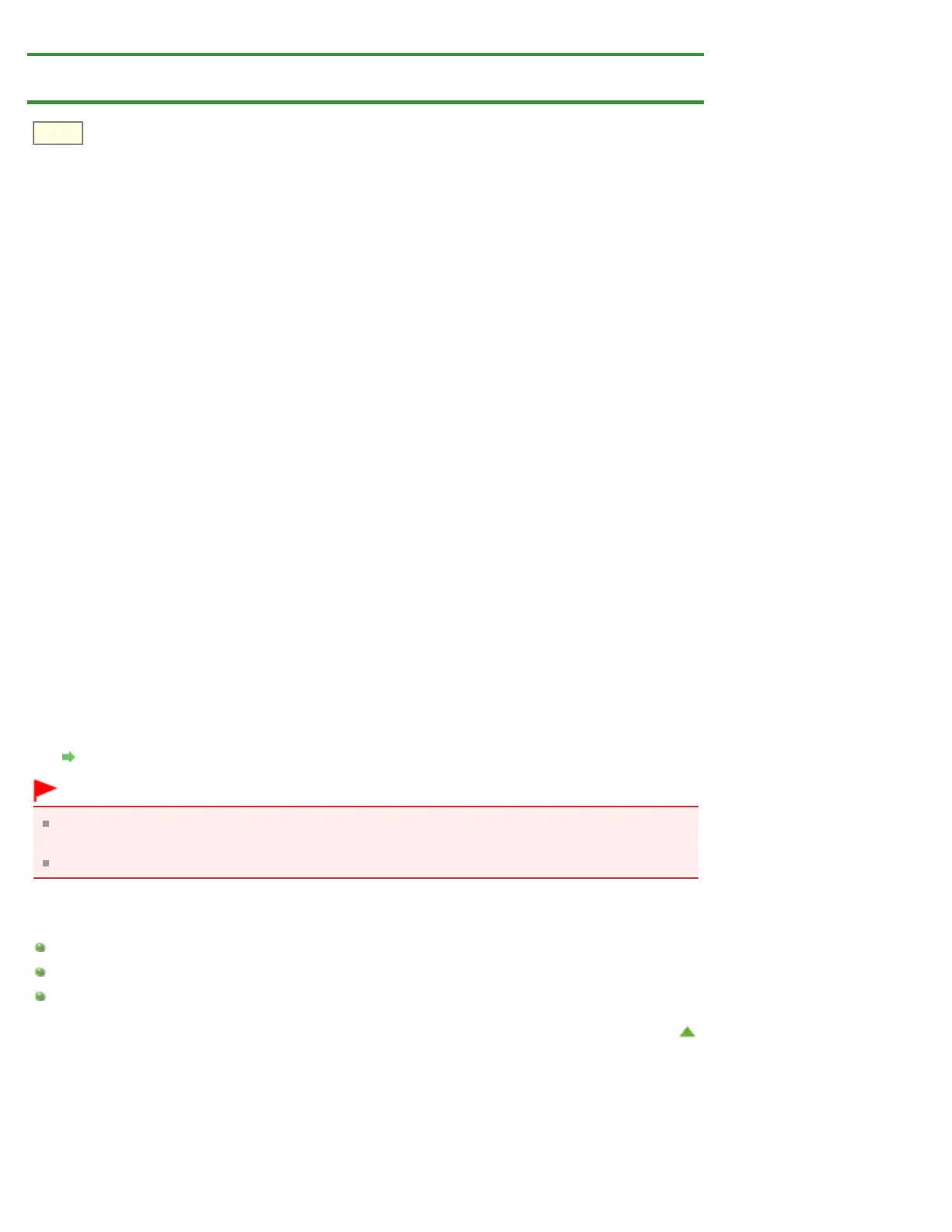S963
Home > Scanning > Scanning from a Computer > Scanning with Application Software that You are Using
(ScanGear) > Updating the Scanner Driver > Installing the ScanGear (Scanner Driver)
Installing the ScanGear (Scanner Driver)
Access our website via the Internet to download the latest ScanGear (scanner driver).
Follow these steps to install the downloaded ScanGear.
1. Mount the disk.
Double-click the downloaded disk image file.
The file is decompressed and the disk is mounted.
2. Start the installer.
Double-click the ".mpkg" file in the decompressed disk.
Installation starts.
3. Install the driver.
Follow the prompts to install.
When the license agreement screen is displayed, read the terms and click Continue. If you do not
accept the license agreement, you cannot install this software.
If an authentication screen is displayed, enter the administrator's name and password, then click
Install Software (OK when using Mac OS X 10.6/Mac OS X 10.5).
4. Complete the installation.
The ScanGear is installed.
Set up the network environment if you have more than one scanner or have a network compatible
model and changed the connection from USB connection to network connection.
Network Scan Settings
Important
Installation may fail if you click Go Back during the process. In that case, select Quit Installer from
the Installer menu to exit the installer, then start over the installation.
ScanGear can be downloaded for free; however, Internet connection fees apply.
Related Topic
Obtaining the Latest ScanGear (Scanner Driver)
Deleting the Unnecessary ScanGear (Scanner Driver)
Before Installing the ScanGear (Scanner Driver)
Page top
