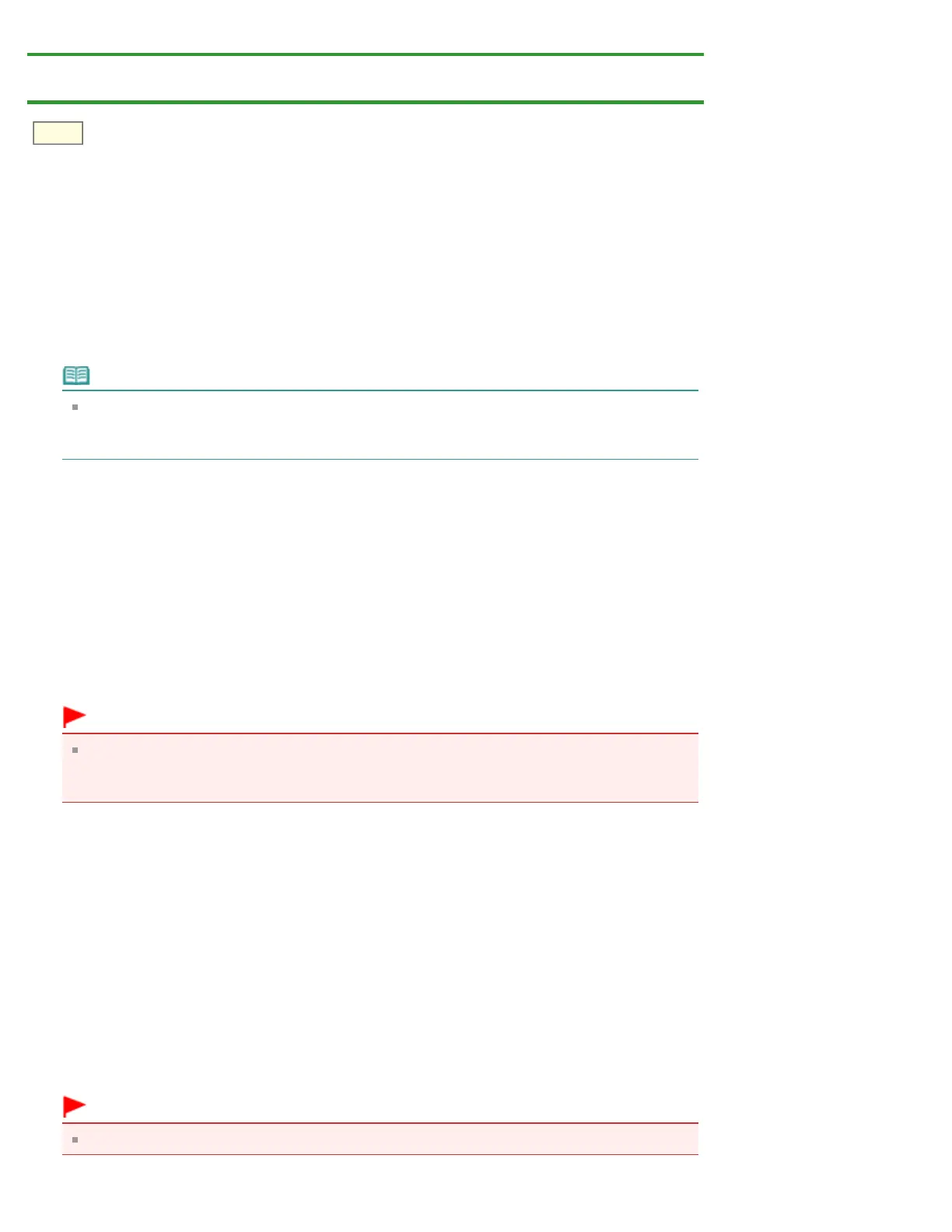P035
Home > Overview of the Machine > Changing the Machine Settings > Changing Machine Settings from Your
Computer > Changing the Machine Operation Mode
Changing the Machine Operation Mode
If necessary, switch between various modes of machine operation.
The procedure for configuring Custom Settings is as follows:
1. Make sure that the machine is on, and then select Custom Settings from the
pop-up menu on the Canon IJ Printer Utility
Note
If the computer is unable to communicate with the machine, a message appears because the
computer cannot access the function information that was set on the machine
If this happens, click Cancel to display the most recent settings specified on your computer.
2. Complete the following settings, if necessary
Ink Drying Wait Time
You can set the length of the machine rest time until printing of the next page begins. Moving the slider
to the right increases the pause time, and moving the slider to the left decreases the time.
If the paper gets stained because the next page is ejected before the ink on the printed page dries,
increase the ink drying wait time.
Reducing the ink drying wait time speeds up printing.
Display Guide Message
Displays a guide when you perform operations in which the paper setting procedure is complicated.
Important
With Mac OS X 10.7, you cannot use Display Guide Message.
Therefore, if you check the Do not show again. check box when a guide message is displayed
before printing starts, this will stop any more guide messages from being displayed.
How to load paper
Displays the guide message before the machine begins printing other than plain paper printing.
To hide the guide messages starting from the next execution of other than plain paper printing,
select the Do not show again. check box in the displayed dialog.
To display the guide messages again, display the Canon IJ Printer Utility pop-up menu, select
Custom Settings, and then check the How to load paper check box.
Prevent paper abrasion
The machine can increase the gap between the print head and the paper during high-density printing
to prevent paper abrasion.
Check this check box to prevent paper abrasion.
Prevent paper double-feed
Select this check box only if the machine is feeding multiple sheets of plain paper at the same time.
Important
Using this function slows down the print speed.
