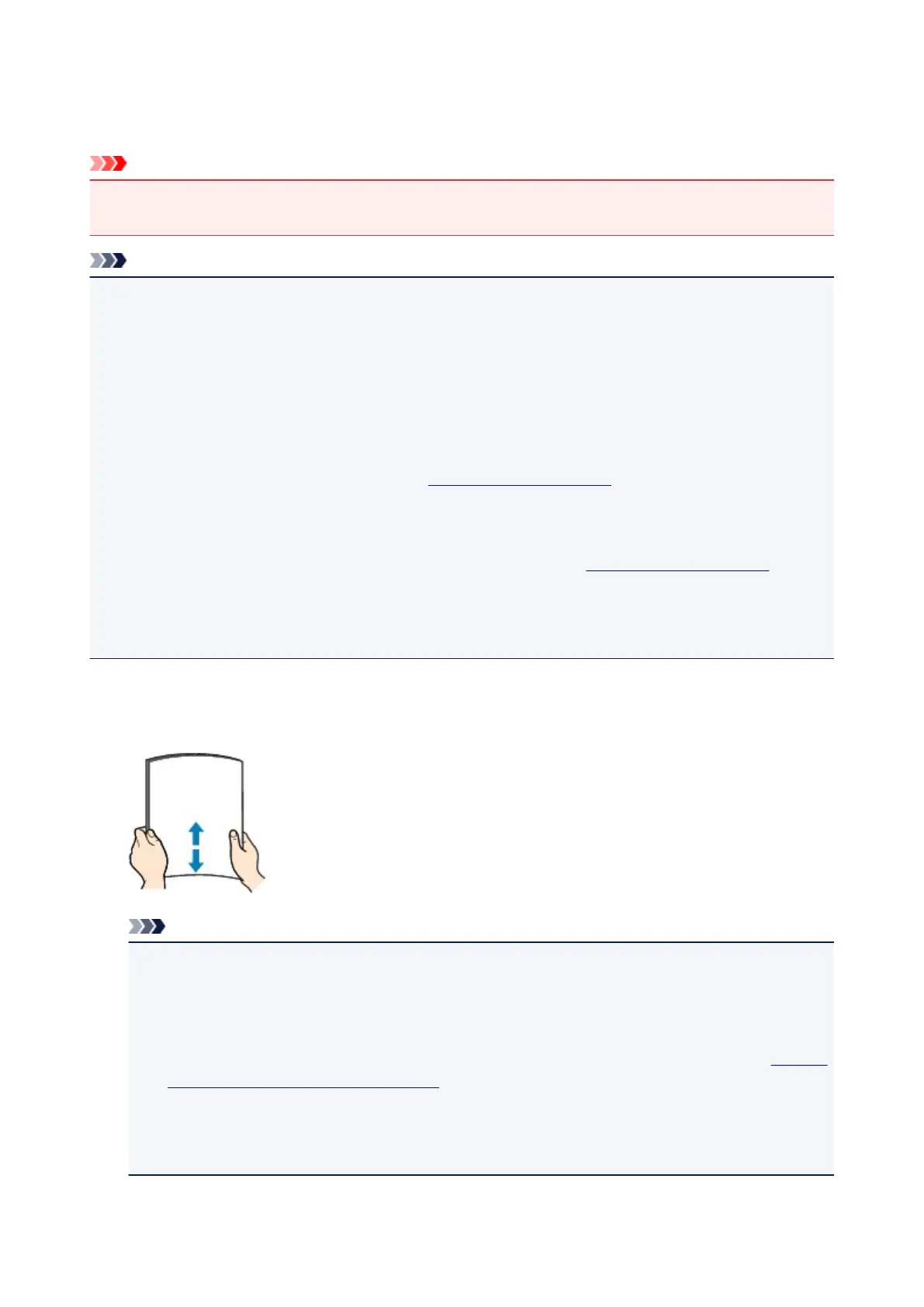Loading Paper in the Rear Tray
You can load multiple sheets of paper of the same type and size in the rear tray.
Important
• If you cut plain paper into small size such as 4" x 6" (10 x 15 cm) or 5" x 7" (13 x 18 cm) to perform trial
print, it can cause paper jams.
Note
• The rear tray accepts the following page sizes.
• A5, A4, A3, A3+, A2
• B5, B4, B3
• Letter, Legal
• 4" x 6" (10 x 15 cm), 5" x 7" (13 x 18 cm), 8" x 10" (20 x 25 cm), 10" x 12" (25 x 30 cm), 11" x 17"
(28 x 43 cm), 14" x 17" (36 x 43 cm), 17" x 22" (43 x 56 cm)
• We recommend Canon genuine photo paper for printing photos.
For details on the Canon genuine paper, see Media Types You Can Use.
• You can use general copy paper or Canon Red Label Superior WOP111/Canon Océ Office Colour
Paper SAT213.
For the page size and paper weight you can use for this printer, see Media Types You Can Use.
• Print in an environment (temperature and humidity) suitable to the paper in use. For the temperature
and humidity conditions of Canon genuine papers, refer to the paper's packaging or the supplied
instructions.
1.
Prepare paper.
Align the edges of paper. If paper is curled, flatten it.
Note
•
Align the edges of paper neatly before loading. Loading paper without aligning the edges may
cause paper jams.
•
If paper is curled, hold the curled corners and gently bend them in the opposite direction until the
paper becomes completely flat.
For details on how to flatten curled paper, see "Load the paper after correcting its curl." in Paper Is
Smudged / Printed Surface Is Scratched.
•
When using Photo Paper Plus Semi-gloss SG-201, even if the sheet is curled, load one sheet at a
time as it is. If you roll up this paper to flatten, this may cause cracks on the surface of the paper
and reduce the print quality.
2. Open the paper support (A) of the rear tray, then extend the paper support extension (B).
121
