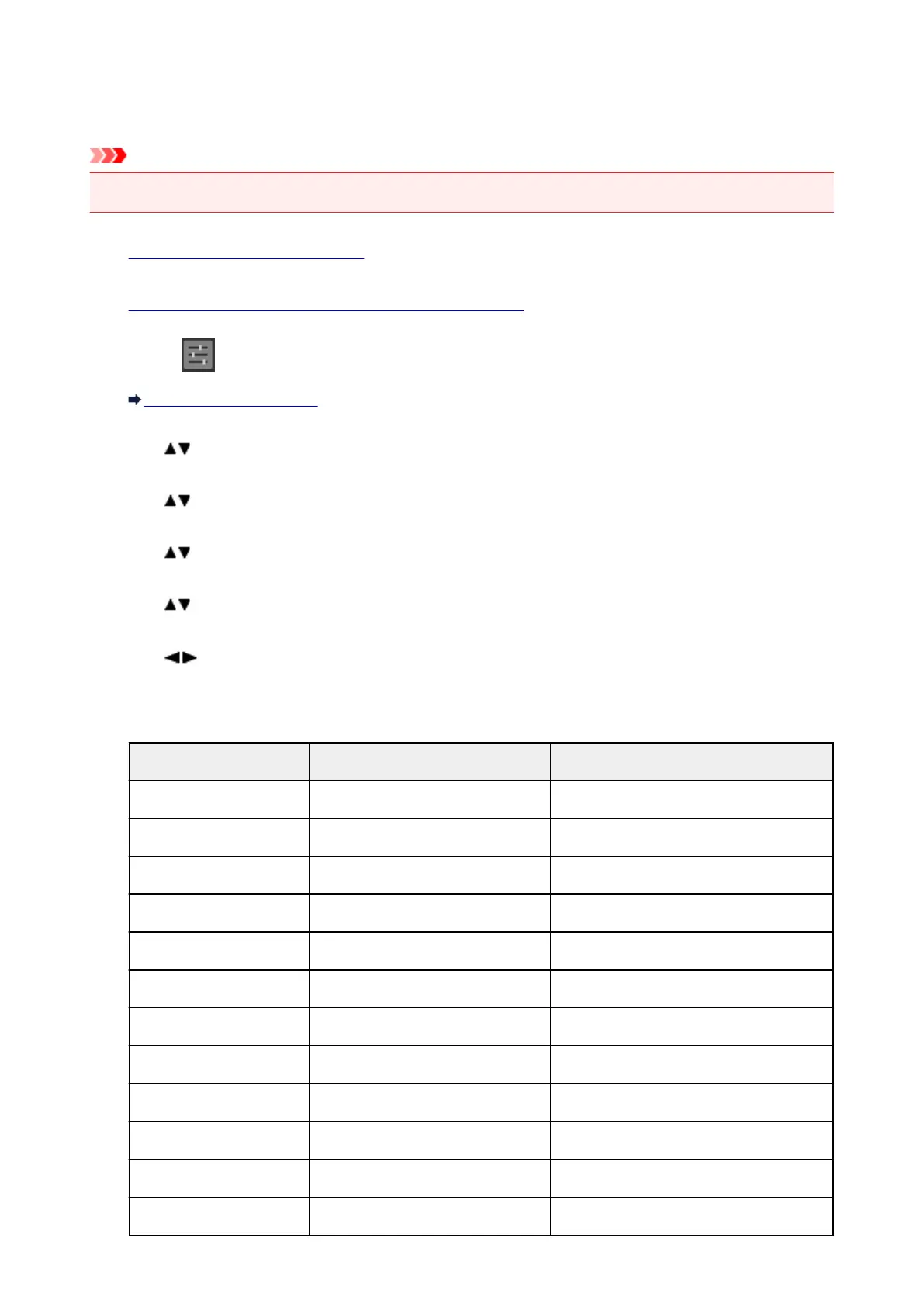Printing Network Settings
Use the operation panel to print the printer's current network settings.
Important
• The network settings printout contains important information about your network. Handle it with care.
1.
Make sure printer is turned on.
2.
Load three sheets of A4 or Letter-sized plain paper.
3.
Select Various settings on HOME screen.
LCD and Operation Panel
4.
Use button to select Device settings and press OK button.
5.
Use button to select LAN settings and press OK button.
6.
Use button to select Confirm LAN settings and press OK button.
7.
Use button to select Print LAN details and press OK button.
8.
Use button to select Yes and press OK button to start printing.
The printer starts printing network settings information.
The printed network settings information is as follows:
Item Description Setting
Product Information Product information –
Product Name Product name XXXXXXXX
ROM Version ROM version XXXXXXXX
Serial Number Serial number XXXXXXXX
Wireless LAN Wireless LAN Enable/Disable
MAC Address MAC address XX:XX:XX:XX:XX:XX
Infrastructure Infrastructure Enable/Disable
Connection Connection status Active/Inactive
SSID SSID Wireless LAN SSID
Channel *1 Channel XX (1 to 11)
Encryption Encryption method None/WEP/TKIP/AES
WEP Key Length WEP key length (bits) Inactive/128/64
191
