
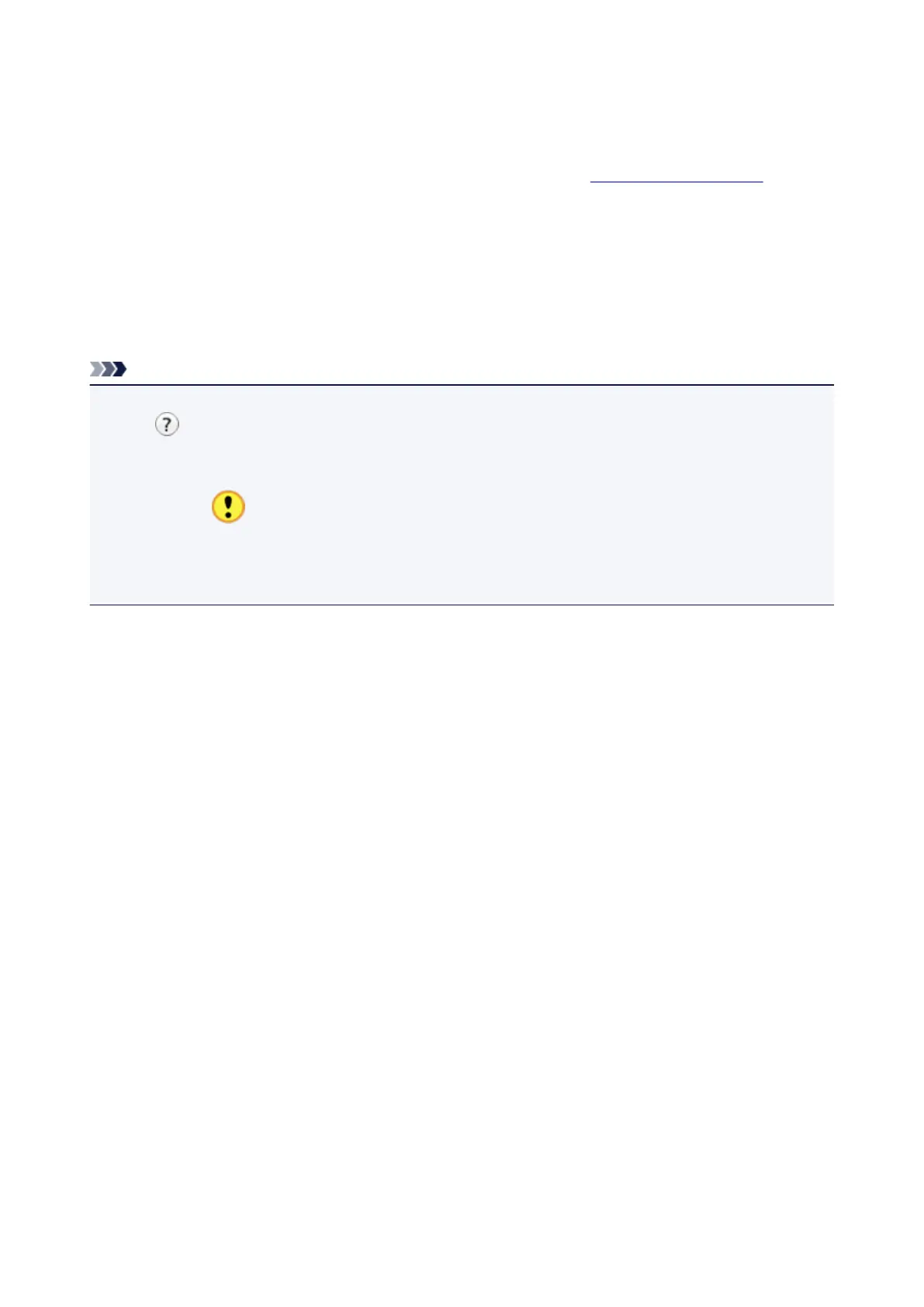 Loading...
Loading...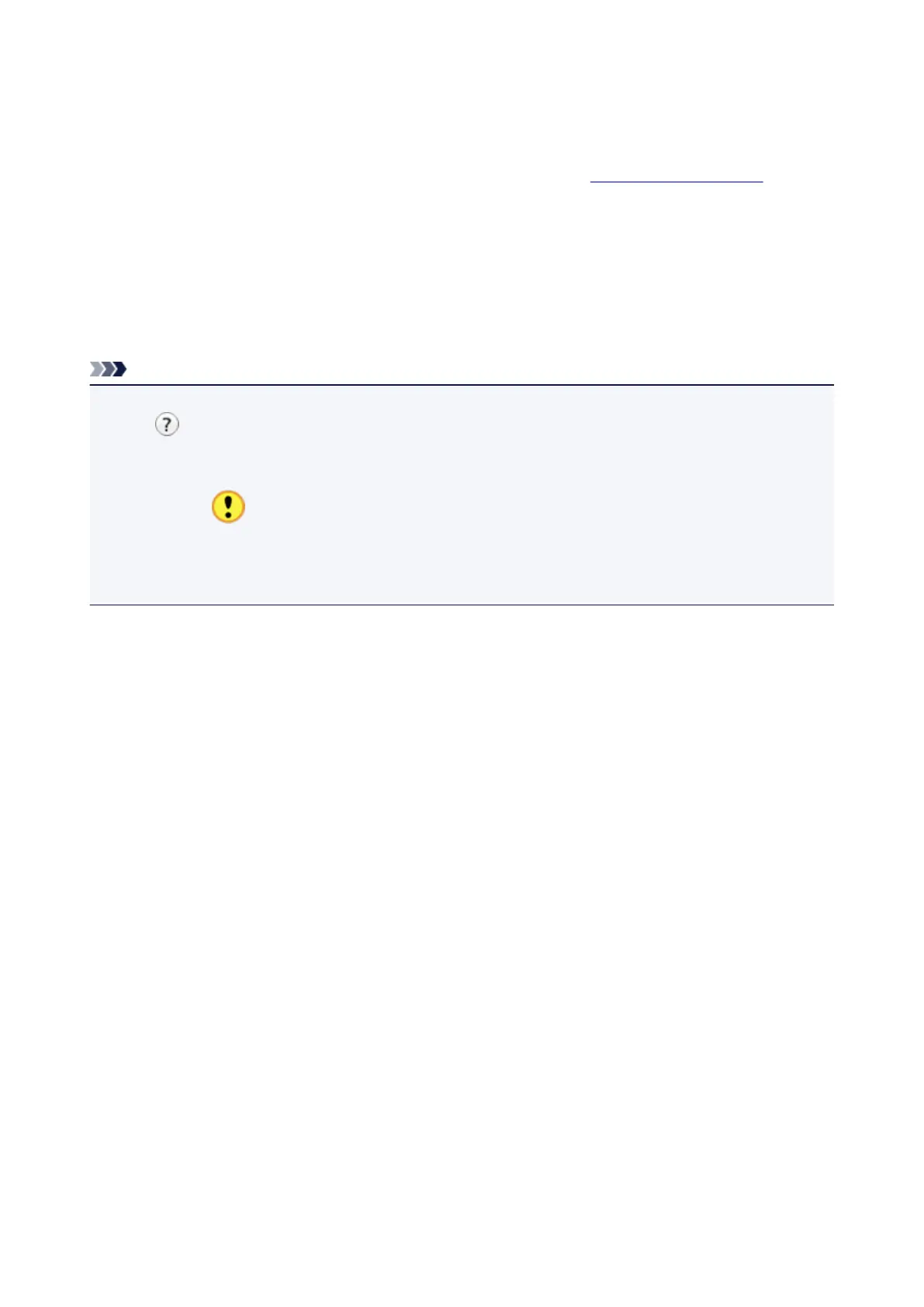
Do you have a question about the Canon pro-10s series and is the answer not in the manual?
| Print Technology | Inkjet |
|---|---|
| Maximum Resolution | 4800 x 2400 dpi |
| Ink Type | Pigment-based |
| Number of Ink Cartridges | 10 |
| Dimensions | 689 x 385 x 215 mm |
| Weight | 20 kg |
| Borderless Printing | Yes |
| Operating System Compatibility | Windows, macOS |
| Connectivity | USB, Ethernet, Wi-Fi |
| Supported Media Sizes | A3+, A3, A4, Letter, Legal |
| Direct Printing | Yes, via PictBridge |
| Ink Droplet Size | 4 pl |
| Paper Weight | 64 to 300 g/m² |
| Display | 3.0-inch LCD |











