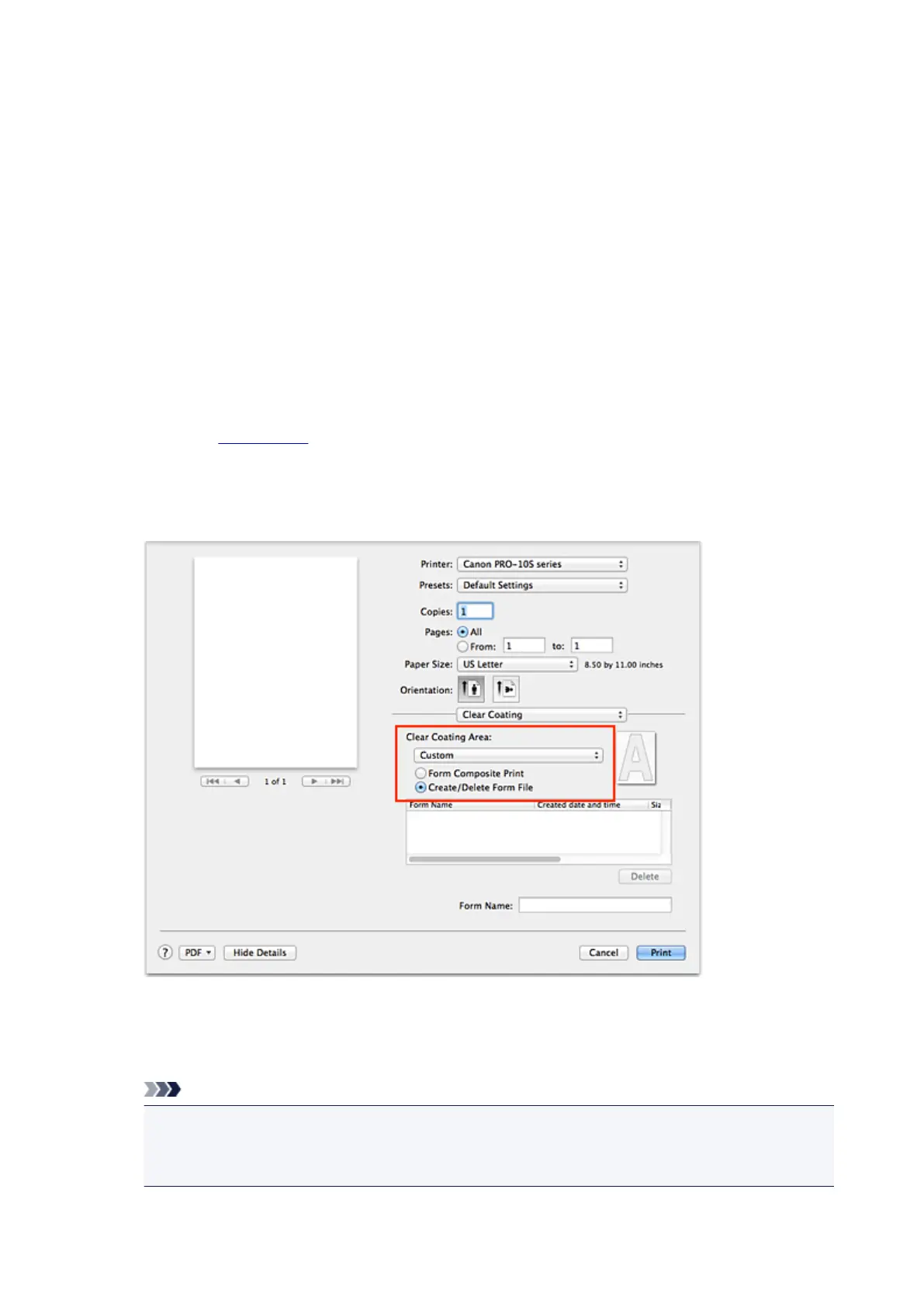Create or Delete a Form File
You can create clear coating areas by using the application software of your choice, and save those areas
as a form. An unnecessary form file can be deleted.
This section describes the procedure for creating a form file.
Create a Form File
1.
Creating data for use as a form file
Using the application software of your choice, create data that contains the characters and patterns to
be used as the form file.
The white areas of the created data become the clear coating areas. Clear coating is not applied to the
non-white areas.
2.
From the Print Dialog, display the pop-up menu, and select Clear Coating
3.
Selecting Create/Delete Form File
Select Custom from the Clear Coating Area menu, and then select Create/Delete Form File.
4. Setting the form name
In Form Name, enter the name of the form to be created.
Note
•
Spaces, tabs, and returns cannot be entered at the beginning or end of a form name.
•
You cannot set a form name that is the same as the name of an existing form file.
•
You cannot change the name of the created form.
5. Complete the setup
264
