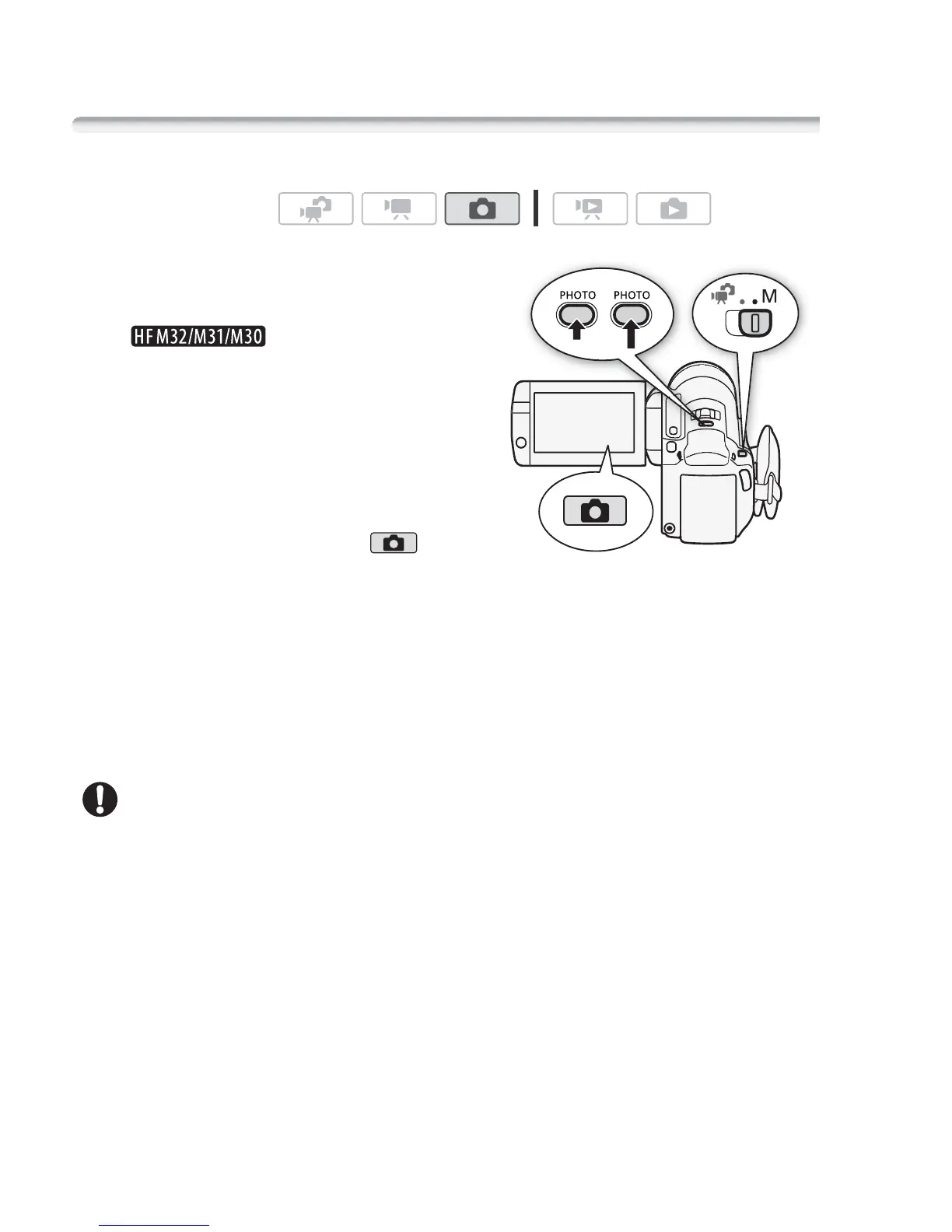104
Photos
Additional Functions
Taking Photos in y Manual Mode
1 Set the mode switch to y.
2 Turn on the camcorder.
• By default, photos
are recorded in the built-in memory.
You can select the memory that will
be used to record photos (0 38).
• Please read the IMPORTANT
section before using an Eye-Fi
card.
3Touch [3] to switch to
mode.
4Press
j halfway.
Once the focus is automatically adjusted, the onscreen icon h will
turn green and one or more AF frames will appear.
5Press
j fully.
The ACCESS indicator will flash as the photo is being recorded.
IMPORTANT
• Observe the following precautions while the ACCESS indicator is on or
flashing. Failing to do so may result in permanent data loss.
- Do not open the memory card slot cover.
- Do not disconnect the power source or turn off the camcorder.
- Do not change the camcorder’s operating mode.
• When recording photos on an Eye-Fi card, photos will be uploaded
automatically if you are within the range of a configured network. Always
verify that Eye-Fi cards have been approved in the country/region of
use. See also Using an Eye-Fi card (0 146).
Operating modes:
