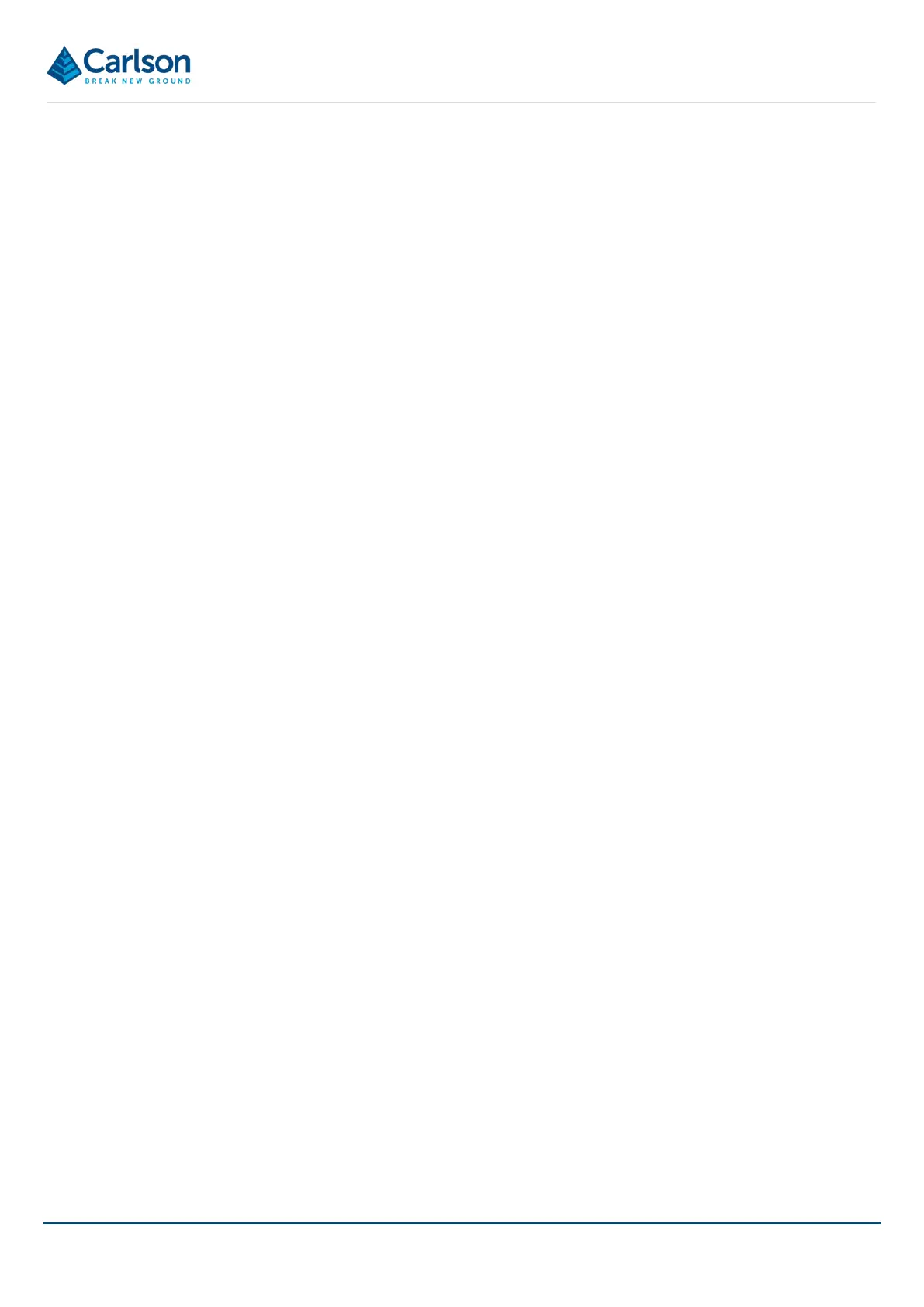BT2 user manual - H-5911-9004-02-B Page | 93
Select the appropriate project from the recent files list. Alternatively, tap Browse Files to open an Open File
windows dialog. Browse to the project location and select the *.ndv file to open the project in Carlson Boretrak.
On opening a project, you can reconnect to a scanner via the Find Scanner button on the Control tab (see section
15) or through the Project Details window (see section 14.1).
13.2.2 Import existing survey data
The Open function can also be used to import other files into your active Carlson Boretrak project. These files may
contain pre-existing data such as surveyed points, solids or linework. This data can be used as a backdrop to data
collected with the Boretrak2.
Currently supported file types are:
• E57: Lidar point cloud data
• LAS: LAS scan data file
• LAZ: LAZ compressed scan data file
• DXF: Autodesk DXF
• DXF: Deswick DXF
• DWG: AutoCAD drawing file
• XML: LandXML
• OMF: Open Mining Format
• MDL: Carlson Model Format
• TIN: Carlson triangulation format
• DRL: Carlson hole data
• OBJ: Wavefront Object
• PLY: Polygon library
• STL: Stereolithography
• DAE: Collada
• *.*: ASCII points file
• *.*: ASCII hole coordinate file
13.3 Save
Tap Save to save all changes in your existing Carlson Boretrak project.
Note that a backup project is continually saved in the Backup sub-directory in the project folder (see section 11.3.1).
If you have not yet manually saved a project, the project is automatically saved in the _Unsaved Projects folder
(see section 9.5).