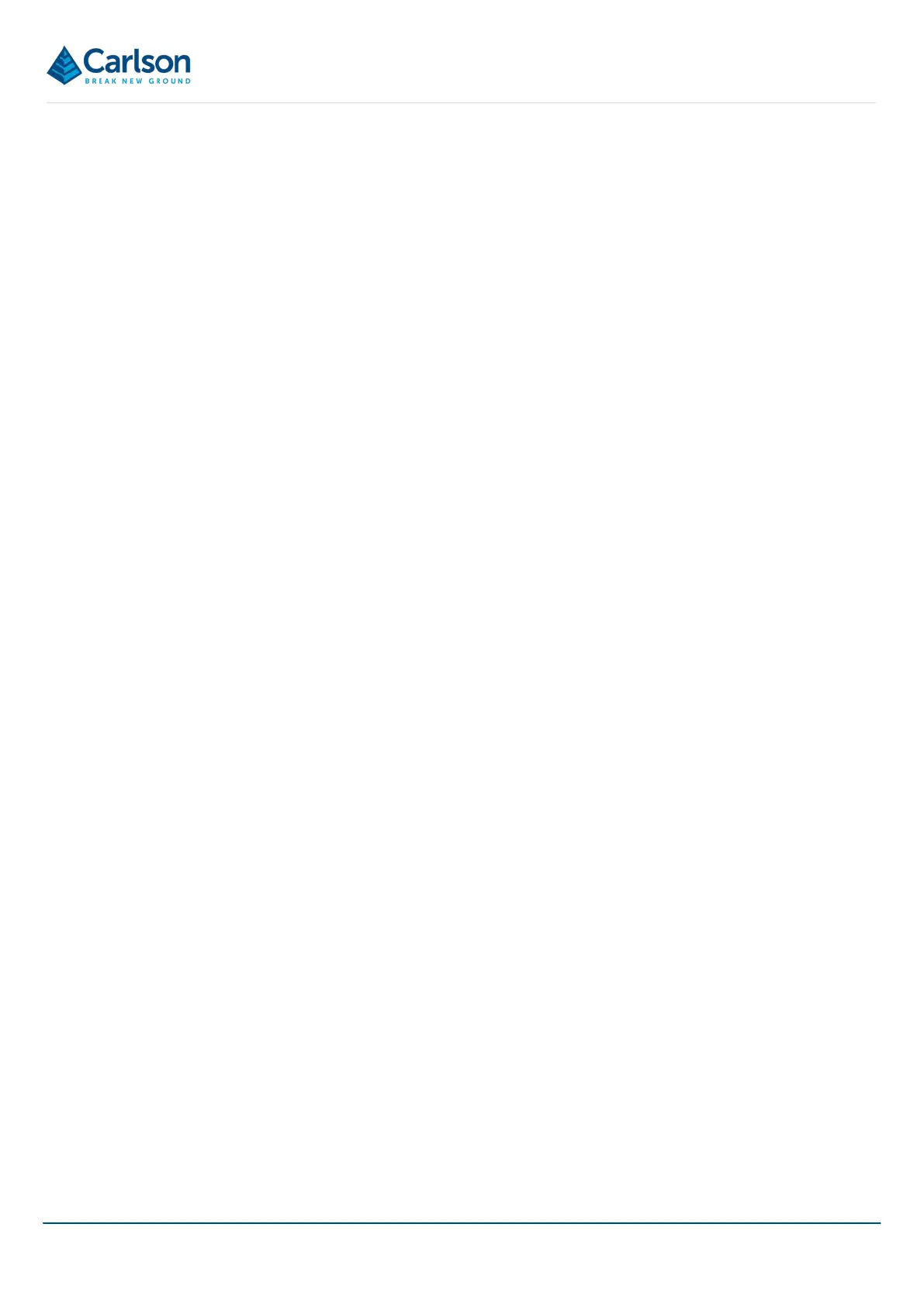BT2 user manual - H-5911-9004-02-B Page | 94
13.4 Save As
Tap Save As to save the project under a different name or in a different location on your tablet.
13.5 Export
Tap Export to export data from the active project. A file dialog opens. Select the location where you wish to save
the data, the file name and the file type.
Tap Save. Depending on the file type selected, an appropriate export dialog opens. Confirm the specific data within
the project that you wish to export and configure any export options as required.
After accepting all settings, tap Export to generate the export.
13.6 Reports
Tap Print to print out the views in all 3D View tabs. A Print window opens.
Configure any print settings and tap Print to print the views to file or to a printer.
13.7 Browse
Tap Browse to open Windows File Explorer at the location where the active project is stored (see section 11.3.1).
13.8 Light / Dark
Tap Dark / Light / Black to toggle between the two themes. During in-field operations, whether it be underground
or in bright sunlight, one or other of the themes may give a clearer view of the screen.
You may also need to change the background colour to improve visibility in certain lighting conditions (see section
4.4.4).
13.9 Settings
Tap Settings to view or edit software configuration settings. The Settings window appears (see section 11.3).
13.10 About
Tap About to access help documentation and program information (see section 11.4).
The version number of the software is shown in the About screen and should be quoted during any support call
with Carlson.
13.11 Wi-Fi
Tap the Wi-Fi button to manage Wi-Fi connections between the tablet and your scanner.
The Managed Wi-Fi option in the Settings window > General tab (see section 11.3.1) determines whether the Wi-
Fi is managed though Carlson Boretrak’s own Wi-Fi manager or through the standard Windows Wi-Fi manager.