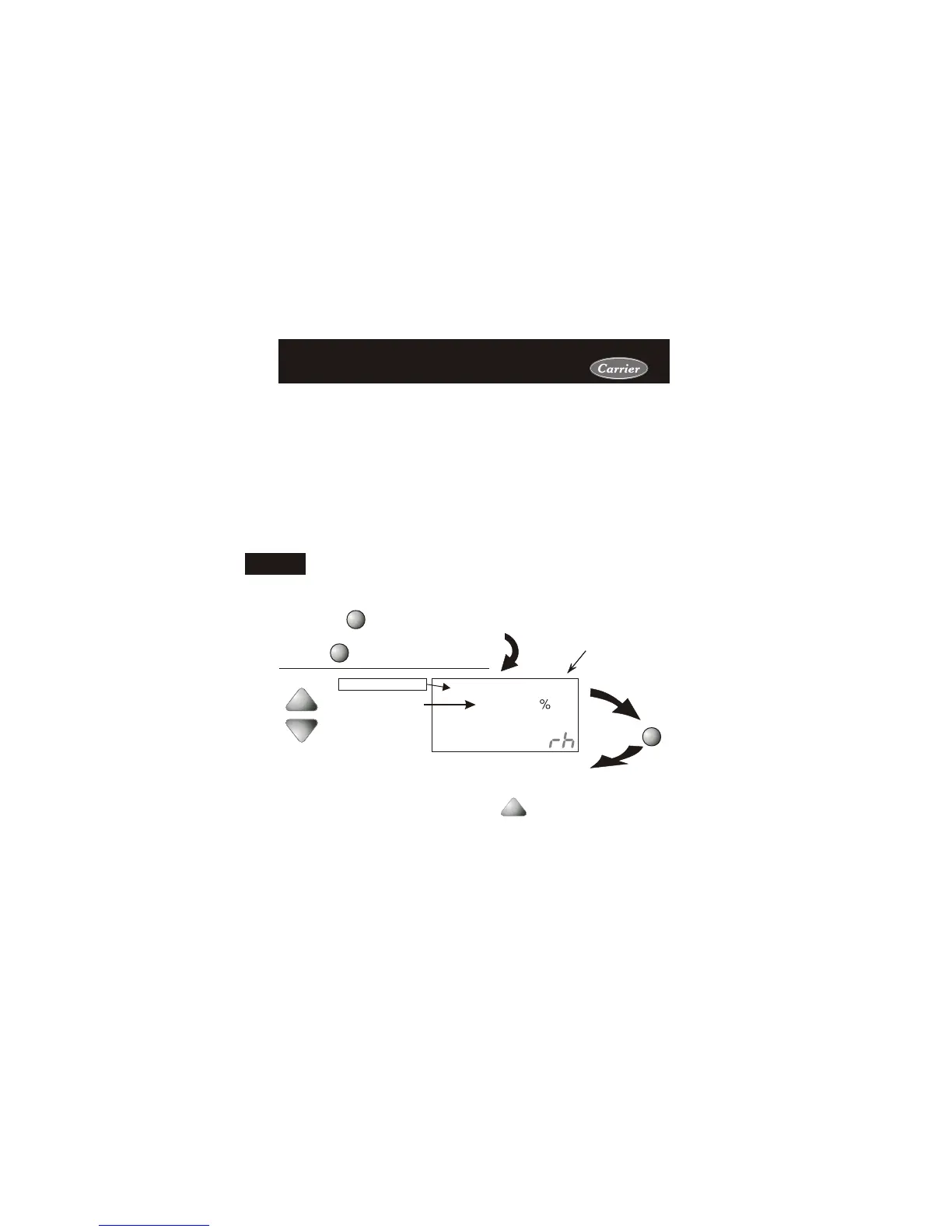Press the HUMIDITY button to leave the Humidity
Control screens (if no buttons are pressed, the display
will leave the Humidity Control screens after 30 seconds).
Press the HUMIDITY button
to enter the Humidification
Setup screens.
HUMIDITY
Adjust the desired
dehumidification setpoint
(25%-99%)
NOTE: Each step # is located at
the top right corner of the
display for easy reference.
HUMIDITY
ON / +
OFF / -
40
DeHumidify
99
Setup
2
Current Room Humidity
Page 9.3
Adjusting the Dehumidification SetpointAdjusting the Dehumidification Setpoint
Press
Dehumidification Notes: Press the button to set the
dehumidification setpoint to 99% for no dehumidification operation.
This will lockout Advanced Setup steps 8 and 9 (see page 9.4).
You cannot set the dehumidify setpoint any lower than the humidify setpoint; a
5% differential is forced between the humidify and dehumidify setpoints.
Press the MODE button once
MODE
9
NOTE: Due to variations in environmental conditions, it is not always
possible to achieve the desired humidification or dehumidification setpoint.
Cool to Dehumidify: If the thermostat is programmed for Cool to
Dehumidify operation, then the thermostat will energize the cooling
system any time the humidity in the home is above the setpoint you
have chosen. See page 9.4 for detailed programming instructions.
Dehum Terminal: If a MISC terminal selected for DEHUM operation
(see page 9.2) then the thermostat will provide power to this terminal
the when the humidity in the home is above the setpoint you have
chosen. See page 9.6 for detailed programming instructions. To utilize
this feature your HVAC unit must be equipped with a DEHUM terminal.
In each case, when the indoor humidity falls below the setpoint you
have selected, Cool to Dehumidify and the MISC terminal will be
de-energized. The value for this setpoint ranges from 25% to 99%.
