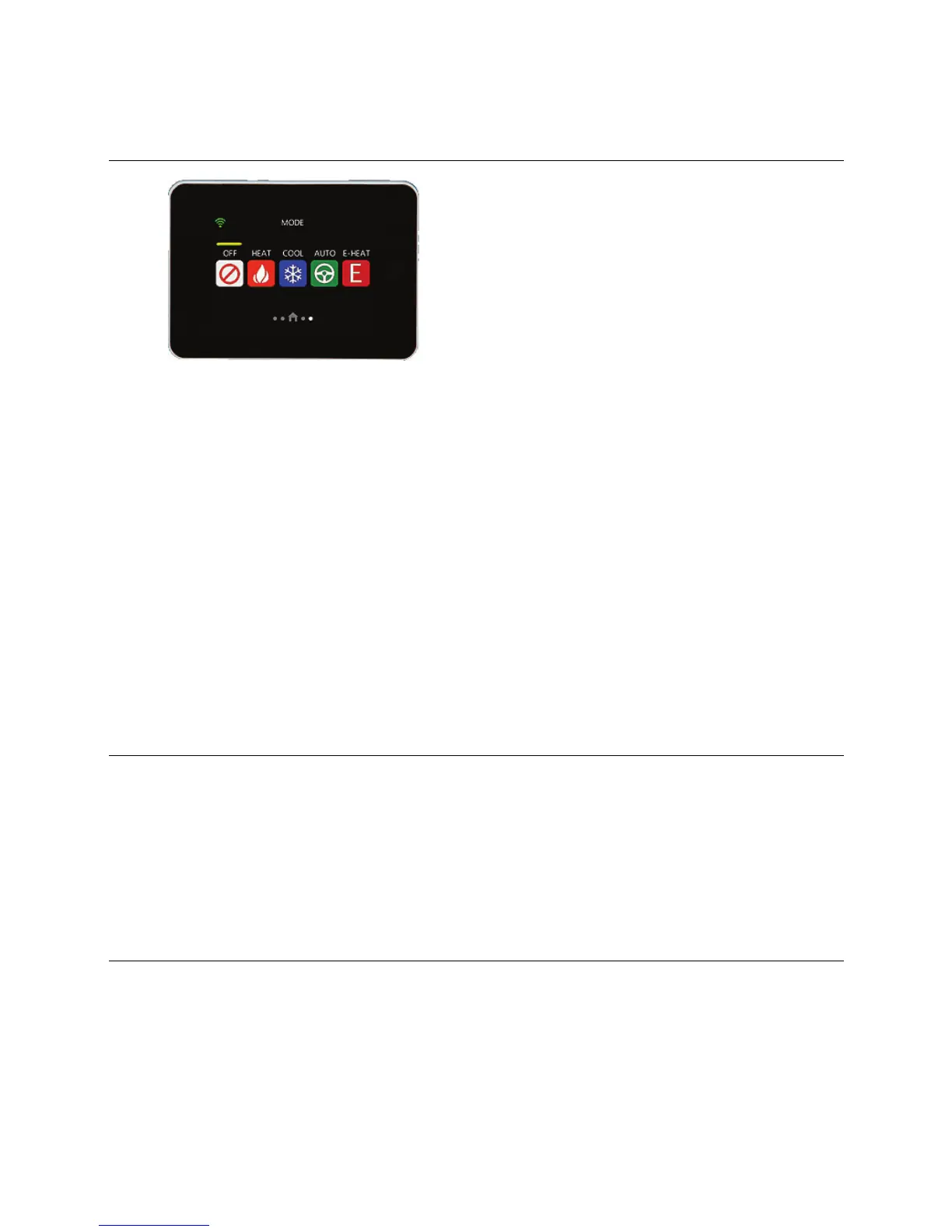Using the Carrier® Connect™ Wi-Fi Thermostat's screens
Carrier Connect™
Wi-Fi Thermostat Carrier Proprietary and Confidential CARRIER CORPORATION ©2017
Installation Guide 29 All rights reserved
MODE
Use this screen to view and change the current MODE, including:
• OFF
• HEAT
• COOL
• AUTO
• E- HEAT
NOTE The horizontal yellow bar always appears above the current mode.
The thermostat does not change until the newly selected MODE has been on for at least 10 seconds.
EXAMPLE
When changing the MODE from HEAT to COOL, the thermostat must first satisfy any Minimum ON Timer
requirements and then restart the Minimum OFF Timer that must expire before the equipment IS turned on in the
new MODE. Going from any HEAT or COOL to OFF immediately shuts off any active equipment after the 10 second
delay.
SETTINGS
Use this screen to change or view the options in the thermostat. The advanced SYSTEM SETTINGS screens are
only available from the thermostat. See To configure advanced SYSTEM SETTINGS (page 17).
Press a button or scroll the vertical yellow Row Indicator to see more buttons. When you press a button, the
corresponding screen appears so you can view status and make adjustments.
HUMIDITY
To adjust the thermostat's humidify and dehumidify setpoints:
• Drag the wheel up or down
• Tap the top of the wheel to decrease the setpoint by 1%
• Tap the bottom to increase the setpoint by 1%.
