19990401
1. Press !o(OFF) to turn off the calculator.
Warning!
*Be sure to turn the calculator off before replacing batteries. Replacing batteries with
power on will cause data in memory to be deleted.
2. Making sure that you do not accidently press the o key, slide the case onto the
calculator and then turn it over.
P
3. Remove the back cover from the calculator by
1
pulling with your finger at the point marked 1.
4. Remove the four old batteries.
5. Load a new set of four batteries, making sure that
their positive (+) and negative (–) ends are facing in
the proper directions.
BACK UP
6. Replace the back cover.
7. Turn the calculator front side up and slide off its case.
Next, press o to turn on power.
α
-7-3
Power Supply
#Power supplied by memory back up battery
while the main power supply batteries are
removed for replacement retains memory
contents.
#Do not leave the calculator without main power
supply batteries loaded for long periods.
Doing so can cause deletion of data stored in
memory.
# If the figures on the display appear too light and
hard to see after you turn on power, adjust the
tint.
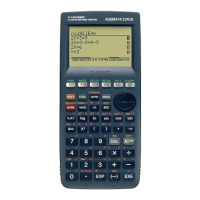
