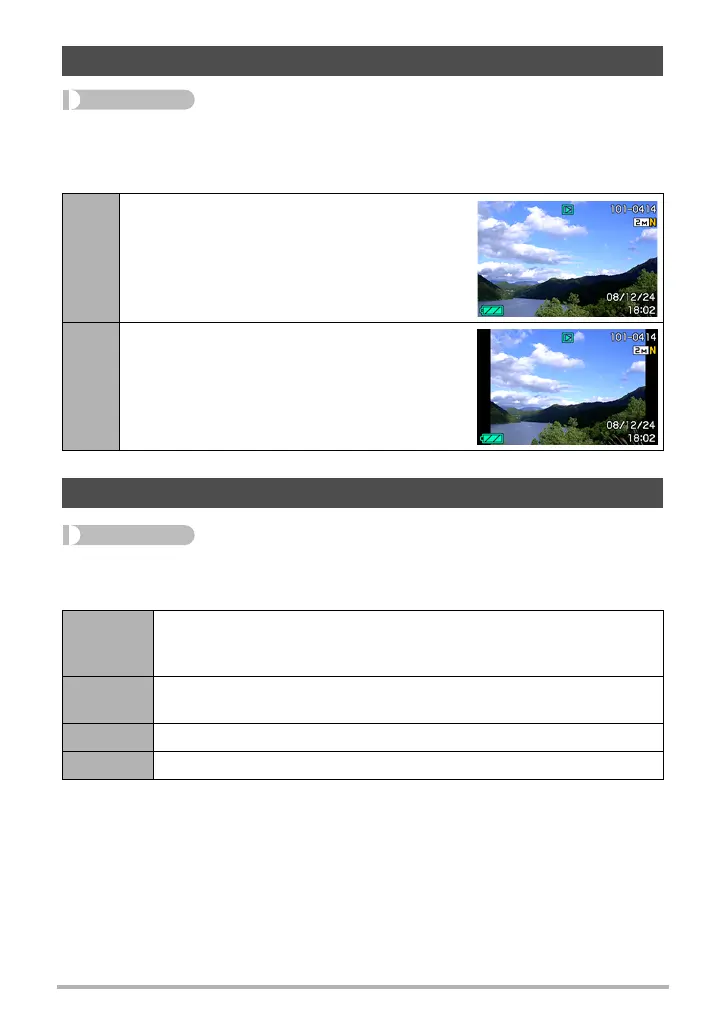127
Other Settings (Set Up)
Procedure
[MENU] * Set Up Tab * P Display
The PLAY mode screen layout settings let you select how display images are shown
on the monitor screen.
Procedure
[MENU] * Set Up Tab * Screen
You can change the brightness of the monitor screen.
Selecting a PLAY Mode Screen Layout (P Display)
Wide
With this setting, the display image is the
maximum possible size that allows the entire
image to be displayed horizontally. With some
aspect ratios, the top and bottom of the image
will be cut off.
4:3
100% of the display image is always visible.
With some aspect ratios, black bands may
appear above and below, or to the left and right
of the image.
Adjusting Monitor Screen Brightness (Screen)
Auto 1 or
Auto 2
With this setting, the camera detects available light levels and
automatically adjusts the brightness of the monitor screen accordingly.
• Auto 2 adjusts to a brighter setting more quickly than Auto 1.
+2
Brightness that is greater than +1, which makes the screen easier to
view. This setting consumes more power.
+1 Bright setting for outdoor use, etc. Brightness that is greater than 0.
0 Normal monitor screen brightness for indoor use, etc.
