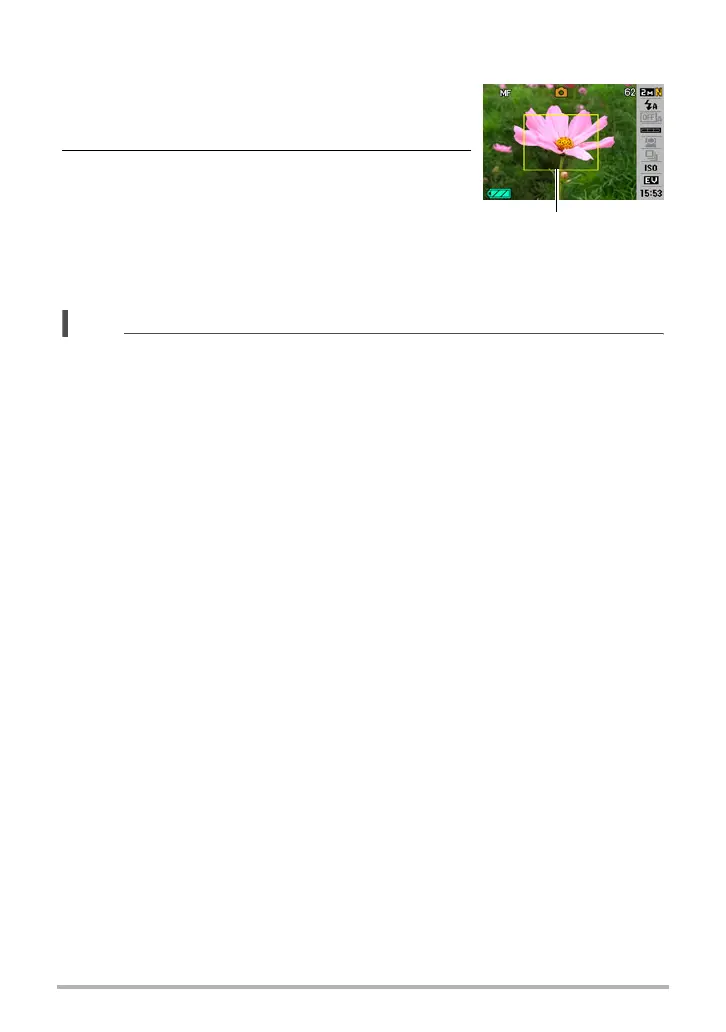63
Advanced Settings
To focus with manual focus
1. On the monitor screen, compose the image
so the subject you want to focus on is within
the yellow boundary.
2. Watching the image on the monitor screen
use [4] and [6] to adjust focus.
• At this time the image that is within the boundary
will enlarge and fill the monitor screen, which aids
in focusing. If you do not perform any operation
for two seconds while the enlarged image is
displayed, the screen in step 1 will re-appear.
NOTE
• An Auto Macro feature detects how far the subject is from the lens and
automatically selects either Macro Focus or Auto Focus accordingly.
• Use of the flash together with Macro Focus can cause the light of the flash to
become blocked, which may result in unwanted lens shadows in your image.
• Auto Macro can be used when recording snapshots only.
• Whenever you perform an optical zoom operation while shooting with Auto Focus,
Macro Focus, or Manual Focus, a value will appear on the monitor screen to tell
you the focus range, as shown below.
Example: oo cm to 9
* oo is the actual focusing range value.
• The operations assigned to the [
4] and [6] keys with the “L/R Key” setting (page
70) are disabled while Manual Focus is selected as the focus mode.
Yellow boundary
