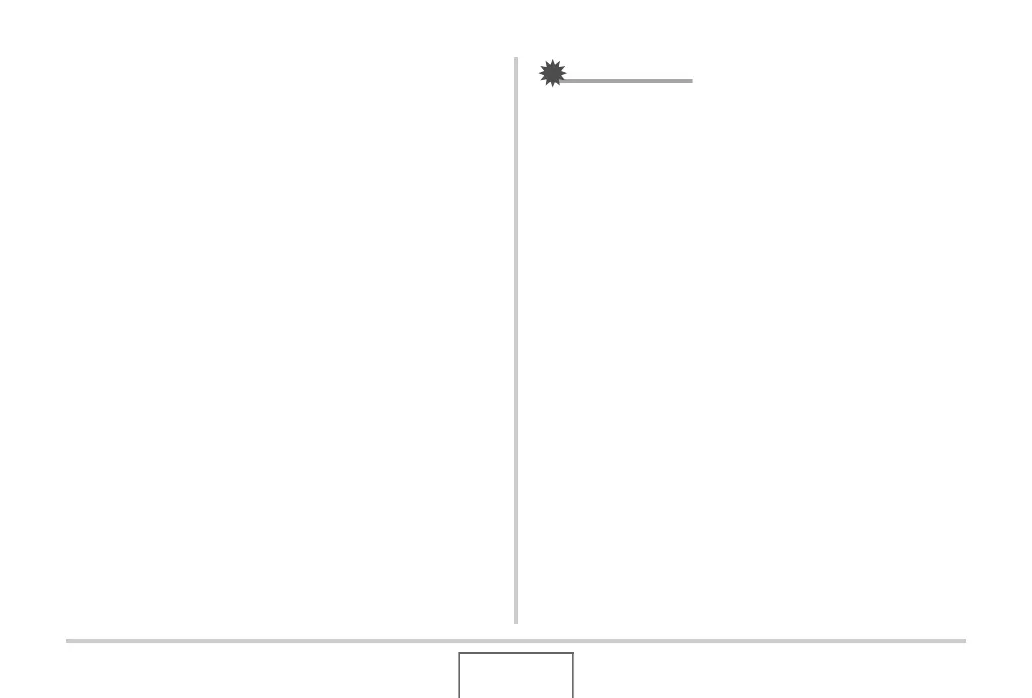228
USING THE CAMERA WITH A COMPUTER
4. On the shortcut menu that appears, click
“Copy”.
5. Windows XP users: Click “Start” and then “My
Documents”.
Windows Vista users: Click “Start” and then
“Documents”.
Windows 2000/Me/98SE/98 users: Double-
click “My Documents” to open it.
• If you already have a “DCIM” folder in “My Documents”,
the next step will overwrite it. If you want to keep the
existing “DCIM” folder, you need to change its name or
move it to a different location before performing the next
step.
6. On the “My Document” “Edit” menu, select
“Paste”.
This will paste the “DCIM” folder (and all the image files it
contains) into your “My Documents” folder. You now have a
copy of the files that are in camera memory on your
computer.
IMPORTANT!
• Never use your computer to modify, delete, move, or
rename any image files that are in the camera’s built-in
memory or memory card. Doing so can cause problems
with the camera’s image management data, which will
make it impossible to play back images on the camera and
can drastically alter remaining memory capacity. Whenever
you want to modify, delete, move, or rename an image, do
so only on images that are stored on your computer.
• Never unplug the USB cable, or operate the camera or
cradle while viewing or storing images. Doing so can cause
data to become corrupted.
